Easy Guide to Offline Conversion Tracking in Google Ads
Tracking conversions is both a necessity and a challenge. Recent developments in the digital ecosystem, such as the iOS updates, particularly Safari’s Intelligent Tracking Prevention (ITP) and Enhanced Tracking Protection (ETP), along with the ongoing debate surrounding cookie deprecation, have significantly complicated the process of understanding the impact of online ads on offline conversions.
One of the prevalent methods used for offline conversion tracking has been the Google Click Identifier (GCLID). However, with iOS updates actively stripping ad clicks of crucial parameters and identifiers, this method has faced limitations, leaving marketers searching for a more robust and sustainable solution.
Today, we’ll explore a GCLID-less alternative–enhanced conversions for leads, which offers a way to track offline conversions without the reliance on parameters affected by these changes.
Table of contents
- What are offline conversions?
- Why track offline conversions?
- How to track offline conversions with enhanced conversions for leads
- More ways to track offline conversions
What are offline conversions?
Offline conversions are any conversions driven from online sources that do not happen online.
Let’s delve into the idea of offline conversions in the context of a mortgage company. Imagine this company runs online ads to attract potential homebuyers. These ads grab the attention of people actively looking for mortgages. Curious, they click on the ads to learn more about what the company offers. In addition, to stay in touch, these interested folks often complete a contact form on the company’s website, sharing their email addresses and phone numbers.
Afterward, these prospects might take the next step by visiting the mortgage company’s local office to meet with a loan officer, discuss mortgage options, and initiate the application process. Eventually, some of them secure mortgages and purchase their dream homes.
In this scenario, while the initial interaction with the mortgage company occurred online through the ad clicks, the ultimate conversion—the home purchase—happened offline.
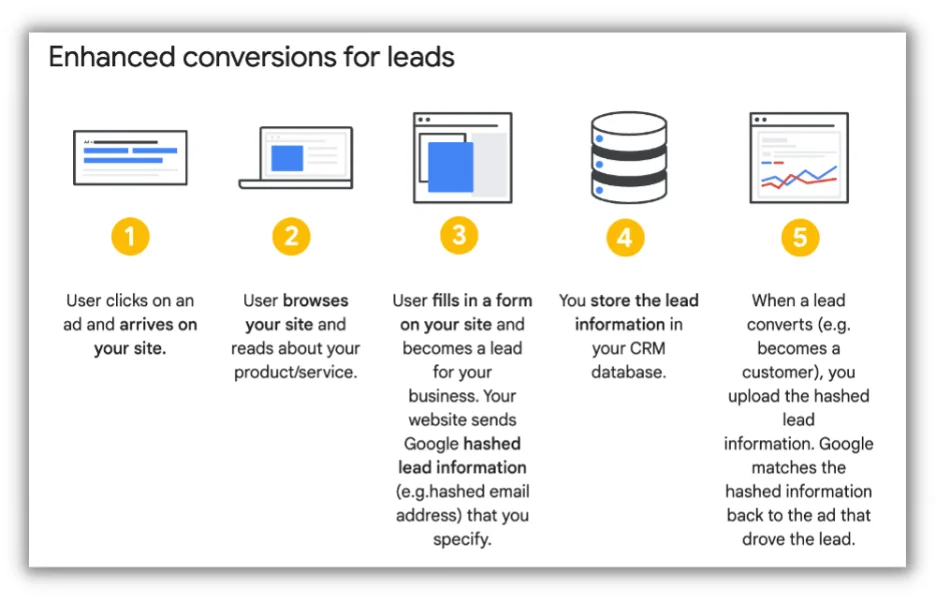
Why track offline conversions?
Recognizing the significance of these offline conversions, it becomes clear that tracking them is indispensable.
Relying solely on online conversion data would neglect crucial insights into how online ads drive real-world actions like mortgage applications and home purchases.
To gain a holistic understanding of the effectiveness of their advertising efforts, businesses must measure these offline conversions.
🛑 Is your Google Ads campaign optimized to drive the most conversions? Find out with a free, instant audit from our Google Ads Performance Grader!
How to track offline conversions with enhanced conversions for leads
In the past, businesses often turned to the Google Click Identifier (GCLID) as a means of tracking offline conversions. This unique identifier, embedded in ad URLs, facilitated the connection between online ad engagements and subsequent offline activities, such as in-person meetings with loan officers and mortgage transactions.
However, given evolving digital landscapes and challenges, the reliability of GCLID for offline conversion tracking has faced scrutiny, prompting marketers to explore more resilient alternatives like enhanced conversions for leads.
Prepare to set up enhanced conversions for leads
Alright, let’s get our ducks in a row before diving into enhanced conversions for leads. Here’s what you’ll need:
- A website with a lead form: First things first, you’ve got to have a website, and on that website, you need a lead form. This is where all the action starts. People fill out these forms, and that’s what we’re tracking.
- Google Tag Manager installed: If you don’t already have Google Tag Manager (GTM) up and running on your website, now’s the time to make it happen. GTM is like the wizard behind the curtain. It helps you manage all the tracking stuff without pulling your hair out.
- A Google Ads account: Last but not least, you’ll need a Google Ads account. That’s where all the magic happens, where you tell Google what to look for and how to track it.
Now, why are these things so important? Well, your website is ground zero for user interactions, GTM is the tool that helps you collect the data, and Google Ads is where you make sense of it all. They’re like the dream team for tracking your ads’ impact on offline conversions. So, make sure they’re in place before we roll up our sleeves and set this up.
Set up Enhanced Conversions with Leads in Google Ads
Let’s break down the process of setting up a conversion action in Google Ads into a few simple steps:
- Access the conversions section in Google Ads:
- Log in to your Google Ads account.
- Click on “Tools and Settings” in the upper right corner.
- Under “Measurement,” select “Conversions.”
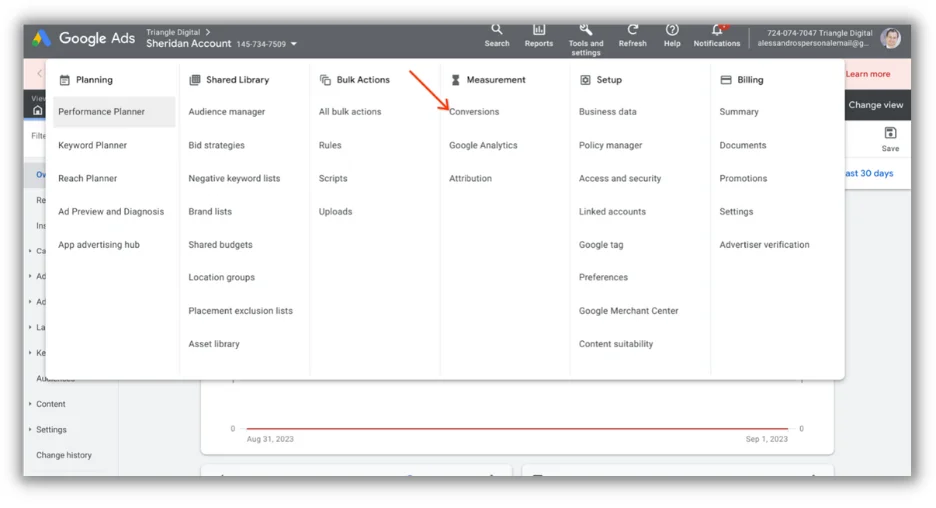
- Create a new conversion action: Once you’re in the Conversions section, click on “New conversion action.”
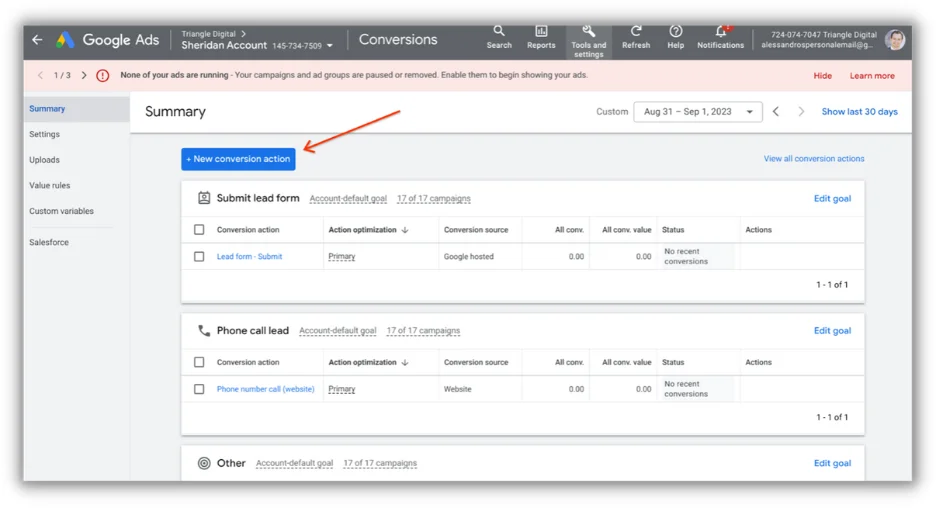
- Select the type of conversion (Import): In the “Conversion action” page, choose “Import” as the type of conversion you want to track.
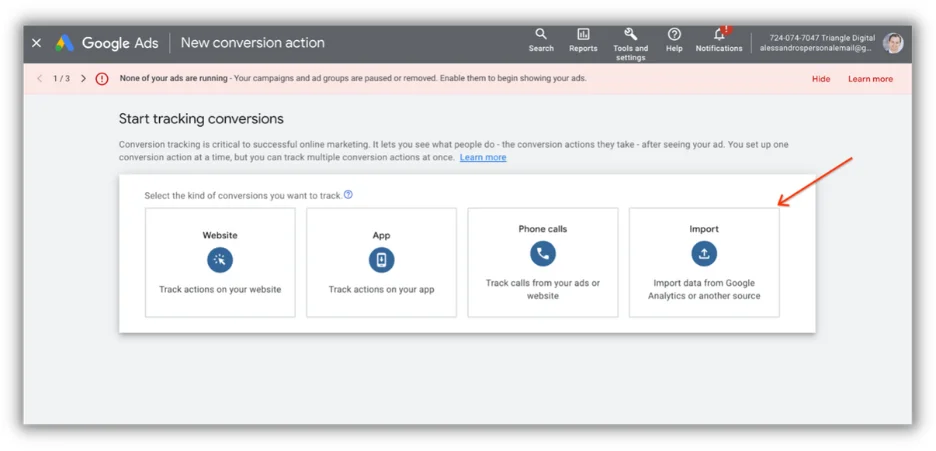
- Choose the goal and action optimization category: Next, select “Other data sources or CRMs” and then choose “Track conversions from clicks.” Click “Continue.”

- Name the conversion, specifying its value, and setting conversion counting rules:
- Now, it’s time to give your conversion action a name that makes sense to you.
- Specify the value for this conversion. This can be the monetary value of the conversion or a value that represents its importance to your business.
- Decide how many conversions you want to count per click or interaction.
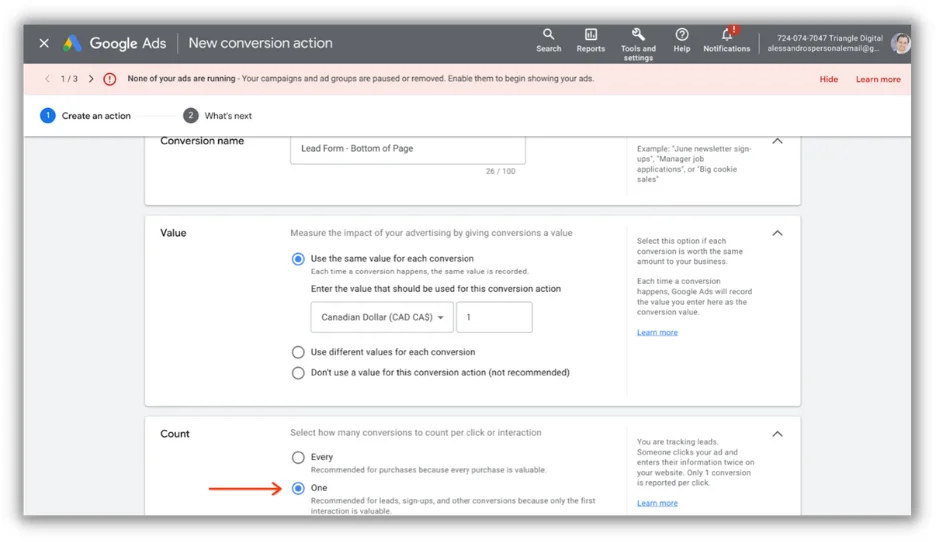
- Complete the creation of the conversion action:
- Click “Create and continue.”
- Then click “Turn on enhanced conversions for leads.”
![]()
-
- Now, you can use your existing Google Tag or Google Tag Manager. For the purpose of this demo, select Google Tag Manager.
This conversion action you’ve just created defines what you want to track as a conversion. It could be a completed purchase, a lead form submission, or any other action that you consider valuable to your business. Google Ads will now start tracking this specific action to help you measure its performance and optimize your ad campaigns accordingly.
Set up form tracking methods
Capturing user data like email and phone numbers is crucial for enhanced conversions because it allows you to connect online interactions with offline actions.
Here’s why it’s important:
- Match online and offline interactions: When a user clicks on your ad online and later converts offline (e.g., makes an in-store purchase), having their contact information helps you match these interactions, providing a complete picture of your ad’s impact.
- Customized follow-ups: With user data, you can follow up with potential customers more effectively. For example, you can send personalized emails or text messages, improving the chances of conversion.
- Accurate measurement: Tracking user data ensures accurate measurement of offline conversions, enabling better optimization of your advertising campaigns.
To grab user data from your website’s lead forms, you can use different methods, including:
- CSS Selectors: Identifying HTML elements by their class or ID attributes.
- Data Layer Variables: Leveraging data stored in your website’s data layer.
- Custom JavaScript Variables: Writing custom JavaScript to extract the required data.
For this guide, let’s focus on using CSS Selectors.
To create a DOM Element variable in Google Tag Manager (phone number and email), follow these steps.
Phone number:
- Go to your website where the lead form is located.
- Right-click on the phone number field and select “Inspect” to open your browser’s developer tools.
- In the developer tool’s “Elements” tab, the phone number field should be highlighted.
- Right-click on the highlighted element, go to “Copy,” and select “Copy selector.”
- In your Google Tag Manager account, go to “Variables” and click on “New.”
- Name the variable (e.g., “Phone Number – DOM Element”).
- For “Variable Configuration,” choose “DOM Element.”
- In the “Selection Method” section, select “CSS Selector.”
- Paste the CSS selector you copied earlier into the “Element Selector” field.
- Optionally, provide an attribute name (e.g., “value” for input fields).
- Save the variable.
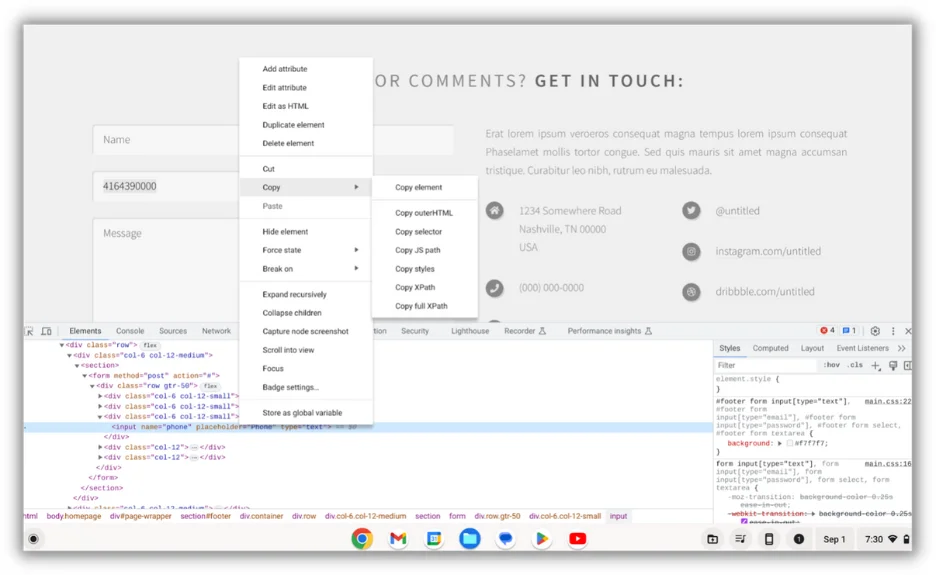
Email:
- Follow similar steps as above but inspect and copy the CSS selector for the email field on your lead form.
- In Google Tag Manager, create a new variable (e.g., “Email – DOM Element”).
- Configure it as a DOM Element variable using the CSS selector for the email field.
These DOM Element variables will capture the phone number and email address from your lead form based on the CSS selectors you provided. You can then use these variables to pass this data into your Google Ads account, facilitating the tracking of enhanced conversions for leads.
⚡️ Is your Google Ads account set up for success? Download the free guide to find out >> The Last Guide to Google Ads Account Structure You’ll Ever Need
Set up the user-provided data event tag
Creating a Google Ads User-Provided Data Event Tag is essential for capturing user data and tracking offline conversions effectively. Here’s a straightforward guide to set it up:
- Log in to Google Tag Manager: Access your GTM container.
- Create a new tag: In GTM, go to “Tags” and click “New.”
- Choose Tag Configuration: Under “Tag Configuration,” select “Google Ads User-Provided Data Event.”
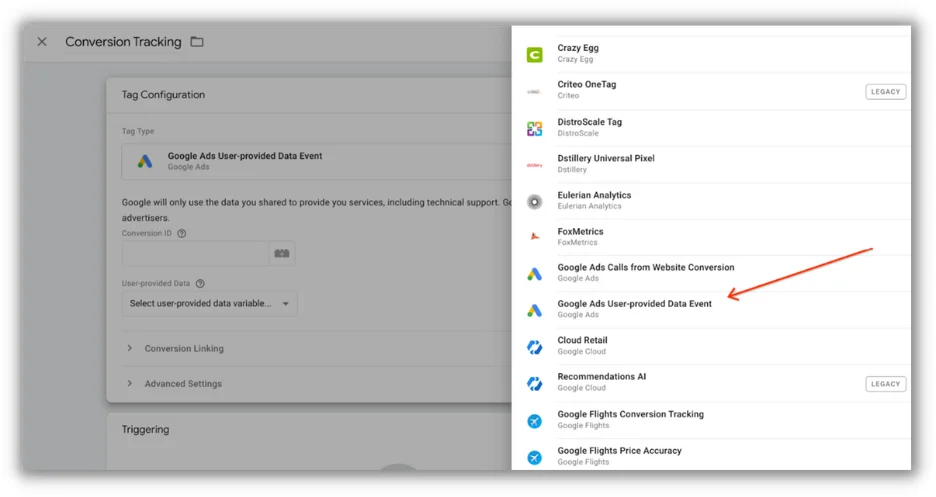
- Configure the tag: Provide the Conversion ID from Google Ads (Tools and Settings > Under Setup > Google tag > Installation Instructions > Install Manually > Grab the number after ‘AW-’ ) and create a “User-Provided Data” variable to capture user data like phone numbers and emails.
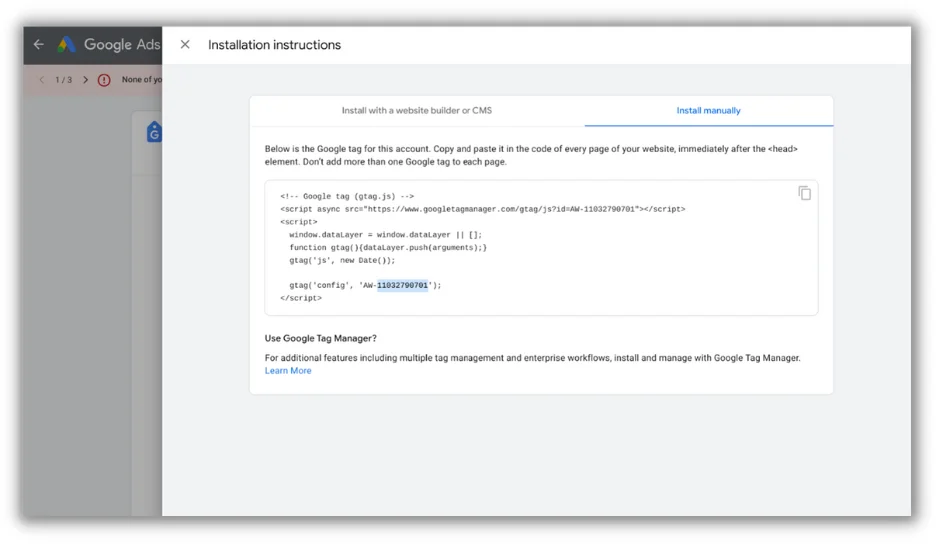
- Set up the User-Provided Data Variable: Configure this variable to capture user data based on DOM Element variables (e.g., “Phone Number – DOM Element”).
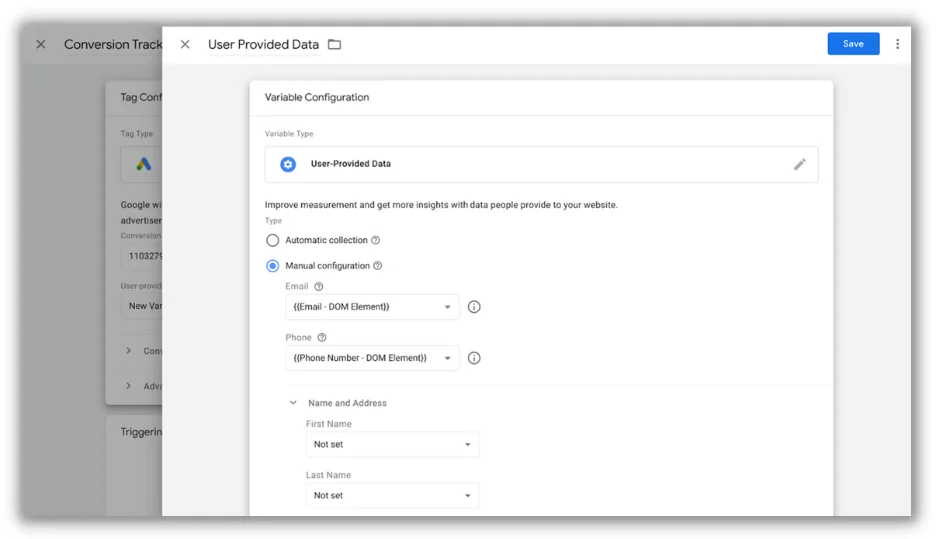
- Create a trigger: Click “Triggering” and create a new trigger with the type “Form Submission.”
- Configure the form submission trigger: Set conditions like “Some Forms” > “Page URL” > “contains” > “your-form-page-url” to specify when the tag should fire.
- Name and save the tag: Give your tag a name and save it.
- Preview and test: Use GTM’s preview mode to test the tag by submitting a form on your website.
- Publish your changes: When everything works as expected, click “Submit” in GTM to publish your container changes.
Also, don’t forget to set up a Conversion Linker tag in GTM and configure it to fire on all pages. This tag is crucial for accurate click data and conversion measurement.
Notify Google Ads of offline conversions
Once you’ve tracked the offline conversions, the final step is notifying Google Ads about them. This is crucial for the accurate measurement of your ad campaign’s effectiveness.
Here’s how to do it:
- Access the conversions section in Google Ads: In your Google Ads account, go to “Tools and Settings” and select “Measurement,” then click on “Conversions.”
- Upload conversion data: You can manually upload a file, the ideal way to handle this process is to automate it directly from your CRM system, where you have customer data, including phone numbers and emails. Take a look at all the templates available as well if you decide to use a sheet, CSV, or Excel file.
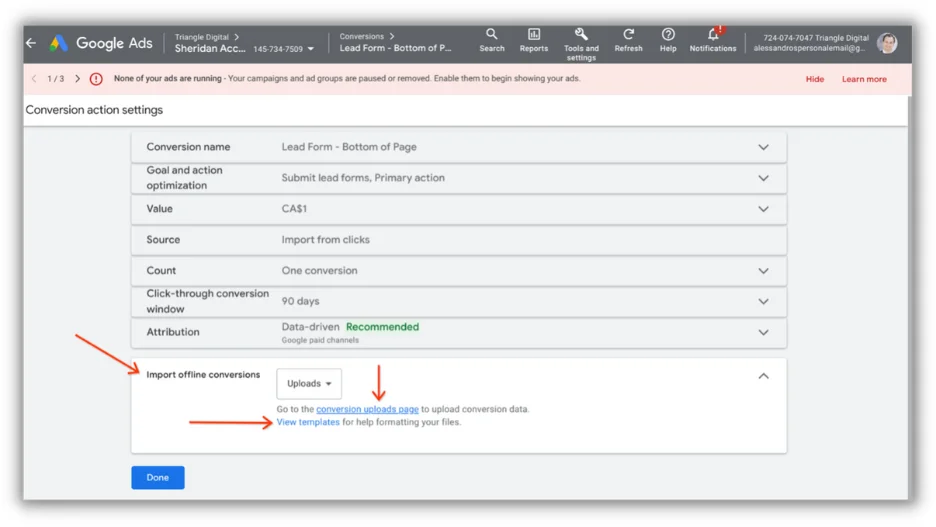
- Use data hashing: When providing conversion data, it’s extremely important to hash it using SHA-256 encryption. SHA-256 stands for Secure Hash Algorithm 256-bit and is used for cryptographic security. This ensures the security and integrity of the data during the transfer.
Automating this process from your CRM is not only more efficient but also more secure and scalable.
*For a comprehensive guide on this process, including a Google Sheets template and an embedded hashing script, check out Measure School’s detailed resource.
More ways to track offline conversions
Setting up enhanced conversions for leads isn’t the only way to track offline conversions from Google Ads. Here are a few other options.
Use a call tracking number
If your primary conversions are phone calls, you can use a call tracking number to identify how searchers found your business. Call tracking numbers are automatically generated based on how a prospect got to your website and allow you to see the source in your reporting.
For instance, if a prospect clicked to your website from an organic search result, the number generated would be different from one where a prospect clicked from a paid ad. This would then be reflected in your reporting so you could see the caller found your number from organic search.
This helps you keep track of offline conversions and see what channels are driving calls.
Track in-store conversions
In some cases, you may be able to track offline conversions such as visits to your physical location. One way to do this is by using UTMs or QR codes that customers would bring in to use in-store.
You may also be eligible to set up store visit conversions in Google Ads. Learn more about that here.
Offline conversion tracking made easy
In a nutshell, enhanced conversions for leads offer a straightforward way to track offline conversions resulting from your online ads. Just capture user data, create a Google Ads User-Provided Data Event Tag, and upload or send your conversions to Google Ads.
So, don’t wait around–implement it and watch your advertising insights soar. Your campaigns will thank you! 🚀









Comments
Please read our Comment Policy before commenting.