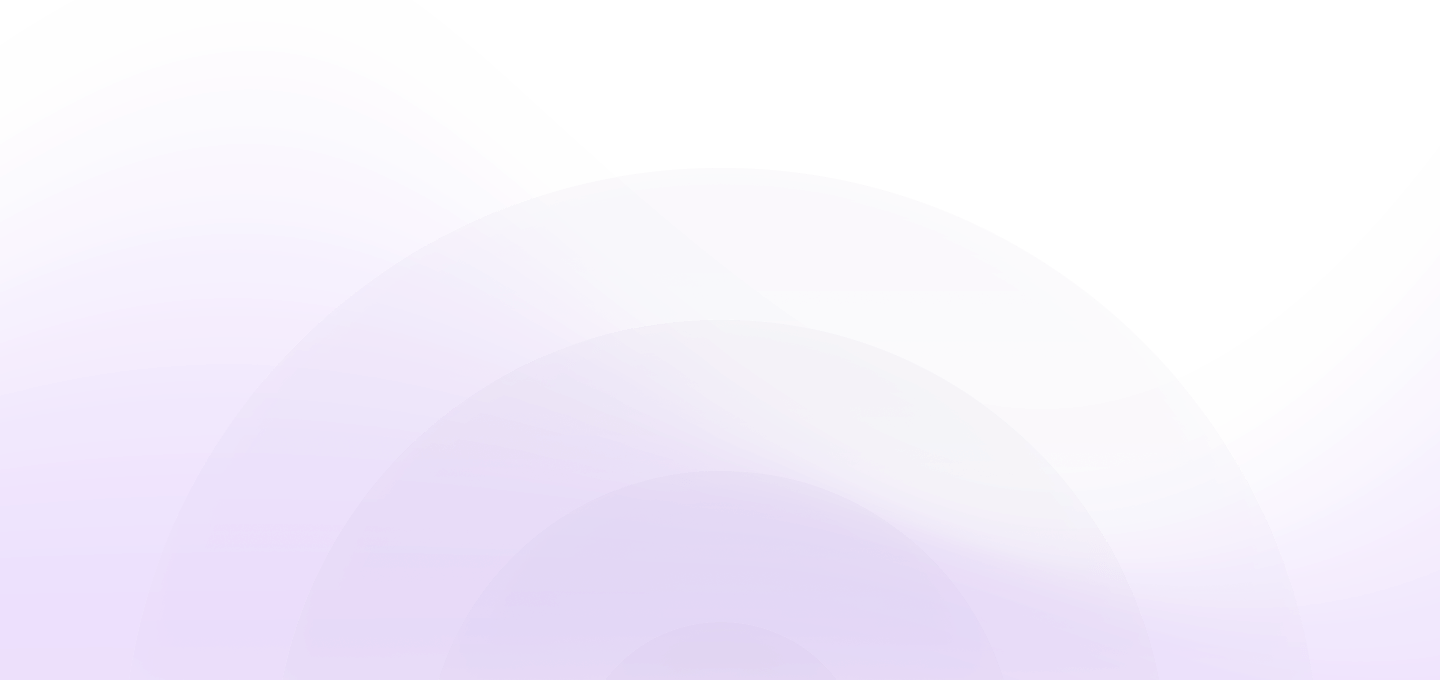How do I make a PowerPoint interactive?
There are 4 different ways to make your PPT presentation interactive:
1) Use animation and transitions - animations can add interest and help keep your audience focused on the slides. Transitions can also be used to create a smooth flow from one slide to the next.
2) Add multimedia elements such as videos, audio clips, or images - this will help break up the monotony of text-heavy slides and add visual interest.
3) Use extensions and add-on tools to create quizzes or polls - these allow your audience to participate in the presentation directly.
4) Use hyperlinks between slides - this way viewers can navigate through the presentation easily depending on their interests.
When to use interactive ppt templates?
When deciding whether or not to use an interactive PowerPoint template, it’s important to consider your time allowance for building the presentation animations since creating interactive elements in PPT format takes a lot of time.
Alternatively you can use Storydoc that’s built specifically for interactivity. Our templates are helpful when trying to explain complex concepts or data sets. By letting you easily add live graphs, charts, and other visual elements embedded into the slides themselves.