-
Notifications
You must be signed in to change notification settings - Fork 47
Advanced Troubleshooting
If you're facing difficulties, reach out to the support team for assistance or to gain a better understanding of the issue, you may also find these additional suggestions helpful.
Enable Logging in the Connection tab to collect information about the plugin activity. Every PayPal API request will be logged with a Debug ID, which is helpful for the PayPal support.
To better understand failures on PayPal’s end, the PayPal Merchant Technical Support can investigate the logs with the Debug ID of the failed API request.
Certain issues may only occur with a specific account connected. The PayPal Sandbox exists for testing purposes and should be used whenever the integration is tested, either for setting up the plugin or for troubleshooting potential issues. Sandbox accounts for testing can be created as described here and help isolate account-related problems. For questions or issues relating to your PayPal account, please get in touch with the PayPal Merchant Support (for non-technical problems).
For example, when clicking the PayPal button on any page:
- Open browser console (F12)
- Open the Network tab
- Check for related requests such as
js?clientid=orppc-create-order - If these are marked in red, something failed
- More details may be available in the preview or response tabs, or the plugin log files.
If your host does not provide a dedicated staging environment, consider creating a staging site. Staging sites help you test potential issues without affecting the availability of your live site. Plugins like WP STAGING can help you create a staging site with a few clicks. Before installing any third-party plugins, please create a new backup of your site and check available disk space if possible.
If you cannot create a staging site, the Health Check & Troubleshooting plugin can help you test for potential theme or plugin conflicts without affecting your website visitors. This plugin allows you to disable other plugin or change the theme only for yourself but not for any other website visitors. Follow these steps to troubleshoot with the Health Check & Troubleshooting plugin:
- Install the Health Check & Troubleshooting plugin
- Navigate to your plugin overview. Next to WooCommerce, click
Troubleshoot.
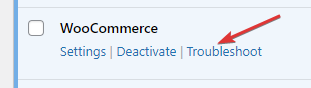
- After the page reloaded, scroll down to WooCommerce PayPal Payments and click
Enable while troubleshooting.
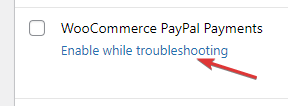
- Try to reproduce the problem: E.g. click the PayPal button on the Checkout page.
- If the problem is resolved, it’s most likely a plugin conflict. Try re-enabling other plugins one by one to see when the error occurs.
- If the problem persists and your regular theme is still active, try switching the theme to a default WordPress theme.
When you are done troubleshooting, you can click the Disable Troubleshooting Mode button from the plugins page or the WordPress admin bar.
If the steps provided do not help resolve the issue you are facing, please reach out to the support team for further assistance.
Technical problems, such as PayPal API errors, may require investigation by the PayPal Merchant Technical Support, while issues related to your PayPal account must be handled by the PayPal Merchant Support.