Overview
B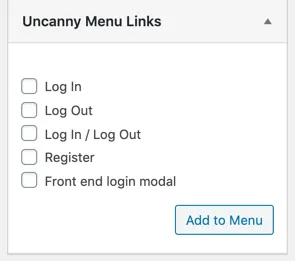 ecause the vast majority of LearnDash sites expect users to be signed in, it’s important to make the login and logout processes as easy as possible. Our Log In/Log Out Links module in the Uncanny LearnDash Toolkit makes it simple to add login and logout links (as well as a registration link) to your menu, widgets and posts.
ecause the vast majority of LearnDash sites expect users to be signed in, it’s important to make the login and logout processes as easy as possible. Our Log In/Log Out Links module in the Uncanny LearnDash Toolkit makes it simple to add login and logout links (as well as a registration link) to your menu, widgets and posts.
Live Demo
See this module in action on our LearnDash demo site!
Links in Menus
Once the module is enabled, visit Appearance > Menus while signed in as a WordPress administrator. You’ll see a new section for Uncanny Menu Links, per the screenshot to the right. Choose any of the menu entries and click Add to Menu to add them to the current menu. The “Log In / Log Out” entry is the most common option, as it shows a Log In link to signed-out users and a Log Out link to signed-in users automatically.
The “Front end login modal” option requires that the Front End Login module be turned on, AJAX enabled in its settings, and the “Boxed with shadow” template selected.
Shortcodes
To add the links to a widget or post, use the shortcodes below:
Log In link
[uo_login_link]Link Text[/uo_login_link]
Log Out link
[uo_logout]Link Text[/uo_logout]
Log In / Log Out link
[uo_loginout]Link Text[/uo_loginout]
Register page link
[uo_register]Link Text[/uo_register]
User Registration
Please note: The Toolkit does not include a registration page or WordPress registration functions. This link will just point to whatever you already have set up for a registration page, which may be an unbranded WordPress page. For nice registration pages, we like to use Gravity Forms with the User Registration add-on.

Adding a Register menu link does nothing.
There’s no menu item created.
I tried in 3 browsers and in incognito mode, Register wont show in the menu.
What am I doing wrong?
Ah, something to check here is that a registration page is registered to WordPress (so if you’re using a plugin to set up a registration page, make sure if that plugin has an option to set an official registration page that you choose your page), and if one isn’t, make sure in your WordPress admin settings in Settings > General that you have “Anyone can register” checked.
The log in log out links do appear on the menu, but I cannot click on them. What am I doing wrong?
There could be a number of reasons for this; CSS or JavaScript in your theme that is conflicting with the links, positioning of the links that puts them behind another (invisible) object, a conflict with an installed plugin. If you have a staging site, try switching themes and disabling plugins to see if that resolves the issue.
https://smelltest.co.za/registration/
Hi. I’ve placed the code [uo_code_registration] onto the page above, and in the sidebar, but I’m not getting the registration form appearing that you describe at the top of this page. I seem to have the same problem as Jonas had.
I’ve also added the Register link to my menu, but this directs me to WordPress’s registration page. (My WordPress Registration does still work).
How do I allocate this function away from WordPress and over to my custom registration page using your Shortcode?
Please note that the shortcode you’re using is part of our Codes premium plugin. The free Toolkit does not include any registration forms. If you do have Codes installed and active, please make sure you log a ticket in our support system and we can have a look at why it’s not rendering.
How do I translate the names and links of this tool?
It’s all in English. My website is in Dutch.
We’ll be adding support for translation of this module in the next release of the Toolkit. Thanks for your patience!
Is there a way to change the log in link from the standard wordpress login page to another login page?
By default, we link to whatever WordPress recognizes as the login page. If you use our Front End Login module (https://www.uncannyowl.com/knowledge-base/front-end-login/), in those settings you can define a login page that is then registered by WordPress. If that’s in place then the Log In link in this module will link to whatever page is set in the Front End Login module settings.
Outstanding. That did it.
Hi
Can anyone help me in setting up login/logout pages? I tried using Uncanny, but when I login after logging out it brings me back to wp-admin login page. I want the customers to go to their profile page after they login.
I’ll really appreciate if anyone give me step by step guidance.
Thanks in advance
I’m afraid you might be pretty far off here. You generally wouldn’t have a logout “page”, and this article is about making it easier to link to a login page (whatever WordPress recognizes as the login page, if you use our Front End Login it’s whatever page you set there) and to just log the user out–not redirect them. It sounds like you might be looking for this module instead: https://www.uncannyowl.com/knowledge-base/learndash-login-redirect/. Make sure the priority is high, and then you can direct users anywhere you want on login and logout.
I enable login/logout links but seems that its not appearing on my menu. what have I gone wrong?
Hi Mel,
Please note that the menu entries will not appear automatically. You must go to Appearance > Menus, then look for the Uncanny Menu Links section on the left and add those to the menu. If you don’t see the option or cannot add the menus, it could be that the menus are populated automatically or the theme is overriding what’s available, but this should work for you.
The shortcodes are not showing up above. If you click “copy link” it is copying the link that the shortcodes generate.
Thanks Evan, it’s fixed now.
Awesome, thanks!
Hi Ryan,
I’m a little confused as to how to set up a user registration form with Gravity Forms that will connect between the Uncanny Owl login pages and the Easy Digital Downlaods login/registration and checkout process. I can’t seem to find any documentation on this.
Anita
Hi Anita,
I do want to confirm the registration and login functions aren’t unique to a particular plugin, so if you create a user with Gravity Forms it’s still just a WordPress user that can log in with any login tool. You couldn’t need to connect plugins for this, you can have users create on EDD purchase and they can log in with our login form. No extra steps are needed for this to work.
If you’re running into a specific scenario you’re not sure about, definitely open a ticket and we can point you in the right direction.