Entertainment for every day. Always for free.
Samsung TV Plus is your go-to source of entertainment with a touch of extraordinary.
Enjoy great series and shows, all for free.


100% free tv.


Watch Samsung TV Plus exclusively now on your Samsung TV.
New favourites.
Fear Factor


Gunjan Saxena

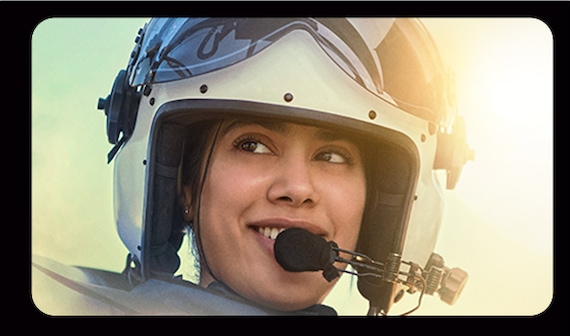
Call the Midwife


Wipeout Extra

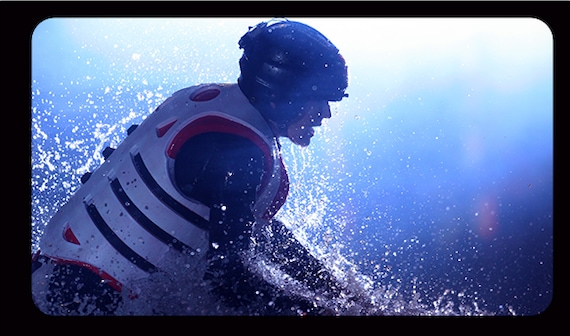


Questions?
Find answers here.
Basics
-
What is Samsung TV Plus?Your Samsung devices come with Samsung TV Plus – Samsung’s free ad-supported Smart TV video service, delivering instant access to news, sports, entertainment, and more. No subscription, additional device, or credit card needed.
-
Is Samsung TV Plus free?Samsung TV Plus is 100% free. When we say no strings attached, we mean it. No subscriptions, no new fees, no credit card, just free TV.
-
What can I watch on Samsung TV Plus?Samsung TV Plus delivers free live. Don’t see something that fits your interest? No problem. We are always adding new channels to our lineup to ensure that you can watch what you love whenever you want.
-
Does Samsung TV Plus have 4K channels?Yes! Not only do you get free TV with Samsung TV Plus, but you get a free channel like Bloomberg, in 4K too.
Setting Up Samsung TV Plus
-
How do I get to Samsung TV Plus?Samsung TV Plus is easy to get to. Here are your options.
Samsung TVs: Turn on your TV—Samsung TV Plus automatically starts playing so that you can instantly start watching. Navigate to Samsung TV Plus by using the app bar located at the bottom of your TV screen. Simply click on the Samsung TV Plus app to enter the experience. -
Does Samsung TV Plus require an internet connection?Yes, an internet connection is required to stream free TV on Samsung TV Plus. If you are streaming on your mobile device, note that data usage rates may apply
-
Do I need to create a Samsung account?No, you can watch free TV without a Samsung account. If you choose to create a Samsung account, it will unlock extra features so you can personalize your streaming experience. The extra features include continue watching, favorite channels, edit channels, set watch reminders, and create watch lists. Already have a Samsung account? No need to create a new account, your existing Samsung account will work here too!
Using Samsung TV Plus
-
How do I use Samsung TV Plus on my TV?Samsung TV Plus delivers instant access so you don’t have to work to watch TV. Here are a few tips on how to get the most out of Samsung TV Plus:
How do I see what’s on now or later?
Samsung TVs: With the Guide you can see what's on now and what’s coming up next.
Note: You can access the Guide by pressing in on CH on a Samsung Smart Remote, or by pressing GUIDE on a standard remote.
Galaxy devices: You can access your Guide in the LIVE section of the app.
How do I change the channel?
Samsung TVs: Press CH up or down to change the channel.
Galaxy devices: Go to the LIVE section and select a different channel from the Guide.
How can I access my recently watched channels or get recommended shows or movies?
Samsung TVs: Press CH up or down to change the channel and access to tool tip when it appears on-screen. Click on DISCOVER and enjoy!
Galaxy devices: Go to the DISCOVER section of the app. -
Why do I see a “Recommended” section?This is the Samsung TV Plus recommended list of channels that highlights the most popular channels on Samsung TV Plus.
-
Why did my channel move locations?Don't panic, your channel has been featured because it's awesome! Just scroll to the top of your Guide to continue watching your favorite shows. Once the featured window has ended, it will move back down to its home.
Changing Your Settings
-
How do I remove Samsung TV Plus?Samsung TV Plus is an integrated feature of your TV and it can't be fully removed. However, if you remove all of the channels, Samsung TV Plus will not appear on your TV anymore unless a new channel is added. Periodically, new channels are added and you'll need to remove them if you don't want Samsung TV Plus. You can also remove the Samsung TV Plus app from your TV's Home screen. Simply highlight it, press Down, and then select Remove > Remove.
Note: You can restore the TV Plus channels by performing a Smart Hub reset. But this will sign you out of all of your apps, so you have to make sure you have all of your login information and your TV's PIN code (default is 0000). Navigate to Settings, and then select Support. Select Self Diagnosis, and select Smart Hub Reset to perform the reset. -
How do I remove channels from Samsung TV Plus?Samsung TV Plus offers a wide range of programming and just about anyone should be able to find something interesting. If you want to remove the channels that you don't watch, or you decide you don't want any of these channels at this time, you can remove all of the TV Plus channels. Note: If you remove all of the channels, the TV Plus app will not play automatically until new channels are added. New channels are added to TV Plus occasionally, so if you don't want to see them, you'll have to repeat this process.
Press Home on your TV remote, navigate to TV Plus, hover over the app, select Channel List, then select Edit Channels. Select channels to mark them with a check, and then select Delete to remove the channels from your TV Plus Channel list. If you select the box next to All Channels, all channels are selected at once. -
Need more help?For technical or hardware Issues, please contact Samsung Care.

