A lot of users find the recovery partition takes up much space on Windows Server 2022. Can I delete recovery partition Windows Server 2022? How to do that? If you are also trying to figure them out, this post from MiniTool Partition Wizard is worth reading.
Windows Server 2022 is a new server system built based on Windows Server 2019. It brings new features including advanced multi-layer security, hybrid capabilities with Azure, and a flexible application platform. However, many users report that the recovery partition gets full on Server 2022. They are confused about whether it’s safe to delete recovery partition Server 2022. Here’s a user report from the Reddit forum:
It seems that the default Server 2022 installation slaps the recovery partition at the end of the C drive Are you deploying Server 2022, and how are you working around this recovery partition stupidity? There are some posts online that suggest that if you delete the recovery partition you won't be able to update the OS - I haven't tested it yet. Can I delete Server 2022 recovery partition? Helps!https://www.reddit.com/r/vmware/comments/xvig5q/windows_server_2022_recovery_partition_how_did/
Can I Remove Recovery Partition Windows Server 2022
Can I delete recovery partition on Windows Server 2022? To answer this question, it’s inevitable to figure out what recovery partition is. The recovery partition is a special partition used to restore your system to its factory settings in the event of system crashing issues. It is located on the system hard drive and next to the C drive or EFI system partition.
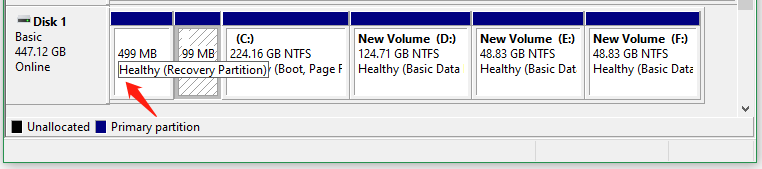
Besides, the recovery partition usually has no drive letter to prevent it from being deleted or changed, and only a Help option is provided in Disk Management. That’s to say, you can’t remove recovery partition Windows Server 2022 using the tool. Well, it’s also not recommended that you delete the partition in case you need to restore the system someday.
What Would Happen If I Delete Server 2022 Recovery Partition
So, what would happen if you delete recovery partition Server 2022? Once deleted, you won’t be able to enter WinRE or access the factory default settings. However, if the partition eats up your disk space or causes other adverse effects, you may consider removing the partition. Besides, you’d better create a system image or recovery disk using a USB drive in case you need to restore the system after deleting the partition.
How to Delete Recovery Partition Windows Server 2022
As discussed above, many people want to let Windows Server 2022 delete recovery partition because they want to have more capacity or extend the C drive. How to do that? Here, we summarize 2 simple ways to help remove recovery partition Server 2022.
Way 1. Use DiskPart
When right-clicking the recovery partition in Disk Management, you will find there is no Delete option. So, we recommend you use DiskPart. It is a Windows built-in partitioning utility that allows you to forcefully delete the recovery partition on Windows Server 2022 and do many other works, such as offline/online a disk, format/create/extend partitions, wipe disk, etc.
Here’s how to make Windows Server 2022 delete recovery partition.
Step 1. Type cmd in the Search box, and then right-click the Command Prompt app and select Run as administrator. Then click on Yes in the UAC windows to further confirm it.
Step 2. In the elevated Command Prompt window, type diskpart and press Enter to access the tool.
Step 3. Input the following commands in order and press Enter after each one to delete recovery partition on Windows Server 2022.
- list disk
- select disk x (replace x with the correct disk number that contains the recovery partition)
- list partition
- select partition n (replace n with the recovery partition number)
- delete partition override
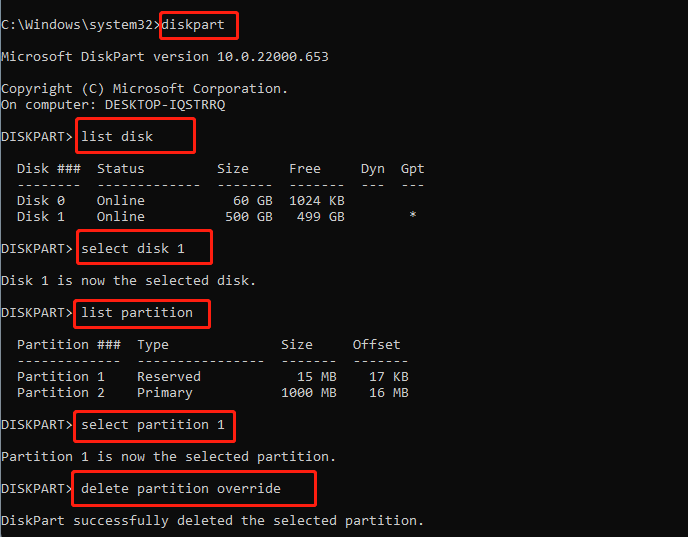
However, DiskPart is not always working properly, and you may encounter various issues, such as “delete partition override not working”, “DiskPart there is no partition selected”, etc. How to delete recovery partition Windows Server 2022 under these situations? Let’s keep reading.
Way 2. Use MiniTool Partition Wizard
If you can’t remove recovery partition Server 2022 using the Windows tool, MiniTool Partition Wizard is a better alternative. It’s a feature-rich partition manager that can easily delete/format/extend/resize/merge/align partitions on Windows Server 2022/2016/2012 and Windows 11/10/8/7 even if your computer cannot boot normally.
Moreover, it’s a professional data recovery tool and disk manager that can recover lost data/partitions, convert MBR to GPT, check disk performance, clone hard drive, migrate Windows OS to SSD, rebuild MBR, and more. Let’s see how to delete recovery partition Windows Server 2022 using the tool.
MiniTool Partition Wizard DemoClick to Download100%Clean & Safe
Step 1. Launch the MiniTool software to enter its main interface, and then select the recovery partition from the disk map and click on Delete Partition from the left action panel.
Step 2. The recovery partition will be displayed as an unallocated space. Then click “Apply” to make the operation take effect.
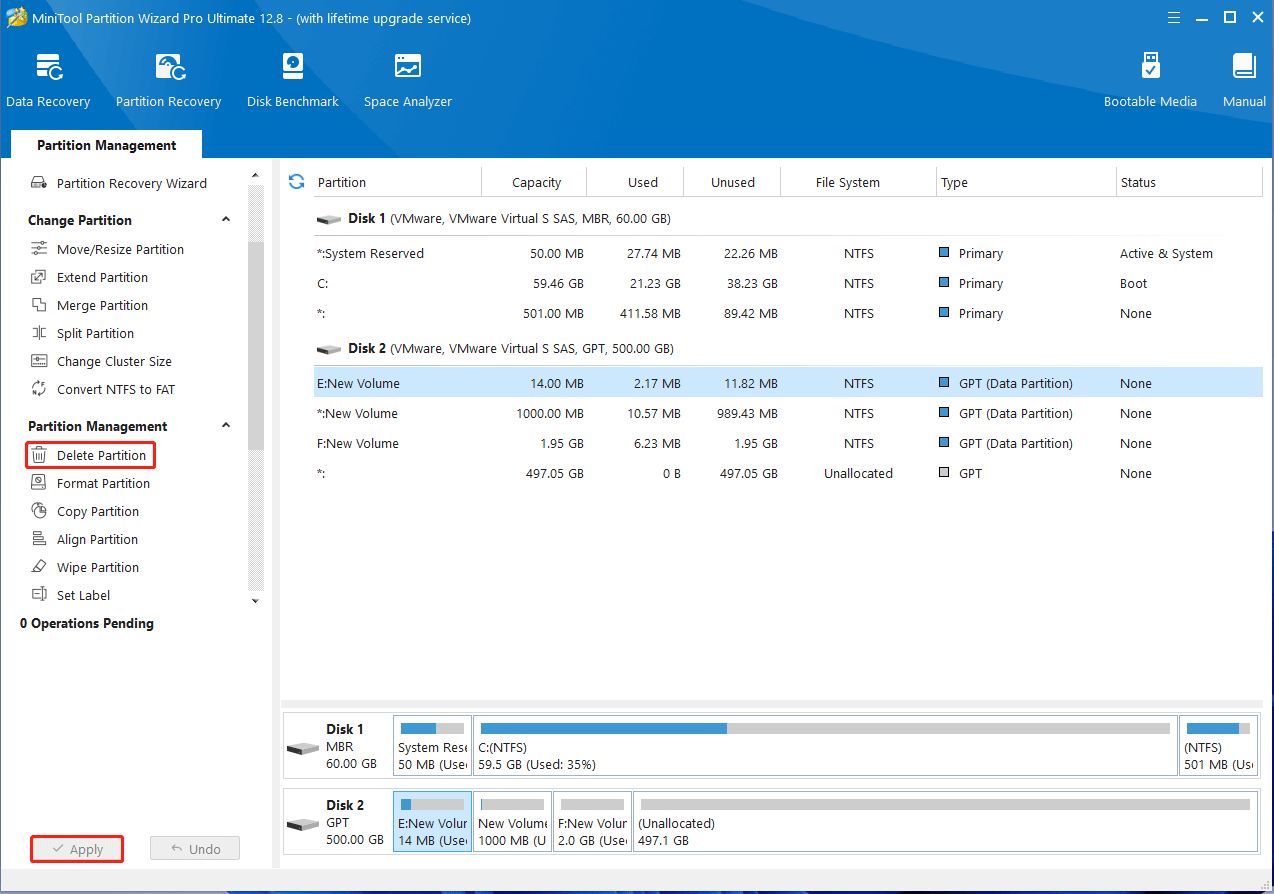
Step 3. Now, you can merge an existing partition with the unallocated space. To do this work, right-click the C drive and select Extend. Then select the unallocated spaces that you want to take free space from the drop-down menu, drag the blue slider bar to occupy the space, and click on OK > Apply to execute the changes.

Bottom Line
Here comes the end of this post. It shows 2 ways how to delete recovery partition on Windows Server 2022. If you have any other opinions about this topic, please share them with us in the following comment zone. In addition, if you encounter any problems with MiniTool Partition Wizard, contact us via [email protected] and we will give you a reply as soon as possible.
