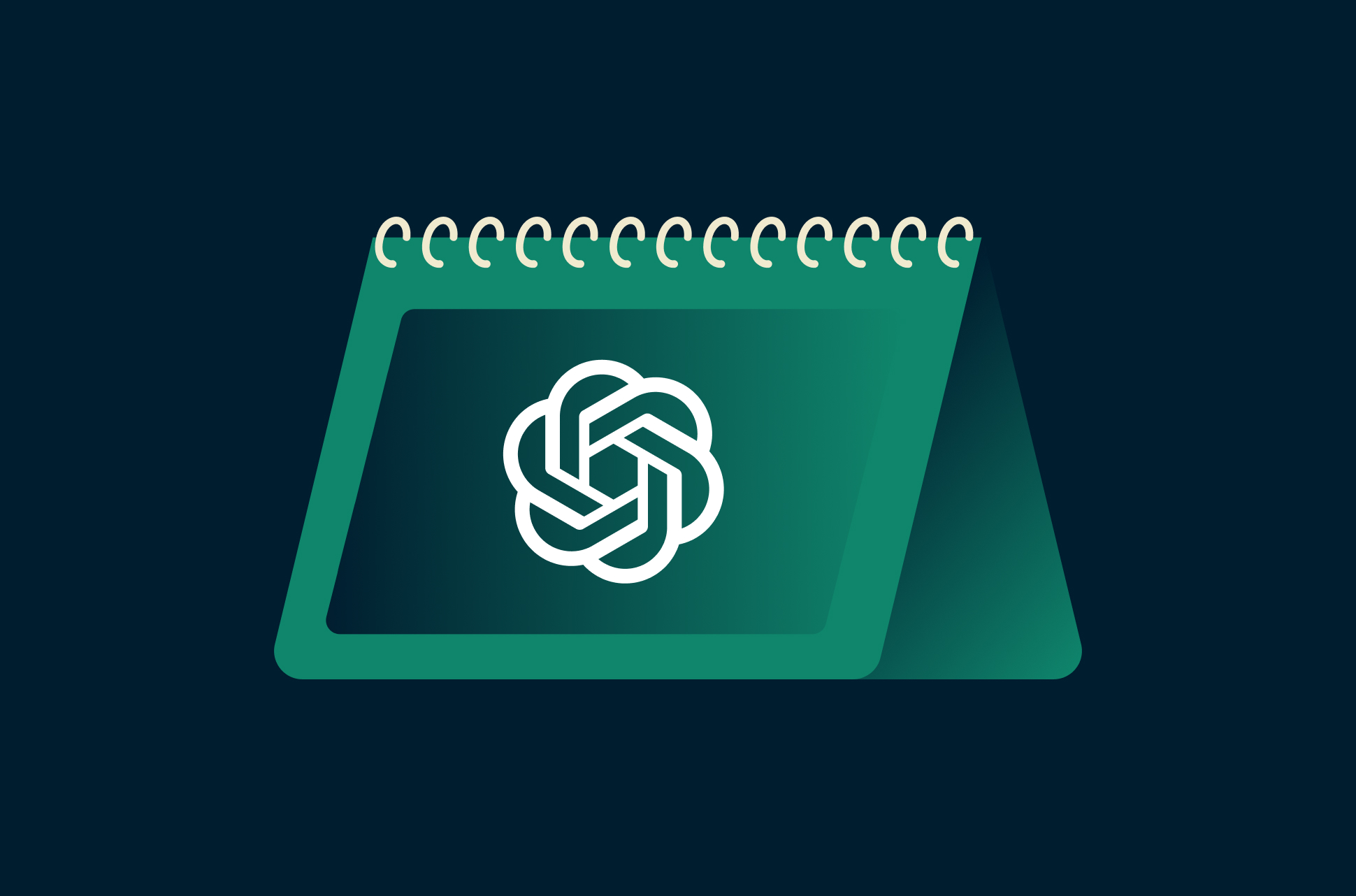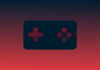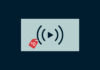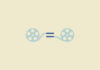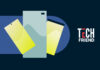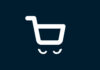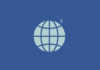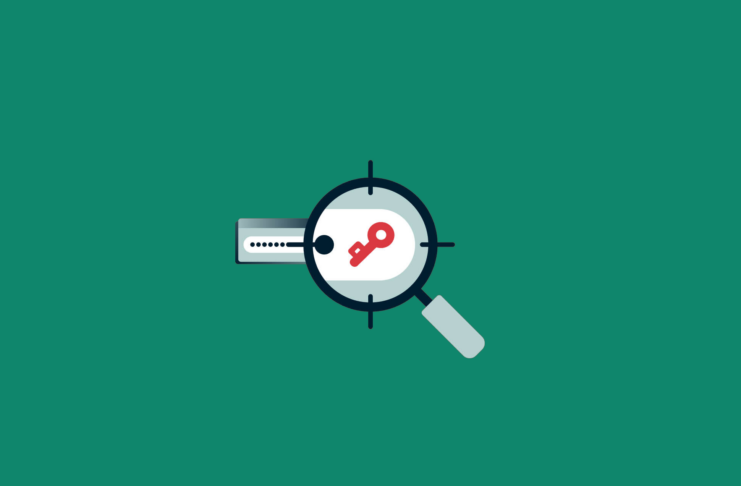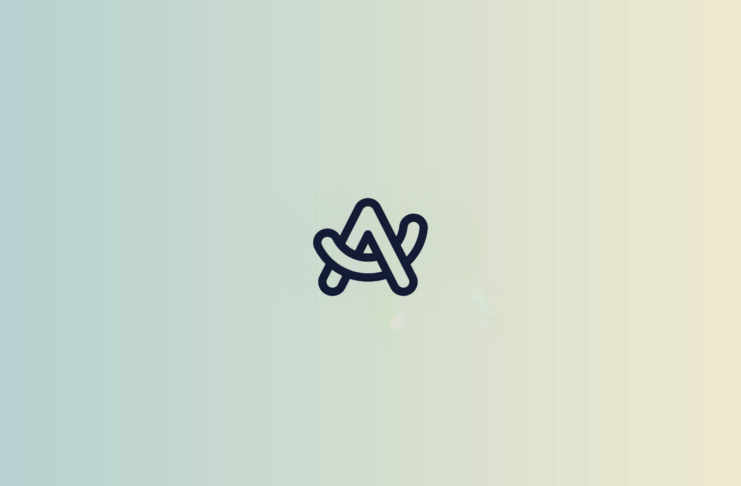Your Netflix account lists your viewing history, and that can be useful. Not only does it help the streaming service recommend other shows and movies for you based on what you gravitate toward, but it also makes it easy for you to keep track of what you’ve been watching and lets you conveniently start again where you left off.
But your viewing history is also visible to anyone who has access to your account—say, if you’re sharing with family members—or people you’re Netflix-and-chilling with. You might find that your watch history doesn’t reflect what you want to watch going forward. Or you might just think algorithms are creepy. (And with services like Netflix, VPN does not prevent the app or site from tracking your streaming activity if you’re signed in.)
Whatever your reason, here’s how to delete items from your Netflix history.
Jump to…
Reasons to delete your Netflix history
What happens when you delete your Netflix history?
How to delete your Netflix Viewing history
Things to consider before deleting your Netflix history
Reasons to delete your Netflix history
Your Netflix history is a record of what shows and movies you have watched as a Netflix user—it’s all part of your profile. Netflix uses this information to recommend other titles it thinks you would like as you scroll through the app.
You can see the shows and movies that you have watched on your profile in your account. The more recent ones you’ve started but not finished yet show up in the “Continue Watching” section on the homepage.
Here are some of the main reasons you might want to consider deleting your Netflix history:
Better privacy
So instead of watching a World War II documentary like you said you were, you binged a whole season of Selling Sunset. The good news is you can scrub that info from your account. It’s not just embarrassing content you get to hide. Anyone you invite over could look at your viewing history to gain insights into your preferences, habits, or personal information. Keep that information to yourself.
Improved Netflix recommendations
Netflix uses your viewing history to make recommendations based on your interests. However, if you share your Netflix account with others or if you have watched content that is not reflective of your preferences, it can skew the recommendations you receive. By modifying your viewing history, you can ensure that the suggestions you receive are more accurate and aligned with your current preferences.
Someone else has used your account
If someone else has used your account, their viewing history can affect your recommendations. Deleting their watch history can help reset your profile and ensure that the recommendations you receive are based on your own viewing habits. (Had a breakup? Don’t forget to change your passwords.)
What happens when you delete your Netflix history?
Netflix lets you hide the shows or movies you’ve watched one by one or all at once. After that, they’ll no longer appear in your account’s viewing activity or “Continue Watching” section or be used to recommend similar shows or movies to you.
This also means that you’ll no longer be able to conveniently continue watching a show where you left off.
Removing your Netflix history using one device will be reflected on all your other devices. According to Netflix, it can take up to 24 hours for a hidden title to be removed from all your devices. Titles can’t be hidden if the Viewing activity page is reached from a Netflix Kids profile. Your Netflix history isn’t recoverable once hidden, i.e., items cannot be unhidden.
It’s also important to note that Netflix will likely still have a record of what you’ve watched, even if you delete your watch history from your account. This is why it’s described as “hiding” rather than “deleting” history within Netflix’s interface.
How to delete your Netflix viewing history
Here’s a step-by-step guide on how to delete your Netflix watch history on various devices.
On desktop
- Sign in to your account and click on your profile icon in the top-right corner, then select Account.
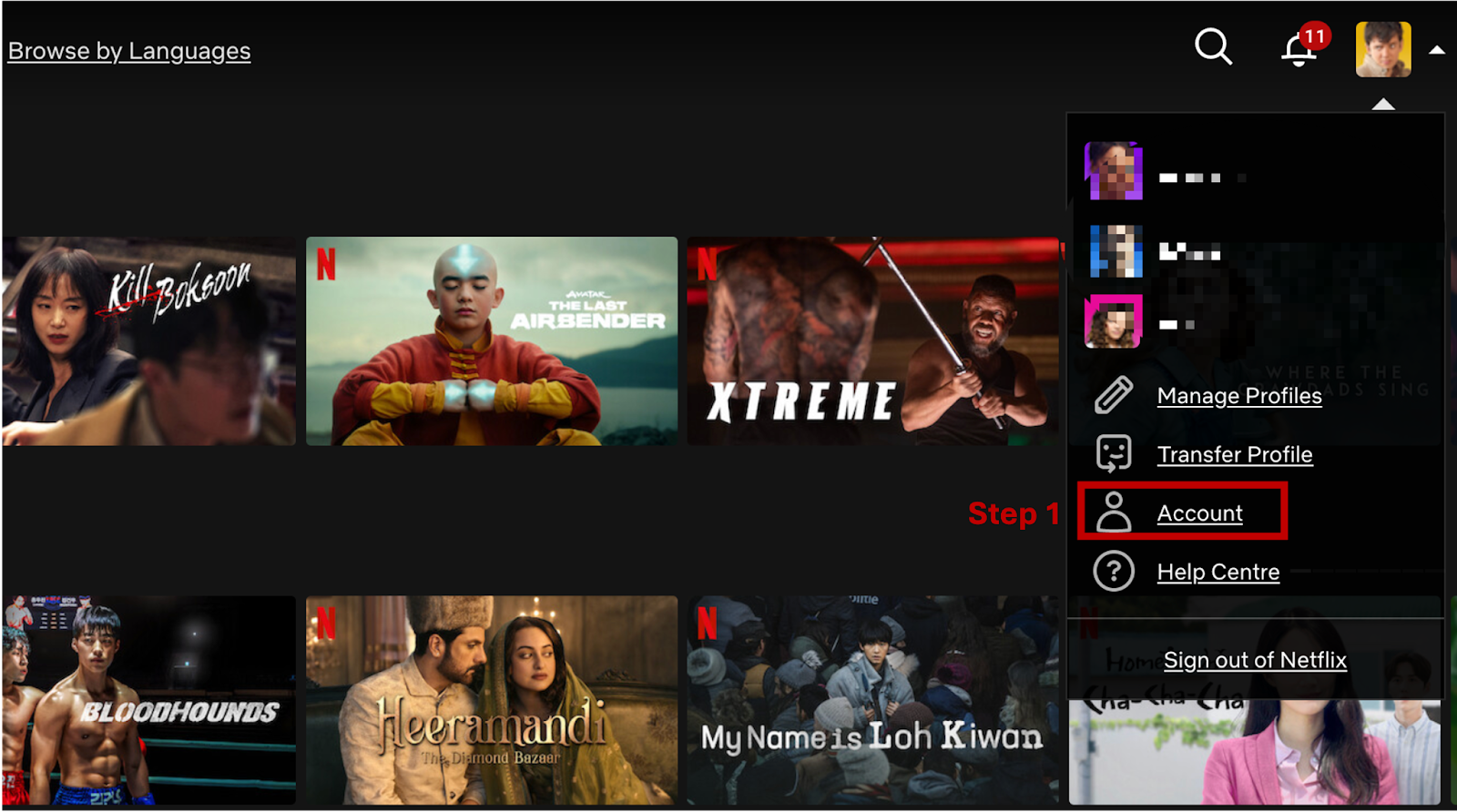
- Under Profile & Parental Controls, click the “next” arrow next to your profile name and select Viewing activity.
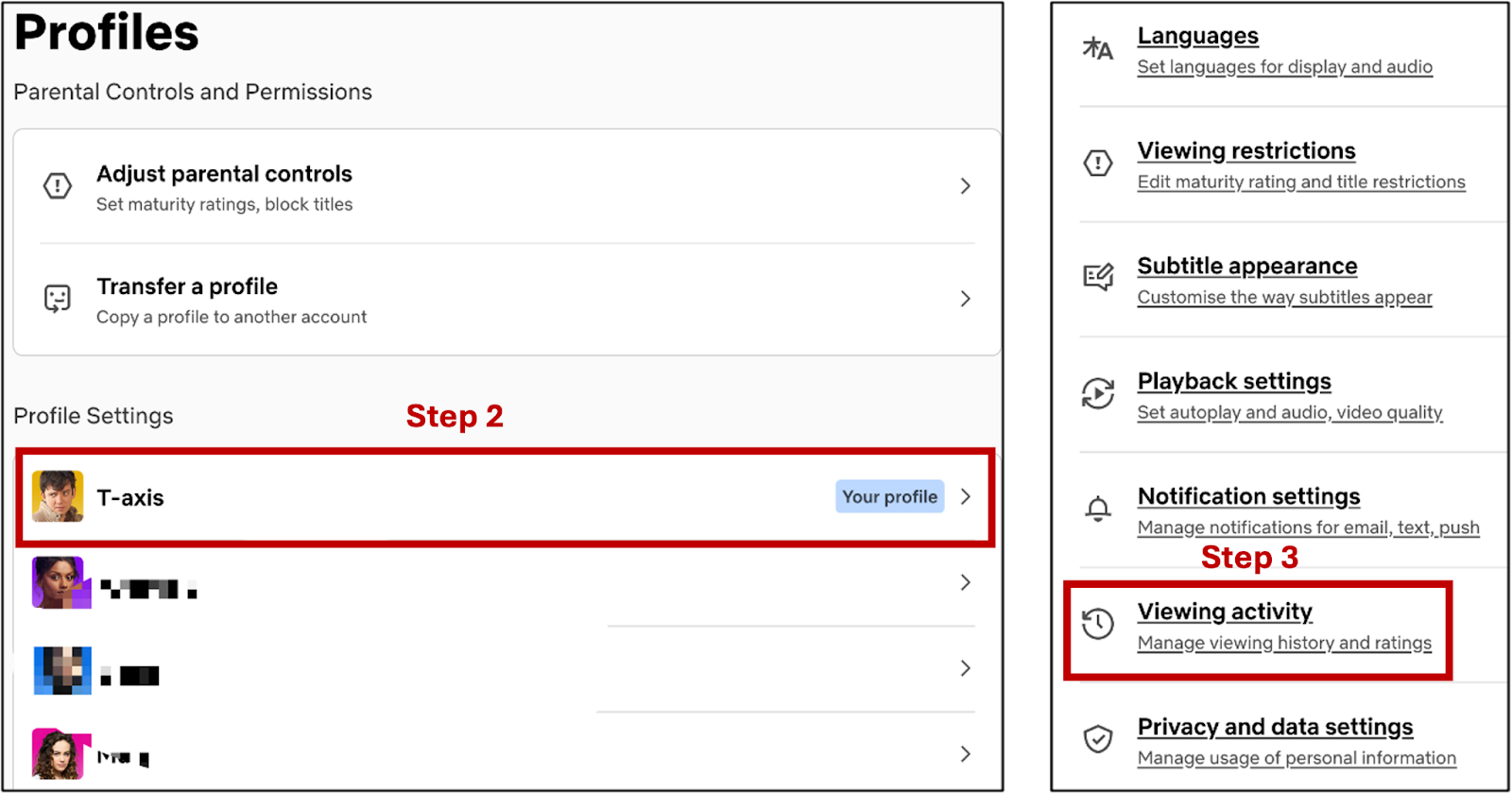
- Remove individual items: Click the remove icon next to the entry you want to delete. To delete all entries, scroll to the bottom and click Hide all.
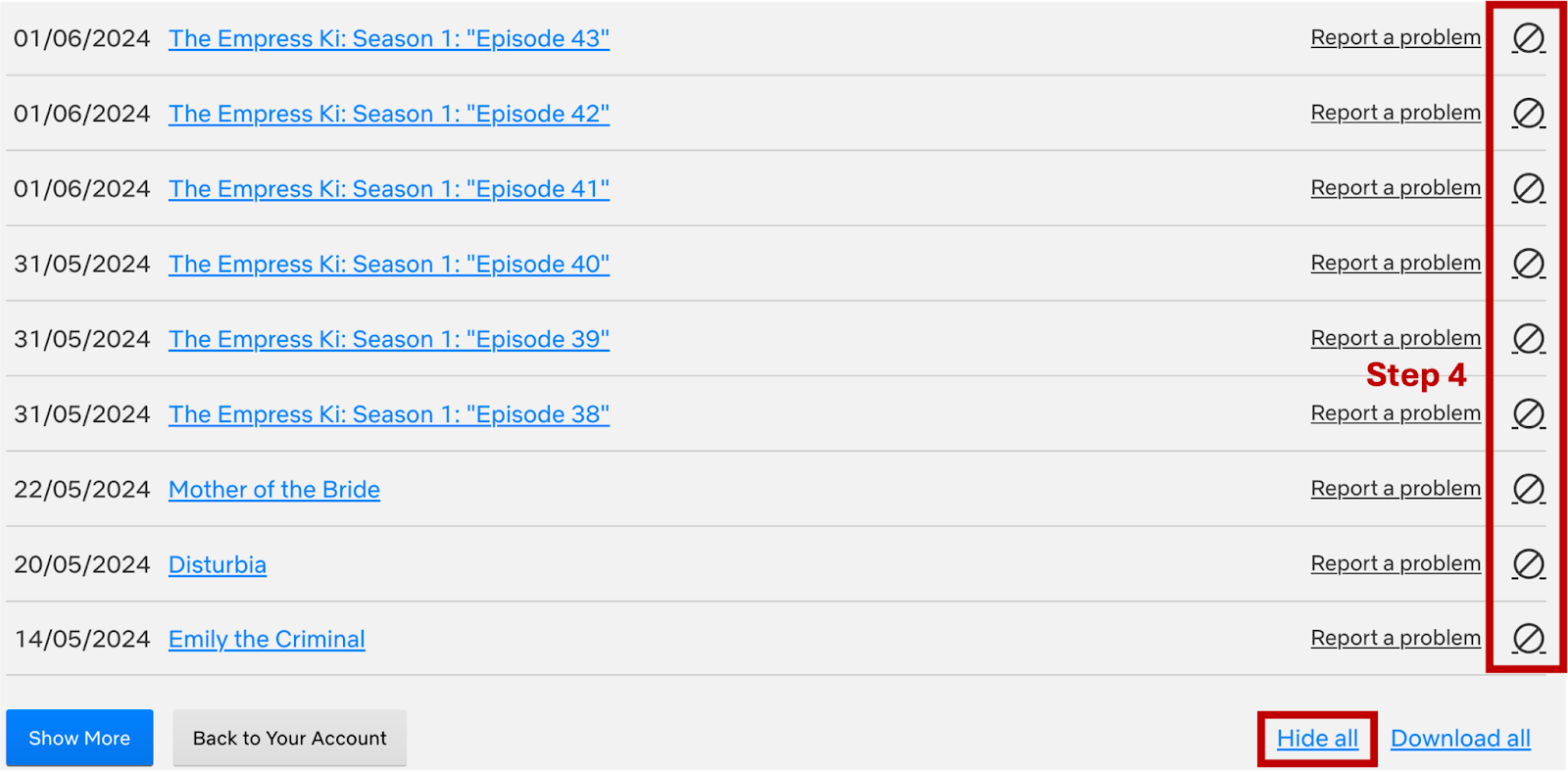
On the Netflix iPhone and iPad app
- Sign in to your account and tap the menu icon in the top-right corner. Select Account.
- Tap netflix.com/more at the top. Your mobile browser will open; log in again if prompted.
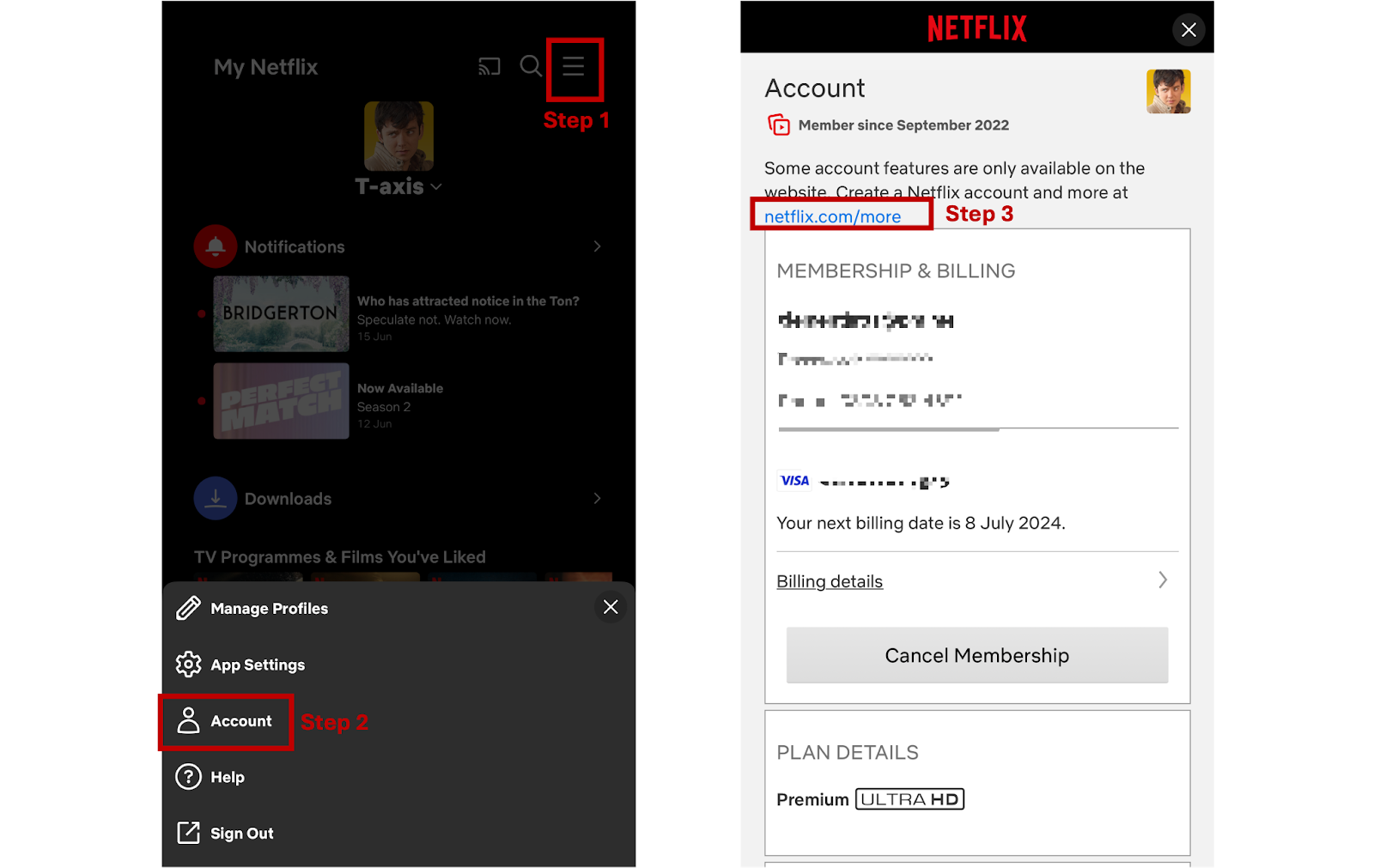
- On the Account settings page, tap Profiles, select your profile, then tap Viewing activity under the Preferences section.
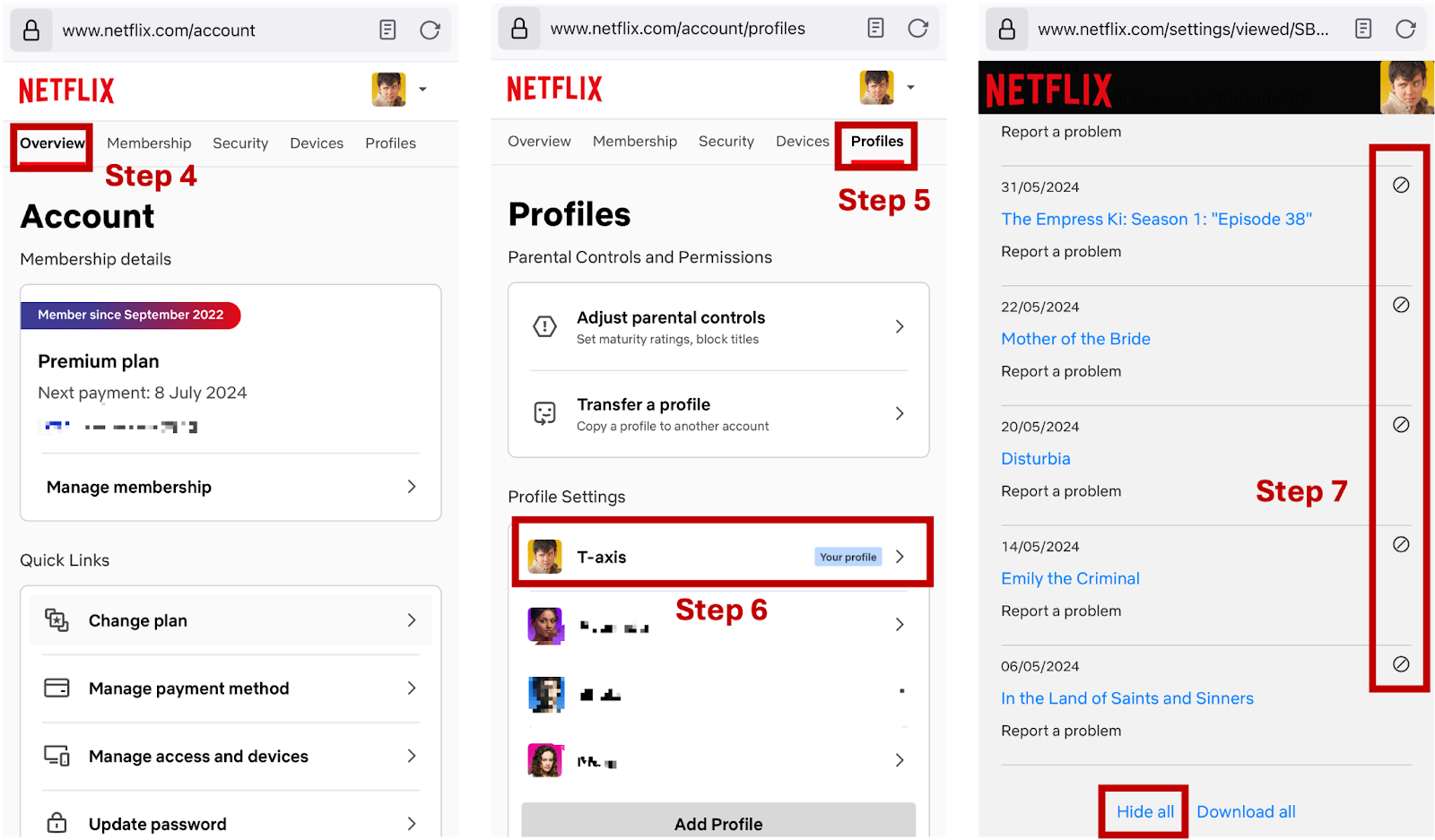
- To remove items, click the remove icon next to each entry. To delete all entries, scroll to the bottom and tap Hide all.
On other devices
Unfortunately, Netflix does not allow you to delete (or hide) your viewing history directly within the app on Android devices, Amazon Firestick, or smart TVs. To remove titles from your watch history on these devices, you’ll need to access your Netflix account through a web browser on a computer or mobile device and follow the steps outlined for deleting your history on a computer.
Things to consider before deleting your Netflix history
Before you decide to remove items from your Netflix history, it’s important to understand the potential impacts and limitations. Here are some key points to consider:
- Irreversible action: Once you hide items from your Netflix history, they cannot be recovered or unhidden. Make sure you are certain about removing specific titles or your entire history before proceeding.
- Selective deletion: Netflix does not allow you to delete your entire viewing history in one go through the mobile app. You will need to select and delete each title individually. However, on the web version, you can choose to hide all entries at once.
- Temporary persistence: Deleted titles may remain in your account for up to 24 hours before they are completely removed from your viewing history and recommendations.
- Impact on recommendations: Deleting your viewing history will affect Netflix’s ability to recommend shows and movies based on your past viewing habits. This can be beneficial if you want to reset your recommendations, but it can also be a drawback if you accidentally delete titles that you enjoyed.
- Children’s profiles: The viewed tags on a children’s profile cannot be deleted. If you are managing a child’s profile, be aware that their viewing history will remain intact.
- “Continue Watching” section: Titles removed from your history will no longer appear in the “Continue Watching” section. This can help declutter your list but may also remove convenient access to shows you were in the middle of watching
FAQ: About deleting your Netflix history
Can you delete your Netflix history?
Sort of. You can remove shows and movies from your viewing history using either the Netflix mobile app or its browser version. However, this removal does not suggest your viewing history is deleted from Netflix’s own records. It is only hidden from anyone looking at your account, although hidden items stop influencing recommendations to you.
How do you delete Netflix history on TV?
If you’re using Netflix on a smart TV, you should be able to see the option “Remove From Continue Watching” after clicking on a show or movie. If you don’t have this option, it’s probably best to hop over to the Netflix official site on your computer or phone and delete your history there.
How do I delete my Netflix login history?
Netflix does not provide an option to directly delete your login history. However, you can sign out of all devices currently logged in to your account by going to your Account settings, selecting “Sign out of all devices,” and confirming the action. This will effectively clear your login history across all devices.
How do I clear my Netflix ‘continue watching’ list?
To remove a title from your “Continue Watching” row, navigate to the title, select the three-dot icon below it, choose “Remove from Row,” and confirm your selection. This action will remove the selected title from your “Continue Watching” list across all devices, ensuring a cleaner and more personalized viewing.