macOS 14 Sonoma


How To: Snooze Emails in Apple's Mail App So You Don't Forget to Check Them Out Later
Email accounts can quickly get out of control, and important emails can easily get lost if you don't have time to look at them right away. In Apple's Mail app, there's a simple way to be reminded of emails you want to read later, whether it's an email with tasks you need to complete, upcoming event details, or a message you need to reply to, and it works no matter the email account.

How To: Get Follow-Up Reminders in Apple's Mail App to Get Answers to Important Questions You Forgot You Sent
Important emails can slip through the cracks in any email client, especially sent emails you were expecting responses to but never received — and ultimately forgot about. Apple has an easy solution for this problem, helping you get answers in Mail for all your pending questions.

How To: Transform Your iPhone Portraits with This Must-Know Refocusing Tool in Photos
Your iPhone has a neat trick up its sleeves that gives you total control over the focal plane in all the portraits you've already snapped. This gives you the power to significantly enhance the composition and emotional impact of each image. In some cases, you can even focus on new subjects in regular stills and Live Photos.

How To: Apple Has a Killer New Word Game Puzzle Called Quartiles on iOS 17.5
Apple's newest software update, iOS 17.5 includes one killer new feature for people who like word games: another lexical challenge to complement the crossword puzzles that Apple News already has.

How To: Apple Integrates Game Center Leaderboards into News+ Puzzles with iOS 17.5
There are a few significant improvements for your iPhone with the iOS 17.5 software update, released May 13, but my favorite is Apple's enhancements to the Apple News app, which is making its Puzzles section even more fun with Game Center integration and even a new type of word puzzle.

How To: 11 Big New Features for Apple News on Your iPhone with iOS 17.5
The app with the most significant update on iOS 17.5 is, by far, Apple News. While there are a few changes in Books and Settings, as well as minor changes in apps like Podcasts, Apple News has at least 11 new features and changes you should know, some of which are worth getting excited about.
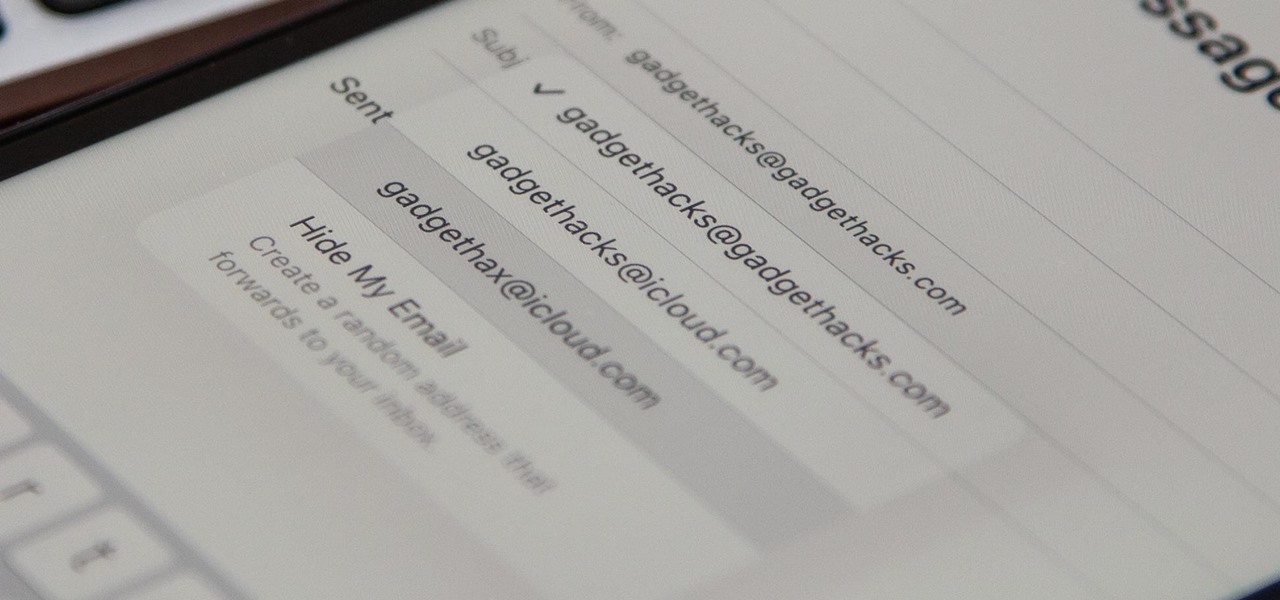
How To: Your iCloud Email Lets You Create Aliases to Protect Your Primary Email Address and Organize Your Inbox
On your iCloud Mail account, you can easily use subaddressing to create hundreds of new iCloud email addresses to give to companies and other parties, all of which go straight to your primary iCloud email address's inbox. The problem with these types of alternative email addresses is that you can't ever respond to emails with the plus tag intact. But Apple has another alternative for you to start using.
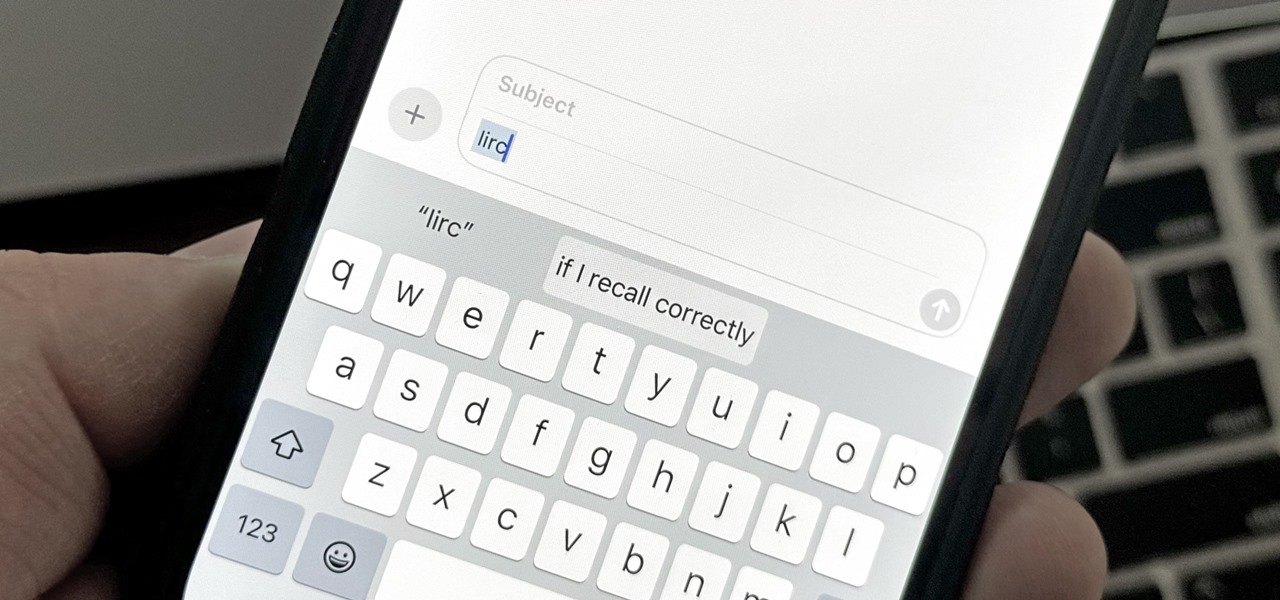
Text Replacements: The Secret Weapon to Typing More with Less on Your iPhone, iPad, or Mac
There are plenty of tools that'll help you type faster and more efficiently on your iPhone or iPad, such as Slide to Type, Dictation, and even a case with a physical keyboard. But one of the best tricks will help you type frequently used words, phrases, sentences, email addresses, and more faster, and you can sync your settings with your Mac so you can type more with less effort on all your Apple devices.
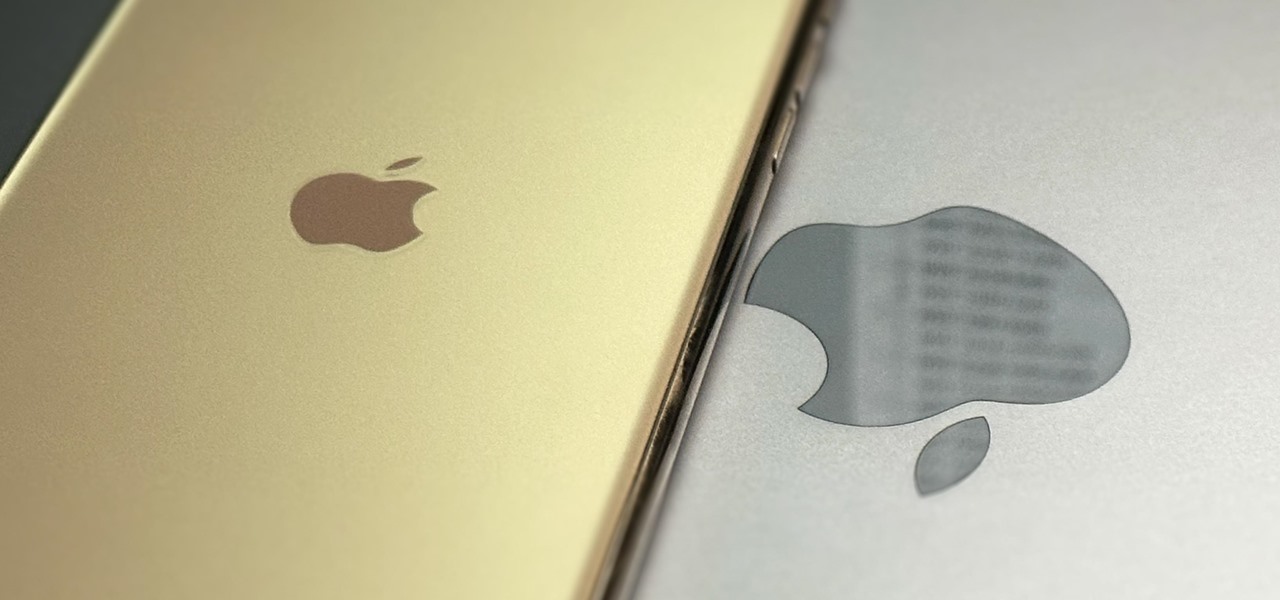
How To: Access All Your Mac's Files Right on Your iPhone or iPad — No Third-Party Software Needed
When you need a file on your Mac as soon as possible, you usually have to get your MacBook or hop on your iMac, Mac mini, Mac Pro, or Mac Studio. But that's too much work if you're in bed, lying on the couch, or outside in the fresh air. Why even bother when you can access that file directly on your iPhone or iPad — without moving an inch?

How To: Remove or Add 'Where from' Metadata in Files on macOS
When you download files from certain apps like Safari and Chrome on your Mac, those files are tagged with the "Where from" metadata attribute. Depending on where the file was downloaded from, this attribute may refer to the host's URL, a sender's email address, or another piece of identifying information. While not obvious, you can delete or even change this attribute.

How To: 12 Reasons Why You Should Be Using Text Replacements on Your iPhone, iPad, or Mac
You probably know of Apple's Text Replacement feature for iOS, iPadOS, and macOS, but you're probably not using it as much as you should. With it, you can create your own keyboard triggers for almost anything you can think of, whether it's an email address or an entire email. There are endless reasons to create custom text replacements — and we'll show you why.

How To: Set Up Contact Key Verification for the Highest Level of iMessage Security
Your iPhone is fairly secure by default, but Apple's Lockdown Mode takes it to Fort Knox levels of protection. If you're a high-value target for spyware, phishing attempts, and other sophisticated cyberattacks, it's an essential feature. But for almost everyone else, it's an extreme move. If you simply want to verify someone's identity when chatting, Contact Key Verification is a more practical option.

How To: Unlock the Apple Logo Emoji on Your iPhone, iPad, or Mac
Thousands of emoji are available on iPhone, iPad, and Mac, and you can use these in many of the apps you have installed on your Apple devices. But there's one emoji you'll likely never see on any of Apple's official emoji keyboards, and its absence may surprise you at first, considering it's embedded in virtually every Apple product. That emoji is, of course, the Apple logo icon.
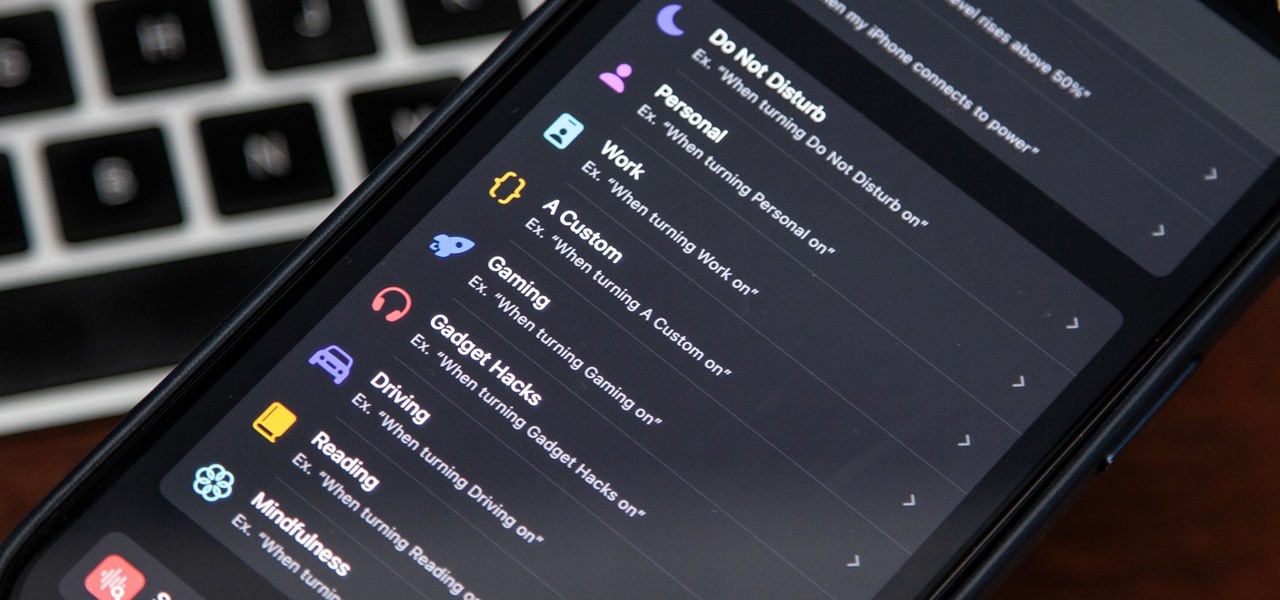
How To: Focus Profiles Will Change How You Use Your iPhone — Here's How to Set Them Up for Distraction-Free Experiences
There's a powerful tool on your iPhone that can fine-tune your iOS experience based on what you're doing and when, and it's completely customizable. With it, you can control what notifications appear or are silenced, who can call you, which Home Screen pages you want to view, the Lock Screens you can pick from, and more. And you can automate it based on a variety of triggers.
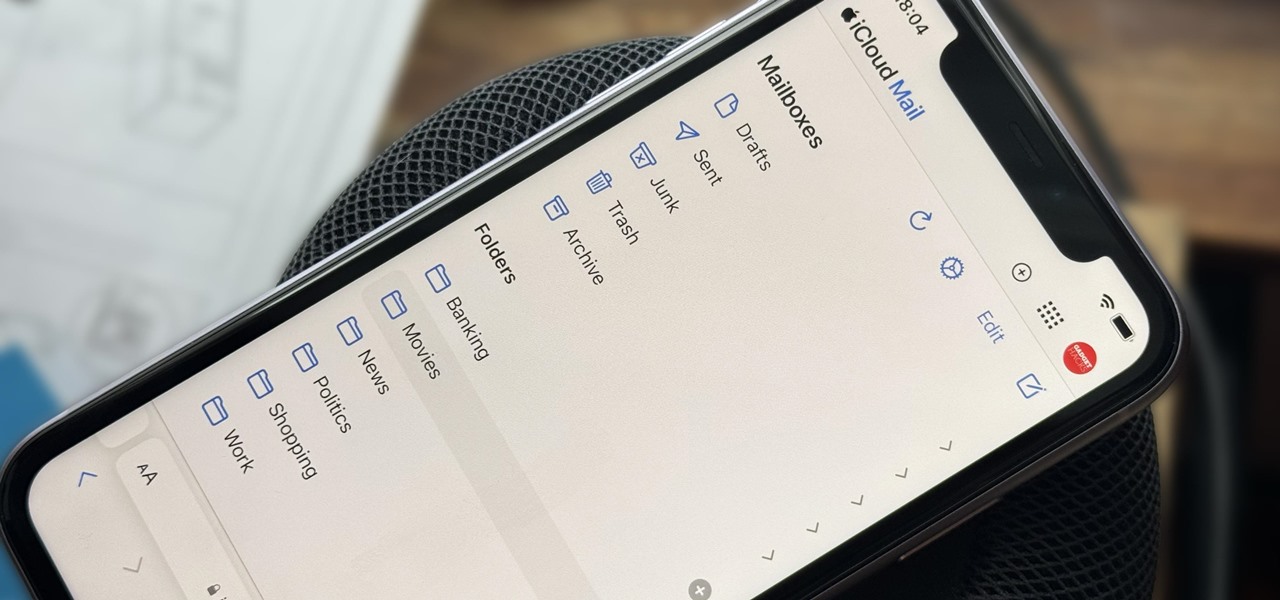
How To: Create Unlimited iCloud Email Address Variations to Take Total Control Over Your iCloud Mail Inbox
Apple includes a lot of helpful features for iCloud email addresses, but one of its best-kept secrets will give you total control over organizing your inbox like a pro.
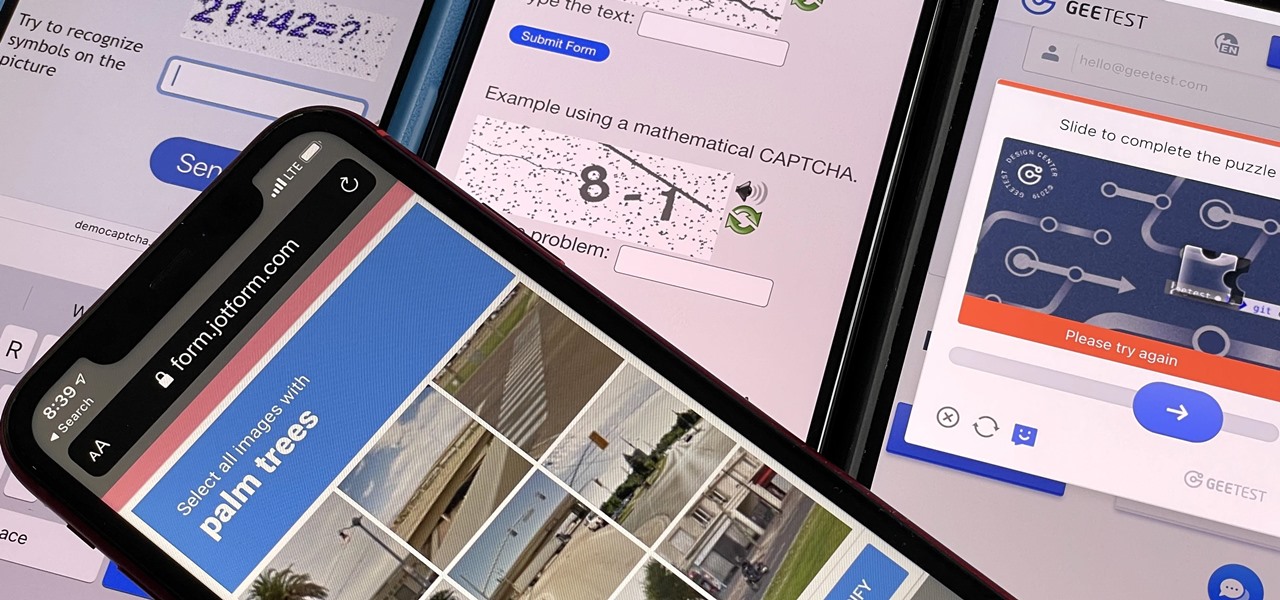
How To: Automatically Bypass Human Verification Prompts on Your iPhone, iPad, or Mac to Experience Fewer CAPTCHAs
Some websites require you to perform a verification task so they know you're human and not a bot. It helps websites curb spam, abuse, unauthorized access, and cyberattacks but also adds an obstacle for anyone trying to visit their content. If you find it more of a nuisance than a necessary evil, there's an easy way to reduce the number of human verification prompts you receive on your iPhone, iPad, and/or Mac.
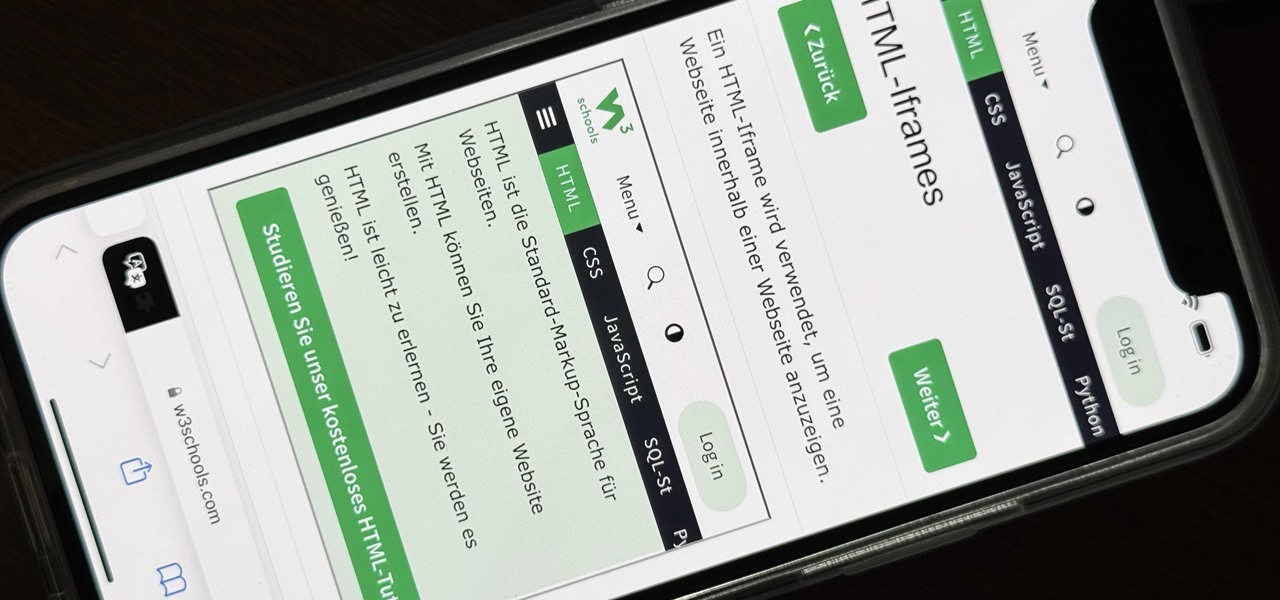
How To: 5 Hidden Features in Safari's 17.4 Update for iPhone and iPad You Didn't Know About
The latest 17.4 update for Safari includes a prompt for EU users to choose a different default web browser available in their region. It also gives us new ways to customize the Favorites Bar on an iPad. And Apple Cash virtual numbers are now supported as an AutoFill suggestion. But there are also some hidden changes in Safari 17.4 for iOS and iPadOS that you might not ever notice unless you keep reading.
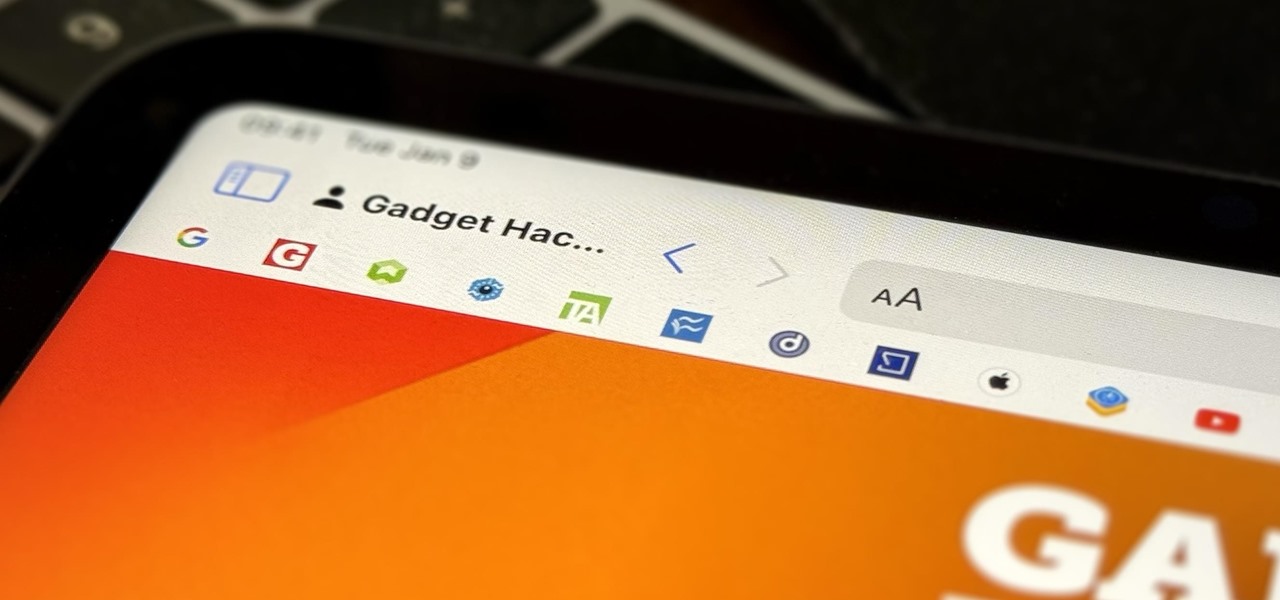
How To: This Hidden Setting Gives Safari's Favorites Bar Better-Looking Shortcuts to Your Most-Used Bookmarks
Apple has a new way to tidy up your favorite bookmarks in Safari, making them easier to access than ever before. This new feature saves space, allowing you to quickly see more of your favorites at the same time.
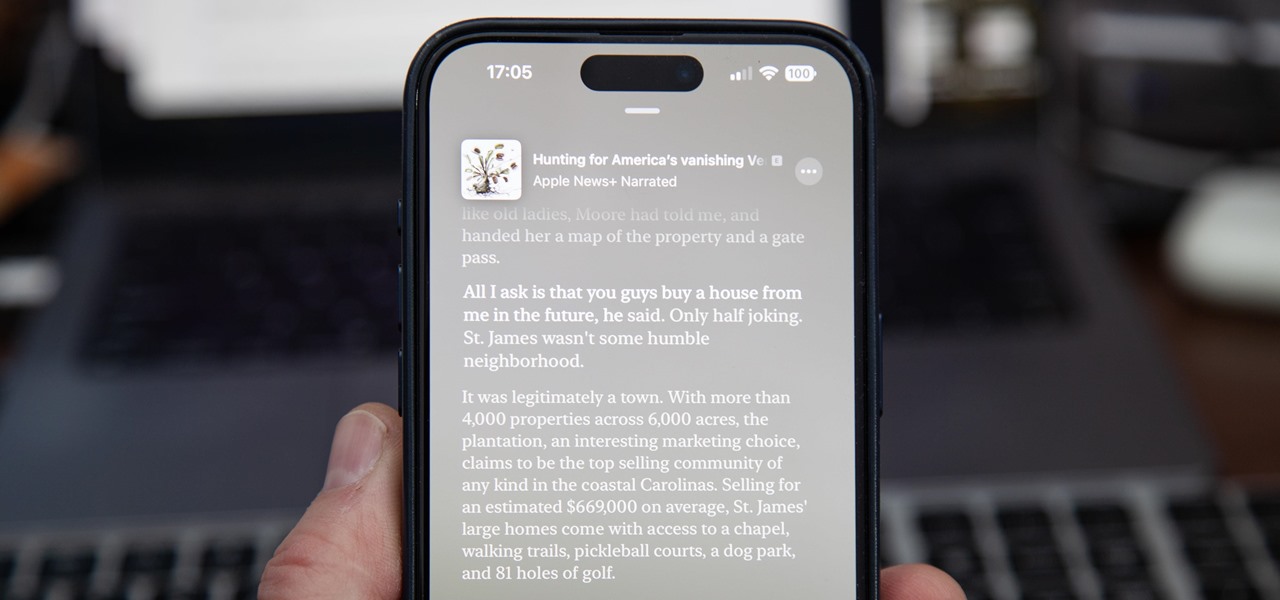
How To: View Podcast Transcripts on Your iPhone to View, Search, and Navigate the Audio
Apple's Podcasts app just got a big feature: transcripts. Before, you had to rely on third-party services or the off chance that podcast creators posted transcription links to each of their episodes. Now, you can view, read, and search show transcripts directly in Podcasts, whether uploaded from the creators or automatically generated by Apple.
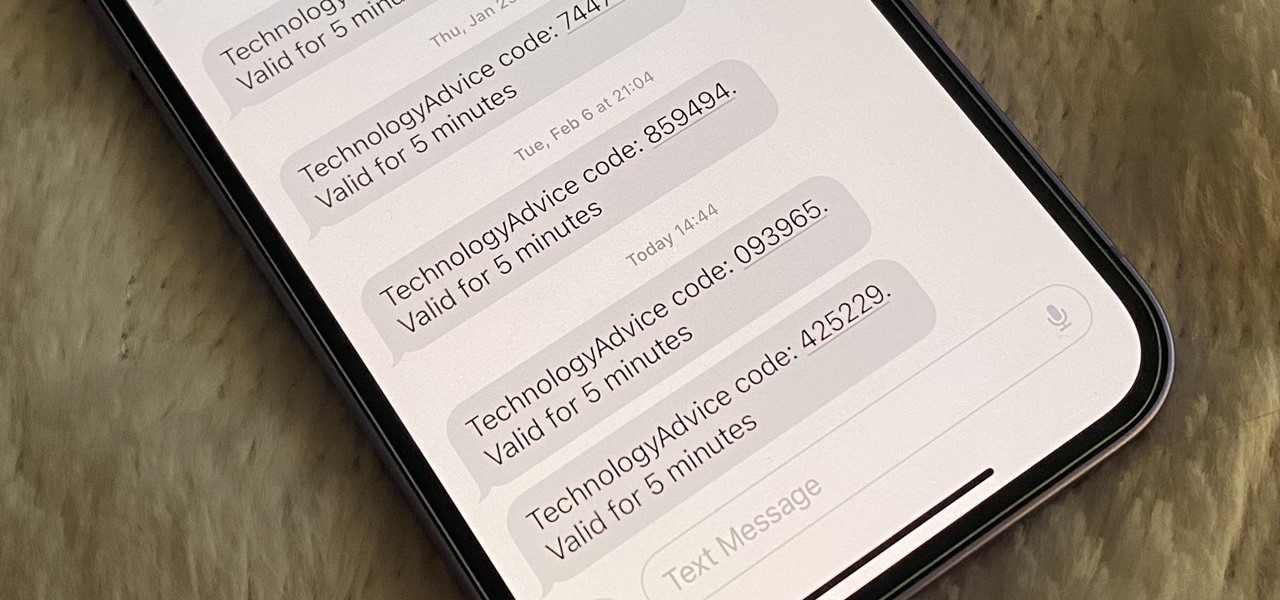
How To: Your iPhone Can Help Keep Clutter from Piling Up in Mail and Messages — Here's How
Many of your accounts online likely require two-factor authentication (2FA) or two-step verification (2SV) to confirm your identity when logging in, and there's a good chance the second factor or step for each is a one-time email or SMS verification code. If you get a lot of email and SMS codes, it can clutter your Mail and Messages apps with junk if you don't delete the messages after signing in.







