iOS 16


How To: 12 Reasons Why You Should Be Using Text Replacements on Your iPhone, iPad, or Mac
You probably know of Apple's Text Replacement feature for iOS, iPadOS, and macOS, but you're probably not using it as much as you should. With it, you can create your own keyboard triggers for almost anything you can think of, whether it's an email address or an entire email. There are endless reasons to create custom text replacements — and we'll show you why.

How To: Unlock the Apple Logo Emoji on Your iPhone, iPad, or Mac
Thousands of emoji are available on iPhone, iPad, and Mac, and you can use these in many of the apps you have installed on your Apple devices. But there's one emoji you'll likely never see on any of Apple's official emoji keyboards, and its absence may surprise you at first, considering it's embedded in virtually every Apple product. That emoji is, of course, the Apple logo icon.

How To: Snooze Emails in Apple's Mail App So You Don't Forget to Check Them Out Later
Email accounts can quickly get out of control, and important emails can easily get lost if you don't have time to look at them right away. In Apple's Mail app, there's a simple way to be reminded of emails you want to read later, whether it's an email with tasks you need to complete, upcoming event details, or a message you need to reply to, and it works no matter the email account.

How To: The 14 Best Spotlight Search Features for iPhone You Didn't Know About
Apple's built-in search on iPhone is an incredibly valuable tool you shouldn't ignore or underutilize, and we're here to show you why. So, buckle in because this list covers hidden and lesser-known Spotlight features that will leave you wondering how you ever lived without Spotlight Search on iOS.

How To: Get Follow-Up Reminders in Apple's Mail App to Get Answers to Important Questions You Forgot You Sent
Important emails can slip through the cracks in any email client, especially sent emails you were expecting responses to but never received — and ultimately forgot about. Apple has an easy solution for this problem, helping you get answers in Mail for all your pending questions.

How To: You're Using Lidar on Your iPhone and iPad — And You Don't Even Know It
Lidar, a technology first used by meteorologists and aerospace engineers and then adopted in self-driving vehicles, has slowly crept into consumer electronics over the last five years. If you have a Pro model iPhone or iPad, there's a good chance it has a lidar sensor, and you're likely using it whether you know it or not.
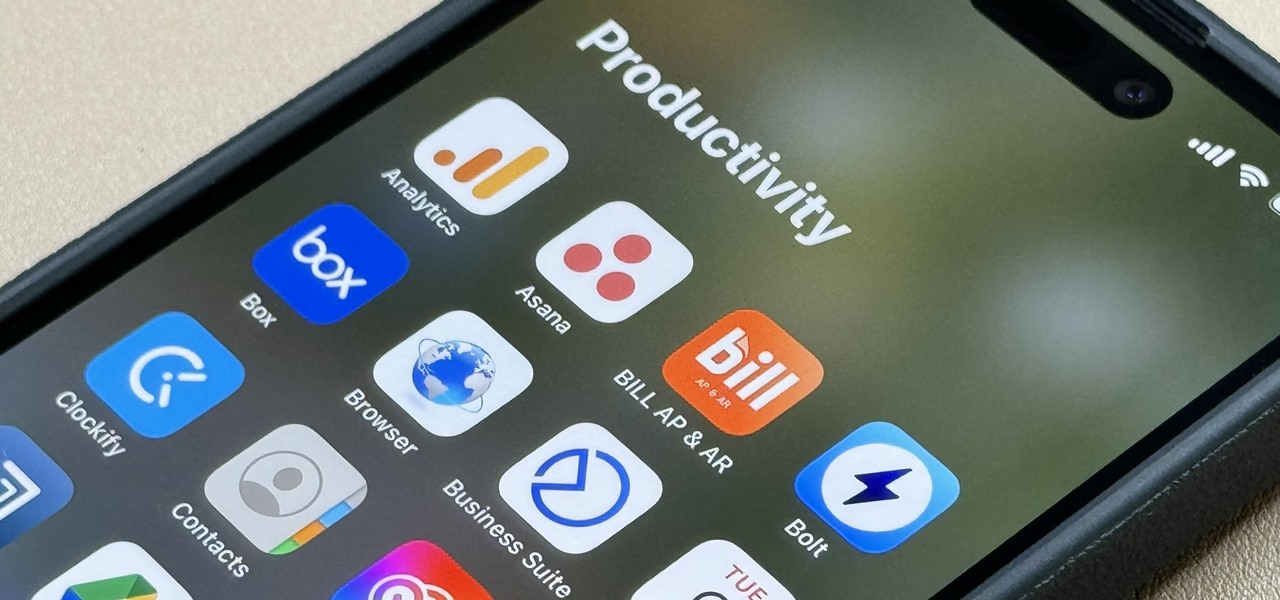
How To: 15 iPhone Tips for Busy Users to Maximize Your Productivity
When they first appeared, smartphones came with a promise to make our lives easier and make us more productive so we could have more free time and energy. But now, the average user spends almost 5 ½ hours daily on their smartphone. If that sounds like you, there are ways to use your iPhone more efficiently — without getting sucked into distractions.

Home Screen Customization: How to Hide and Show Specific Home Screen Pages on Your iPhone
Sure, you can remove apps from your iPhone's Home Screen without deleting them. But there's something satisfying about seeing them laid out and well-organized on the Home Screen, just a tap away, especially if you use user-selectable or custom icons for all your apps. Still, there may be days or situations when you want to hide apps without removing them entirely from the Home Screen.
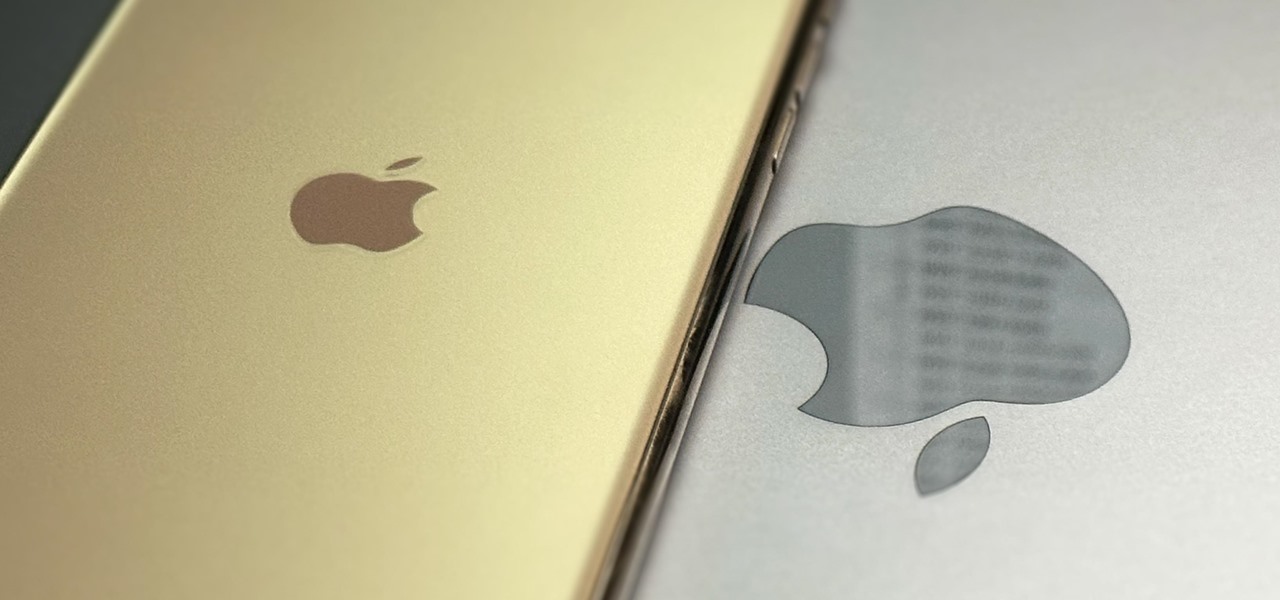
How To: Access All Your Mac's Files Right on Your iPhone or iPad — No Third-Party Software Needed
When you need a file on your Mac as soon as possible, you usually have to get your MacBook or hop on your iMac, Mac mini, Mac Pro, or Mac Studio. But that's too much work if you're in bed, lying on the couch, or outside in the fresh air. Why even bother when you can access that file directly on your iPhone or iPad — without moving an inch?
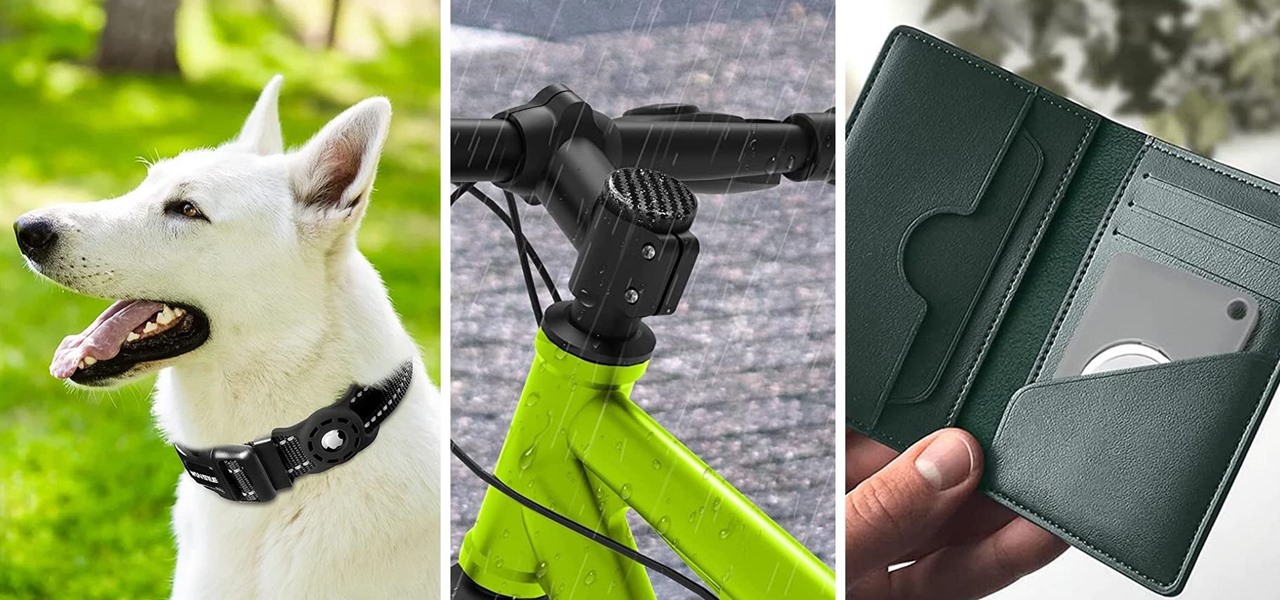
How To: 20 Surprisingly Practical Uses for Apple AirTags
Apple AirTags are super helpful for keeping track of your keys, backpack, and other frequently misplaced items, but there are some pretty clever things you can do with them beyond finding regularly used stuff.

How To: Tired of Tapping? Use an External Keyboard on Your iPhone and Unlock Tons of Keyboard Shortcuts
Your iPhone goes with you everywhere, and its touchscreen interface is all you need to navigate and use all your installed iOS apps. But an external keyboard can make your iPhone an even more efficient tool for productivity tasks such as drafting long emails, composing detailed notes, and writing reports in your favorite text editor.

How To: 10 Things Everyone Should Know About the iPhone's Keyboard for a Better Typing Experience
Seventeen years ago, Apple released iPhone, the first mainstream consumer phone with a touchscreen as its main typing input method. Apple has been perfecting its onscreen keyboard for almost two decades, and it's built with some fantastic features that make typing faster and easier. But it's easy to overlook some of these features, so here are some tips and tricks you need to be using if you aren't already.

How To: Add More Domain Extensions to Your iPhone's Keyboard Shortcut to Type Email Addresses or Website URLs Faster
When typing an email or website address in a compatible input field on an iPhone, most people will manually type in the domain extension. But there's a much faster way to enter domain suffixes for email addresses and website URLs that you should be using on your keyboard. Even better, there's a way to customize what domain extensions appear in the keyboard shortcut!
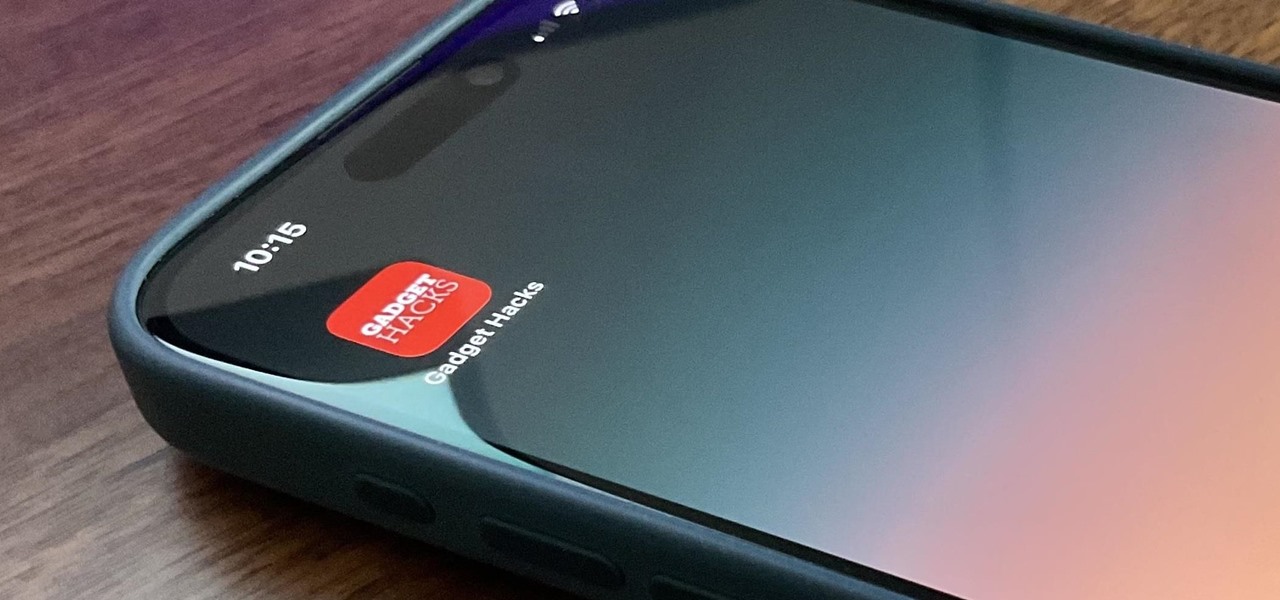
How To: Add Website Shortcuts to Your iPhone's Home Screen for Fast Access to Web Apps and Bookmarks
There's a way to get instant access to your most-used websites and webpages on your iPhone, and these shortcuts live directly on your Home Screen. Whatever you need fast, frequent, or more convenient access to, whether it's a vital web document or a web app without a native iOS app, your browser can make it happen.
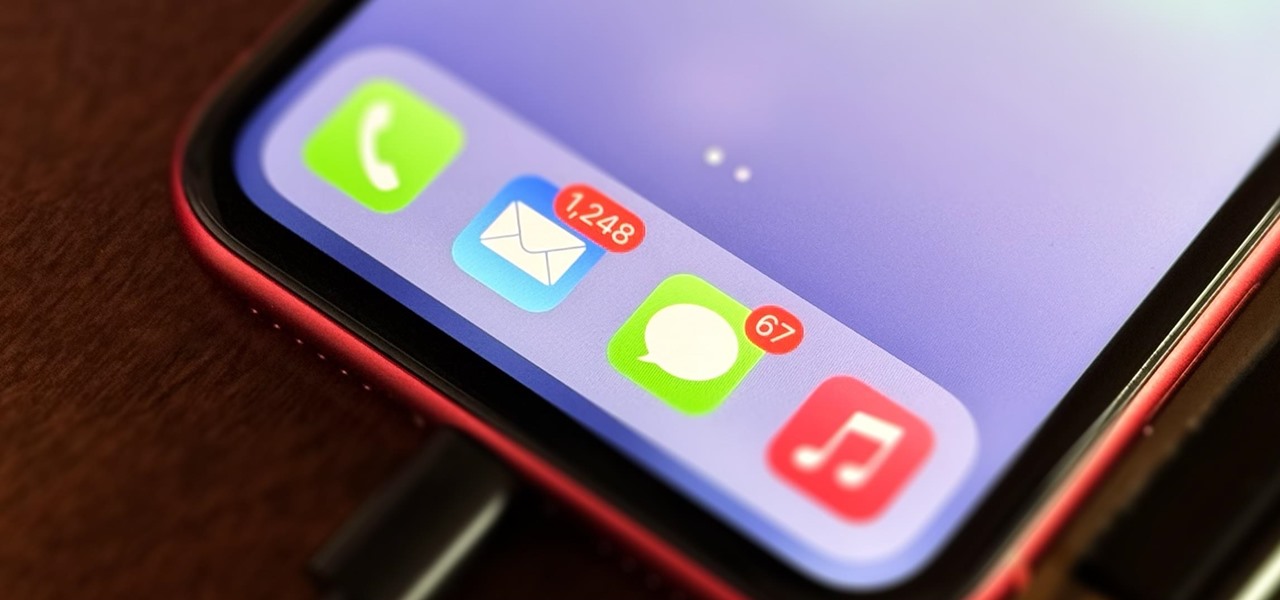
How To: The Messaging Trick You Never Knew You Needed
Whether you're wielding an iPhone, iPad, Mac, Android phone or tablet, or even a Windows PC, this little-known secret holds the key to effortless assistance and unwavering obedience. Intrigued? I thought so.

How To: Customize and Use Control Center on Your iPhone for Quick Access to Your Most-Used Apps, Features, and Settings
If you're not using Control Center on your iPhone, you're missing out on a powerful tool that can streamline how you interact with your device, make certain tasks more efficient, and give you quick access to system tools, switches, and sliders for quick changes no matter where you are or what app you're in.
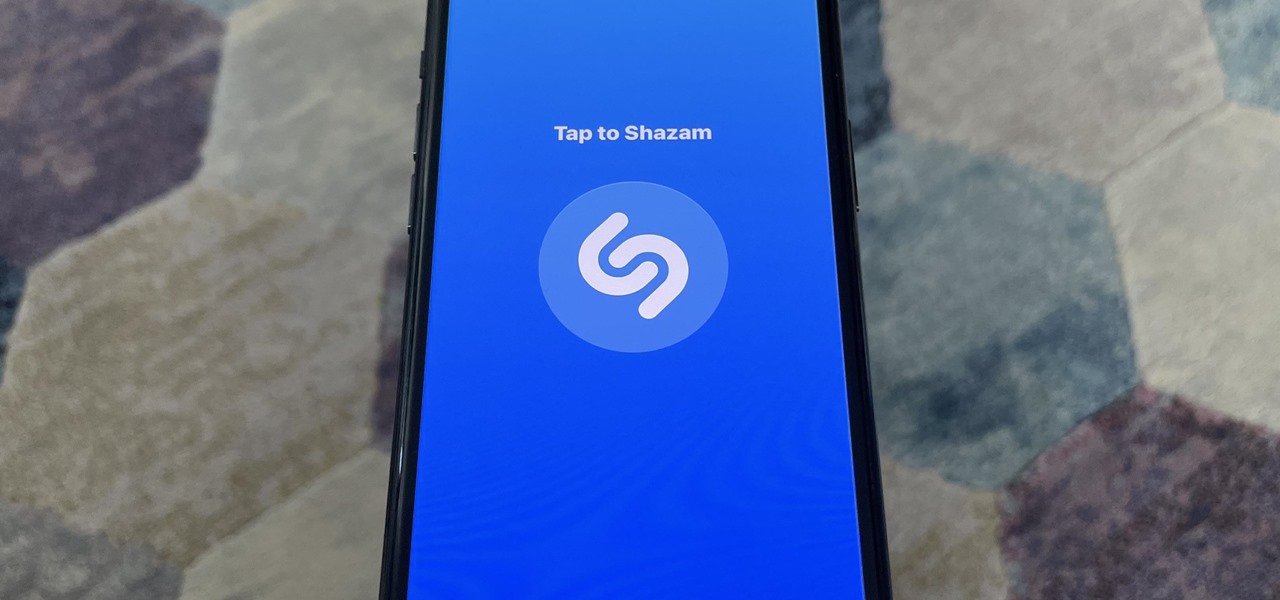
How To: Identify Any Song Playing on Instagram, TikTok, and Other Apps on Your iPhone Using Shazam
Since Shazam became available on iPhone, it's been easier than ever to identify a song playing somewhere in the background. You could hear something you like while watching a movie or sitting in a coffee shop, and all you have to do is open the Shazam app and have it listen for you. But what about music playing on your iPhone via Instagram, TikTok, and other social media apps?
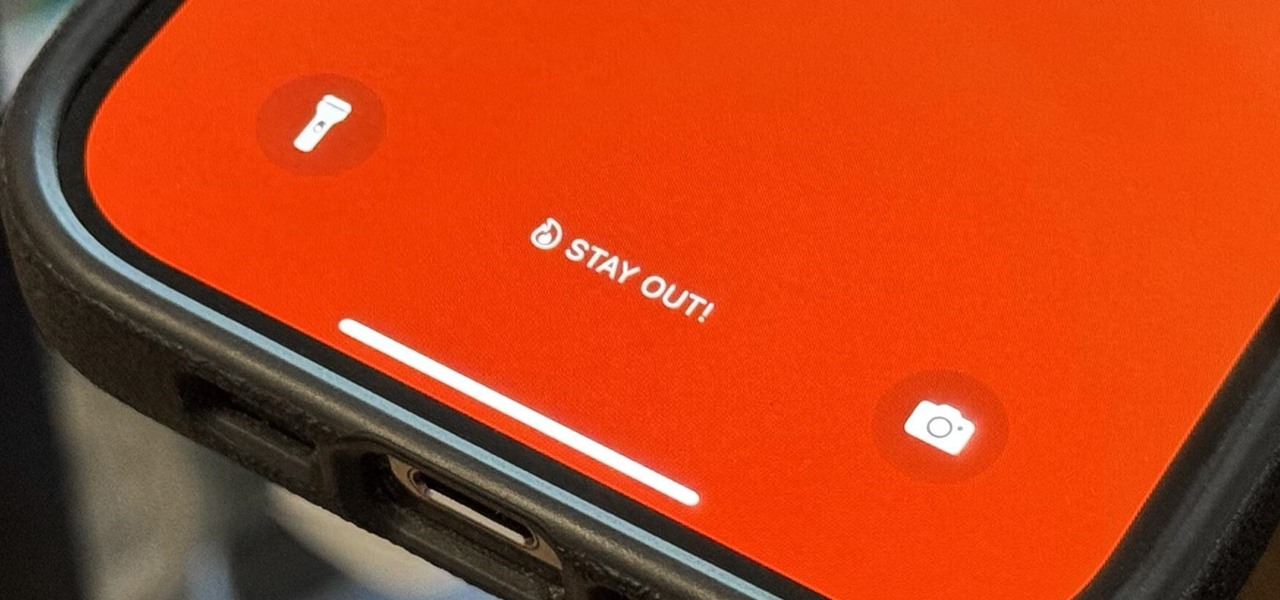
How To: Update Your iPhone's Lock Screen with an Attention-Grabbing Note, Reminder, Warning, or Other Custom Message
There's a lot you can customize on your iPhone's Lock Screen — wallpapers and photos, widgets, the display mode, notifications, and even the time's font and color. But there's another feature that lets you add custom text for whatever you want, whether it's an inspiring quote, a reminder, a warning to anyone who dares touch your iPhone, or even just your name.
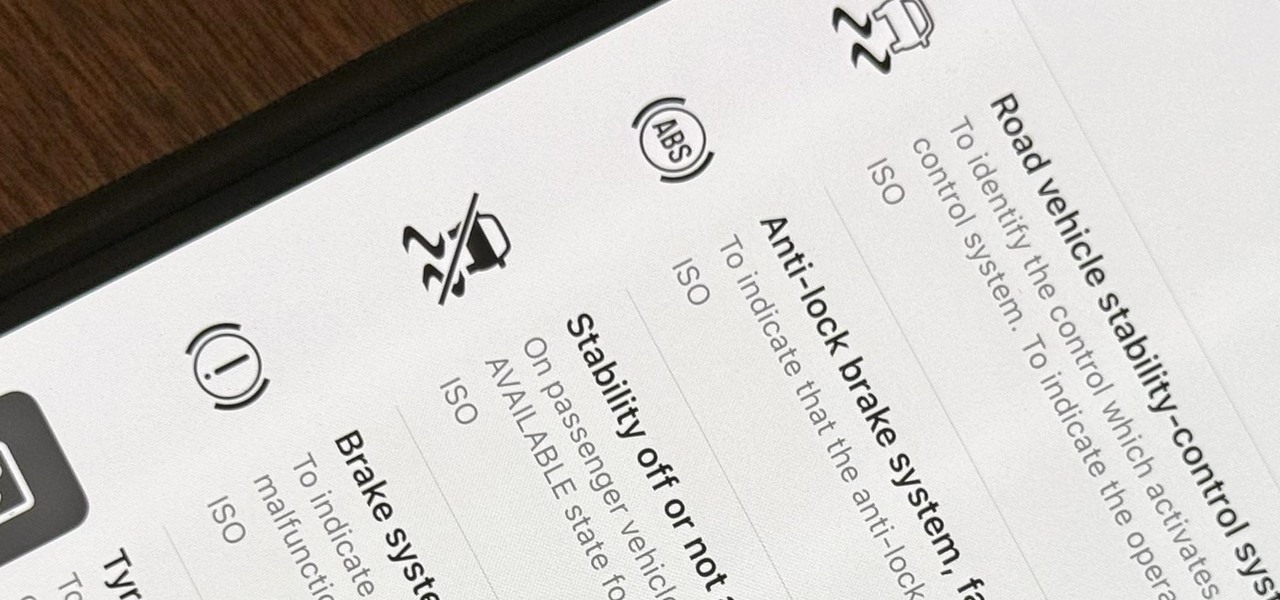
How To: Use Your iPhone's Built-in Image Analyzer to Reveal the Hidden Meaning Behind Symbols, Signs, and More
When you encounter a mysterious laundry care symbol or alarming vehicle indicator light, you might just ignore it rather than ask somebody, search online, or open a user manual for the answer. If you have an iPhone, there's an easier way to decipher the meanings behind perplexing symbols and signs—and it only takes a few seconds.
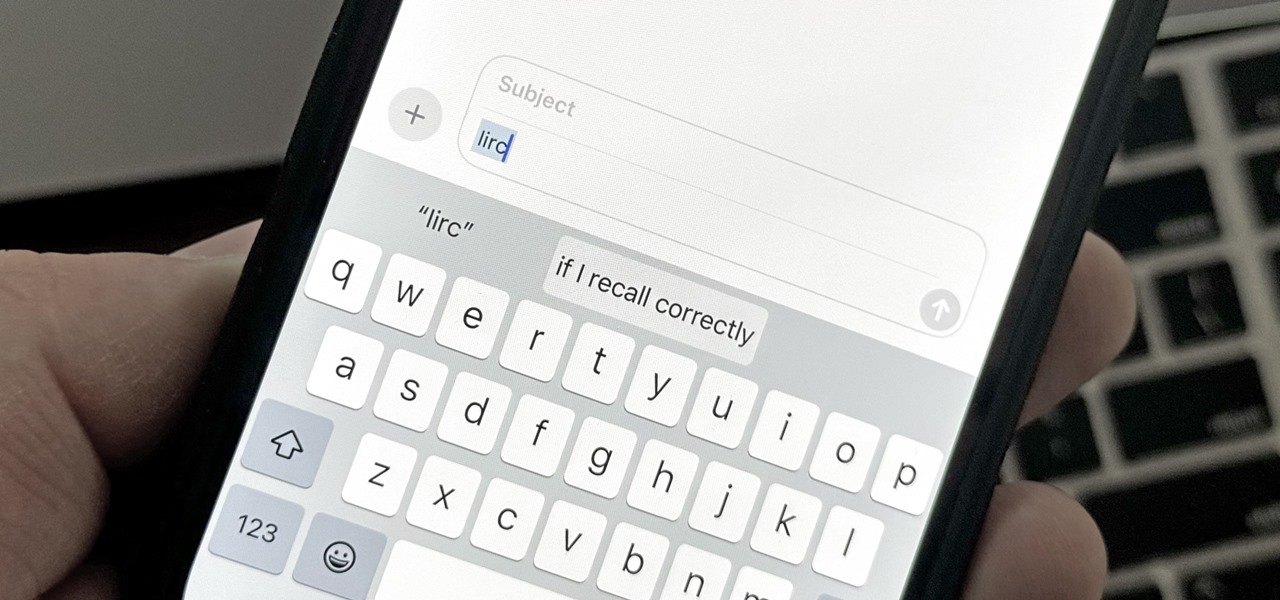
Text Replacements: The Secret Weapon to Typing More with Less on Your iPhone, iPad, or Mac
There are plenty of tools that'll help you type faster and more efficiently on your iPhone or iPad, such as Slide to Type, Dictation, and even a case with a physical keyboard. But one of the best tricks will help you type frequently used words, phrases, sentences, email addresses, and more faster, and you can sync your settings with your Mac so you can type more with less effort on all your Apple devices.







