Apple Mail


How To: Create Still or Animated Live Stickers from Your iPhone Photos to Use in Messages, Notes, and More
Apple just upped its sticker game on iPhone and iPad. We've already had stickers available for Memoji, Fitness activities, and third-party iMessage apps, but only some could be used outside the Messages app. Now we can use stickers practically anywhere from the new stickers drawer, with fun emoji stickers to boot. Even better, we can stickerize the subjects of our own photos and videos, including animations.

How To: Your iPhone's Mail App Has a Valuable Feature You Need to Start Using
Your iPhone's Mail app has a lot of fantastic productivity features, such as unsending emails, follow-up reminders, opening drafts from almost any view, the snooze option, bulk-selecting messages, and the formatting toolbar, but one of the most helpful ones might just be the one you're not using.

How To: Your iPhone Can Scan Images to Identify and Show Information About Art, Insects, Landmarks, Plants, and More
When you take a photo of something interesting, like a landmark, piece of art, animal, or plant, there's a good chance you'll also want to know more about that something than just what you see in the frame. When this happens, you can take advantage of Apple's content recognition service for iOS and iPadOS without having to install any third-party apps.

How To: The Hidden Gesture in Your iPhone's Mail App You Should Definitely Be Using for All Your Email Accounts
There's a feature hiding in your iPhone's Mail app you may have missed but should definitely know about. It gives you quick access to something you'd typically have to dig around in folders to find.

How To: Update Your iPhone ASAP for Huge Mail Improvements That Make Emailing on iOS Better Than Ever
If you use Apple's Mail app on your iPhone for iCloud and third-party email accounts, install the new iOS update ASAP if you haven't already. While there's not a colossal number of new features, the latest tools and improvements are powerful enough to make the update feel like Mail's biggest ever — and there are features we've been waiting for for years!

How To: Use Your iPhone's Mail App to Schedule Emails That Auto-Send at Specific Dates and Times
You no longer have to resort to a third-party email client on your iPhone to schedule messages to send whenever you want. Apple built the scheduling functionality into its Mail app, and it works with any email service you use in Mail, whether that's iCloud, Gmail, Yahoo, Outlook, or another service.
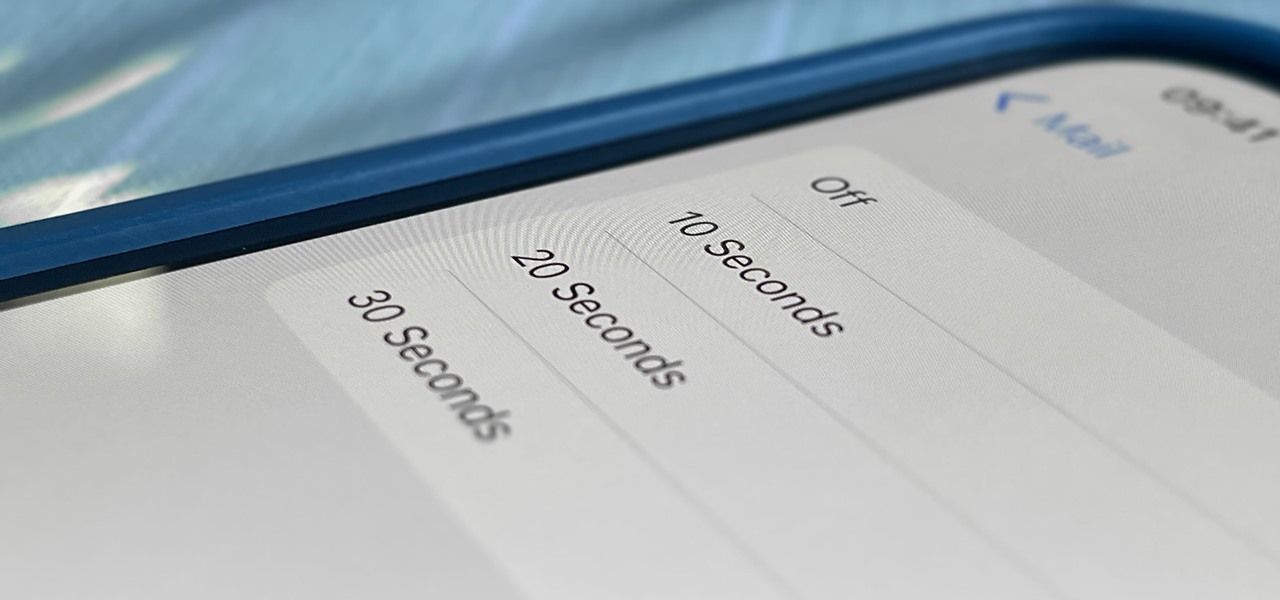
How To: Your iPhone's Mail App Finally Has the Feature Outlook and Other Email Clients Had for Years
One of Apple's most prominent iOS 16 features lets you unsend iMessages, but those aren't the only things you can take back. Your iPhone's Mail app also has the Undo Send feature, and unlike the Messages app, you can even customize the amount of time you have to stop an email before it's too late.
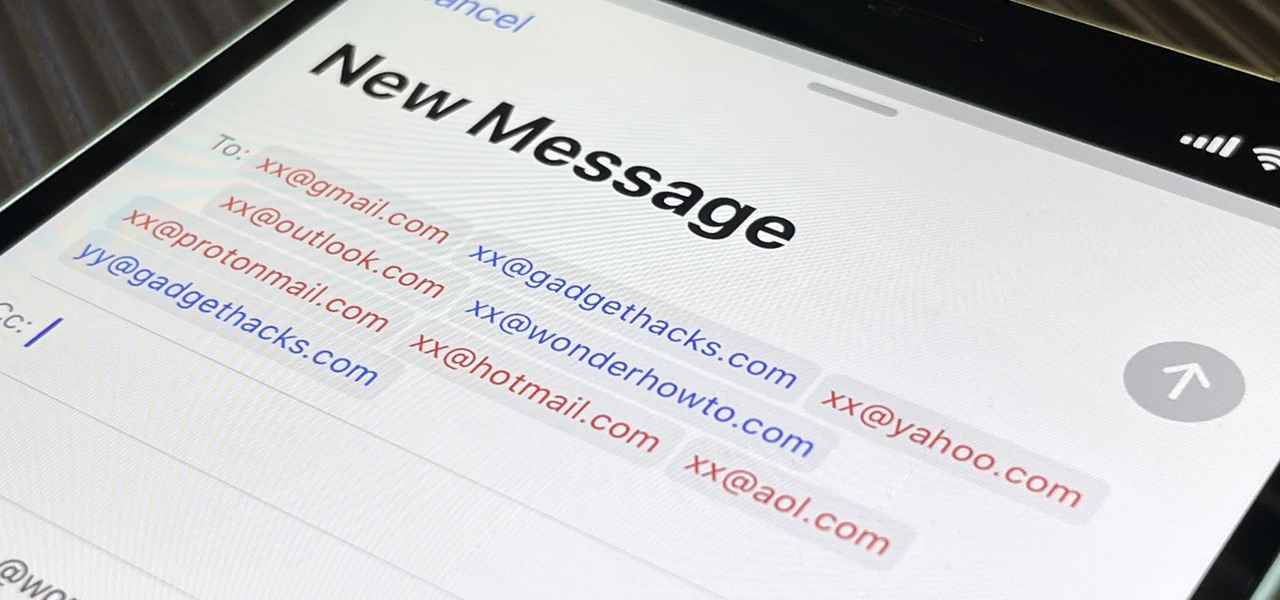
How To: This Color Hack Makes Certain Contacts Stand Out in Your iPhone's Mail App
A little-known setting on your iPhone gives you the power to change the color of certain contact names and email addresses when drafting an email. Customizing the color works well for visually separating contacts at a glance, and it can even help you from sending an email to the wrong person.

How To: Snooze Emails in Apple's Mail App So You Don't Forget to Check Them Out Later
Email accounts can quickly get out of control, and important emails can easily get lost if you don't have time to look at them right away. In Apple's Mail app, there's a simple way to be reminded of emails you want to read later, whether it's an email with tasks you need to complete, upcoming event details, or a message you need to reply to, and it works no matter the email account.

How To: Get Follow-Up Reminders in Apple's Mail App to Get Answers to Important Questions You Forgot You Sent
Important emails can slip through the cracks in any email client, especially sent emails you were expecting responses to but never received — and ultimately forgot about. Apple has an easy solution for this problem, helping you get answers in Mail for all your pending questions.
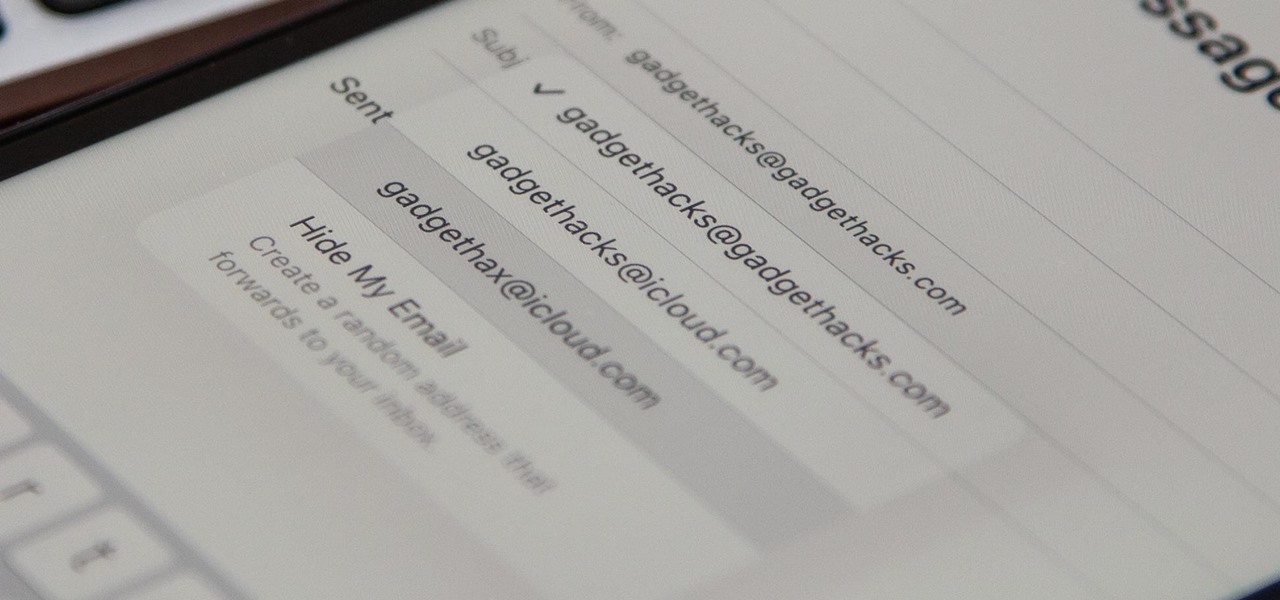
How To: Your iCloud Email Lets You Create Aliases to Protect Your Primary Email Address and Organize Your Inbox
On your iCloud Mail account, you can easily use subaddressing to create hundreds of new iCloud email addresses to give to companies and other parties, all of which go straight to your primary iCloud email address's inbox. The problem with these types of alternative email addresses is that you can't ever respond to emails with the plus tag intact. But Apple has another alternative for you to start using.
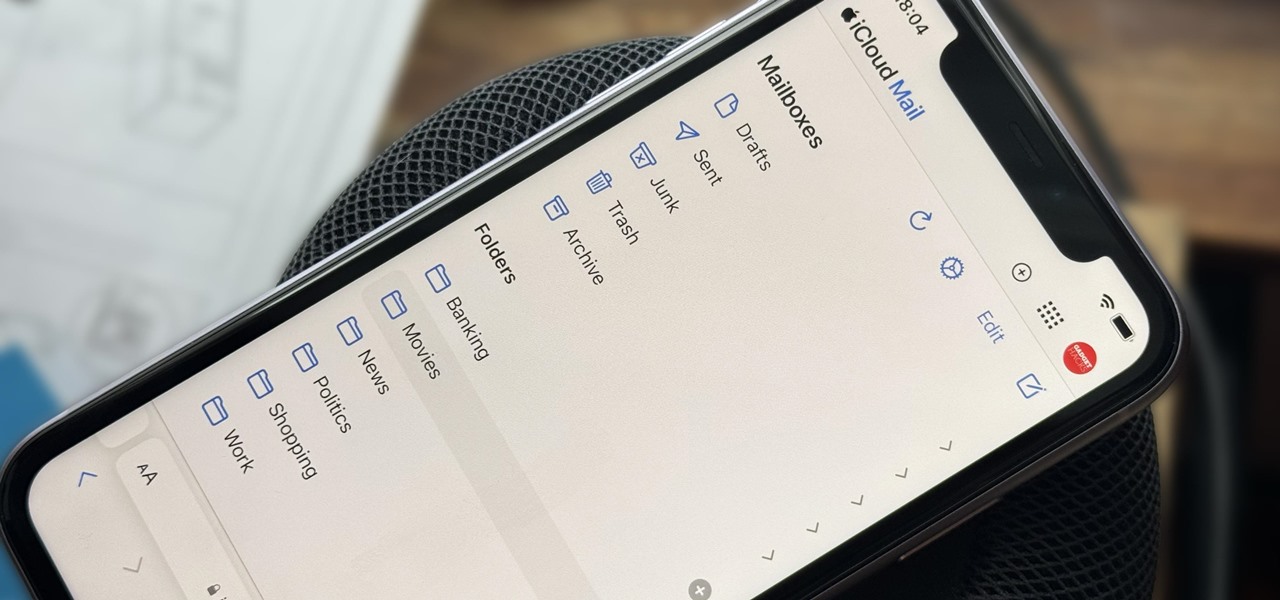
How To: Create Unlimited iCloud Email Address Variations to Take Total Control Over Your iCloud Mail Inbox
Apple includes a lot of helpful features for iCloud email addresses, but one of its best-kept secrets will give you total control over organizing your inbox like a pro.
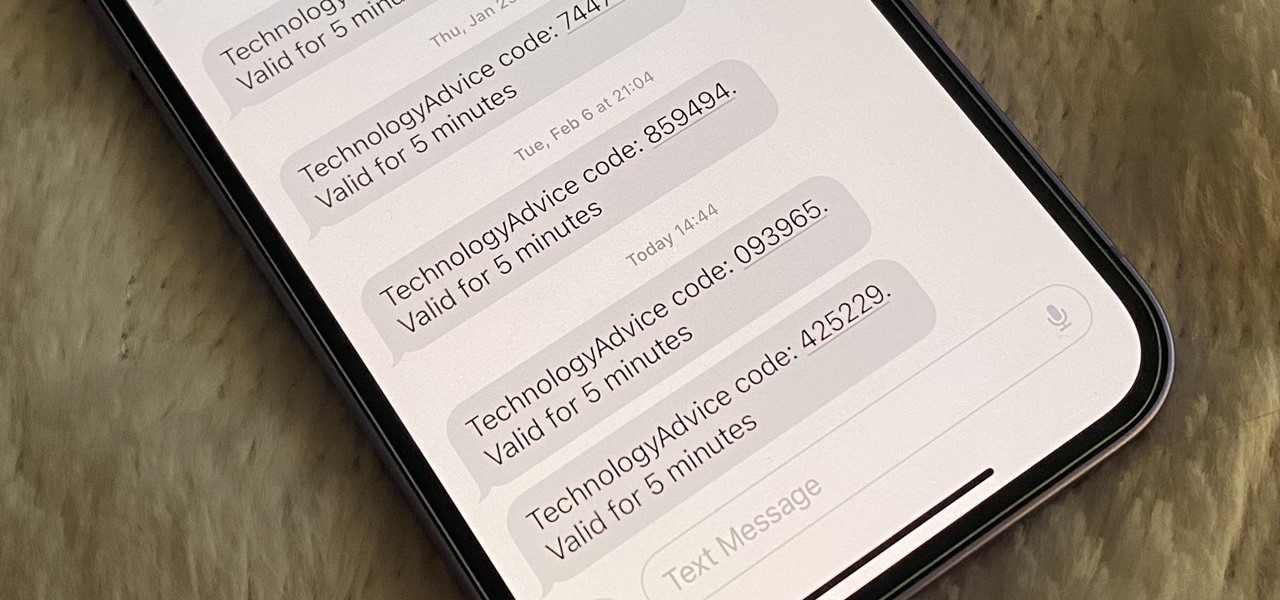
How To: Your iPhone Can Help Keep Clutter from Piling Up in Mail and Messages — Here's How
Many of your accounts online likely require two-factor authentication (2FA) or two-step verification (2SV) to confirm your identity when logging in, and there's a good chance the second factor or step for each is a one-time email or SMS verification code. If you get a lot of email and SMS codes, it can clutter your Mail and Messages apps with junk if you don't delete the messages after signing in.
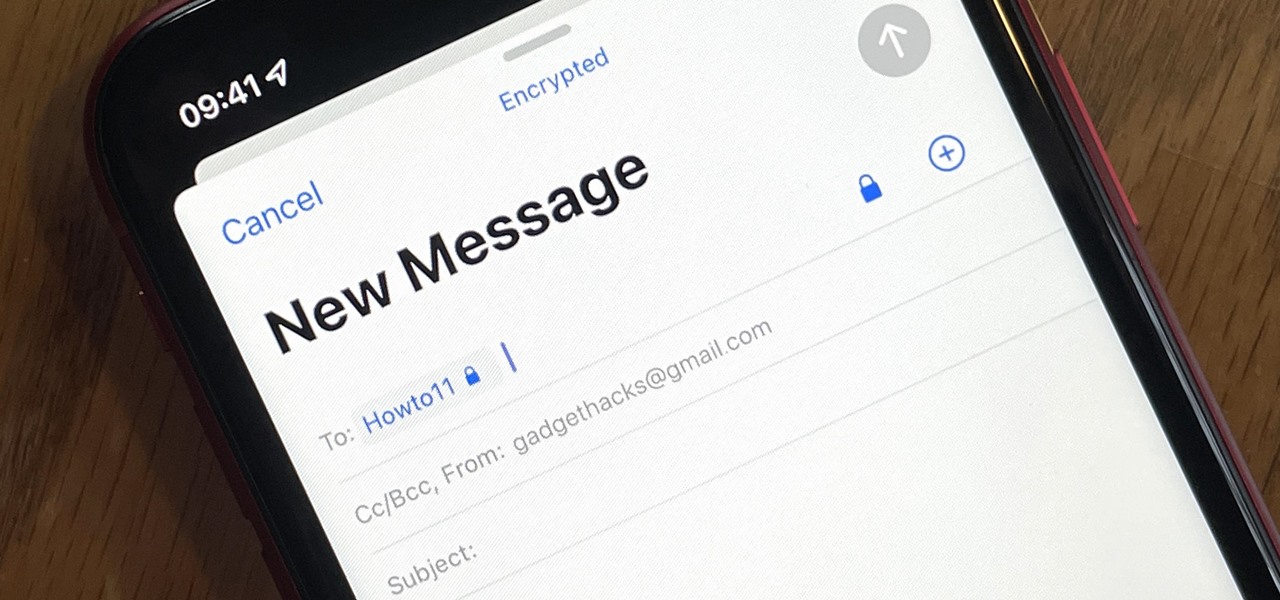
How To: Use Your iPhone's Mail App to Send and Receive End-to-End Encrypted Emails in Gmail
Gmail uses TLS, or Transport Layer Security, by default for all email communications, so all of your emails will use the standard encryption as long as the recipients also support TLS. But there's a way to add even more security to your Gmail emails, and you can use your iPhone's Mail app to do it.
How To: Tell When Someone Opens the Emails You Send Them (Using Hidden Trackers or Read Receipt Requests)
You may not always want to, but there will probably be a time when you'll want to know if an email you send — like a job application or a support request — is opened by the recipient. It's actually easy to implement, and you may be using an email client on your device right now that supports email tracking.

How To: These Hidden Gestures Can Instantly Undelete Emails for You on Your iPhone or iPad
It's easy to start panicking when you delete an important email, but it's even easier to undo the mistake on your iPhone or iPad. You can retrieve an accidentally deleted email instantly on iOS and iPadOS with the help of a hidden gesture, and you'll be much more efficient with the Mail app once you learn how to use it.
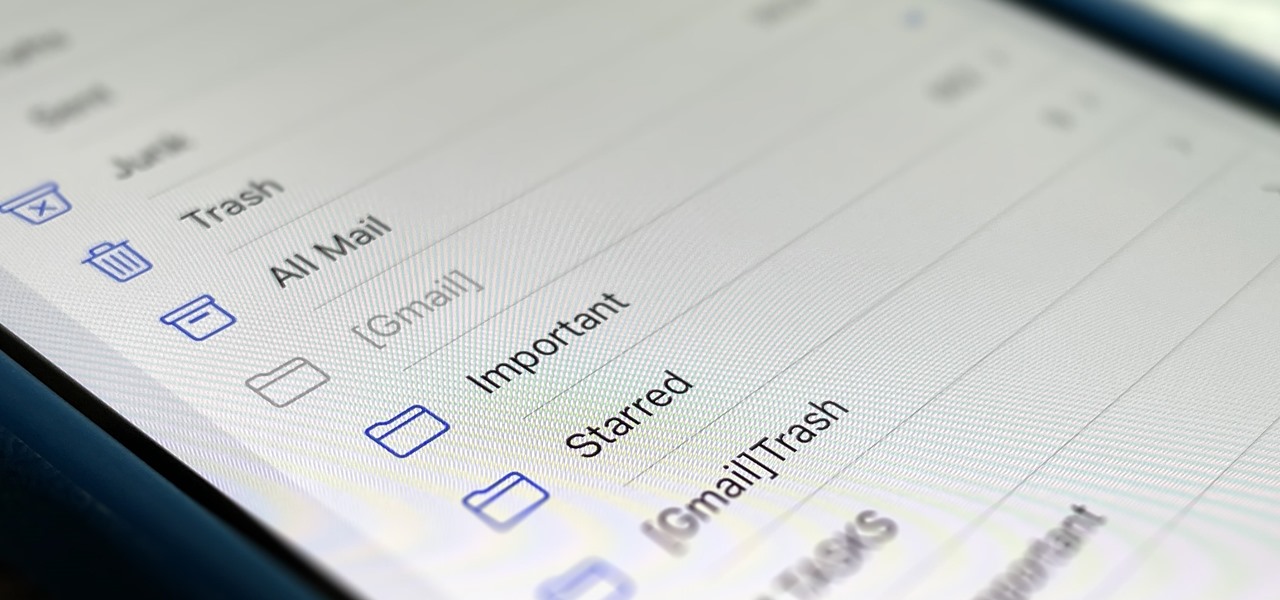
How To: iOS 15.4 Has a Cool Hidden Mail Feature That Helps Clean Up Your Folder Mess
Apple's iOS 15.4 and iPadOS 15.4 updates have a pleasant surprise for iCloud Mail users and everybody that use the Mail app as their primary email client for AOL, Gmail, Outlook, Yahoo, and other third-party email services.
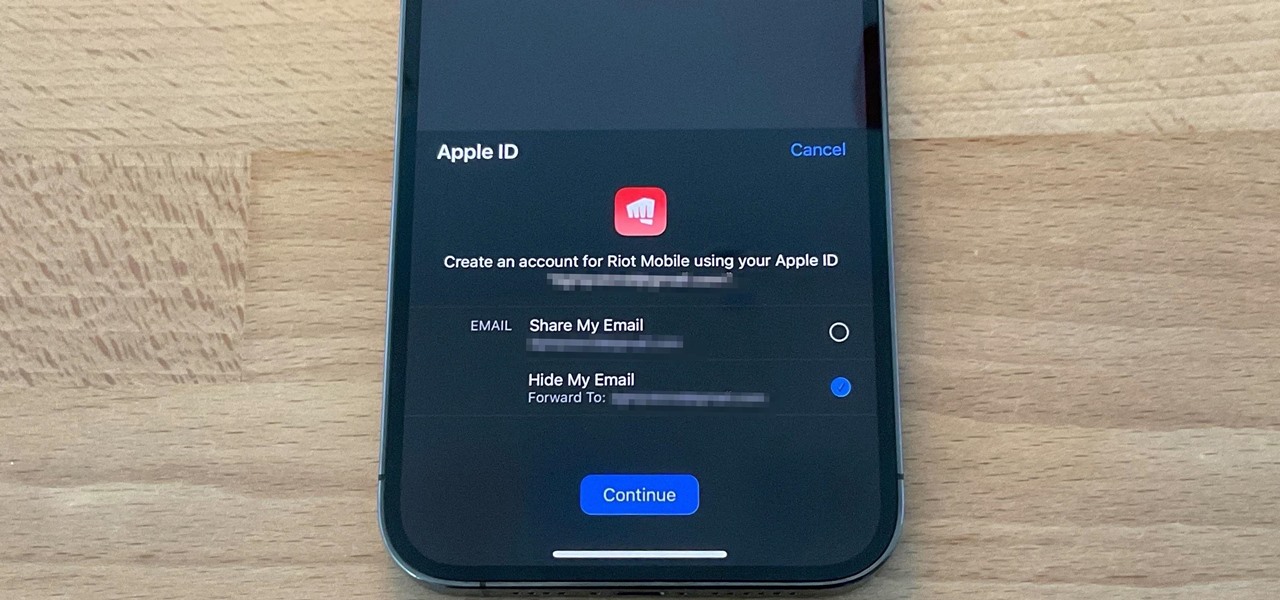
How To: Find and Manage Your 'Sign in with Apple' and 'Hide My Email' Accounts on Your iPhone
The "Sign in with Apple" service lets you create accounts with third-party apps and websites more easily using your Apple ID. More importantly, it can hide your personal email address using auto-generated disposable email addresses. However, it's easy to lose track of the accounts you use with Sign in with Apple, as well as any throwaway email addresses you used to hide your actual address.
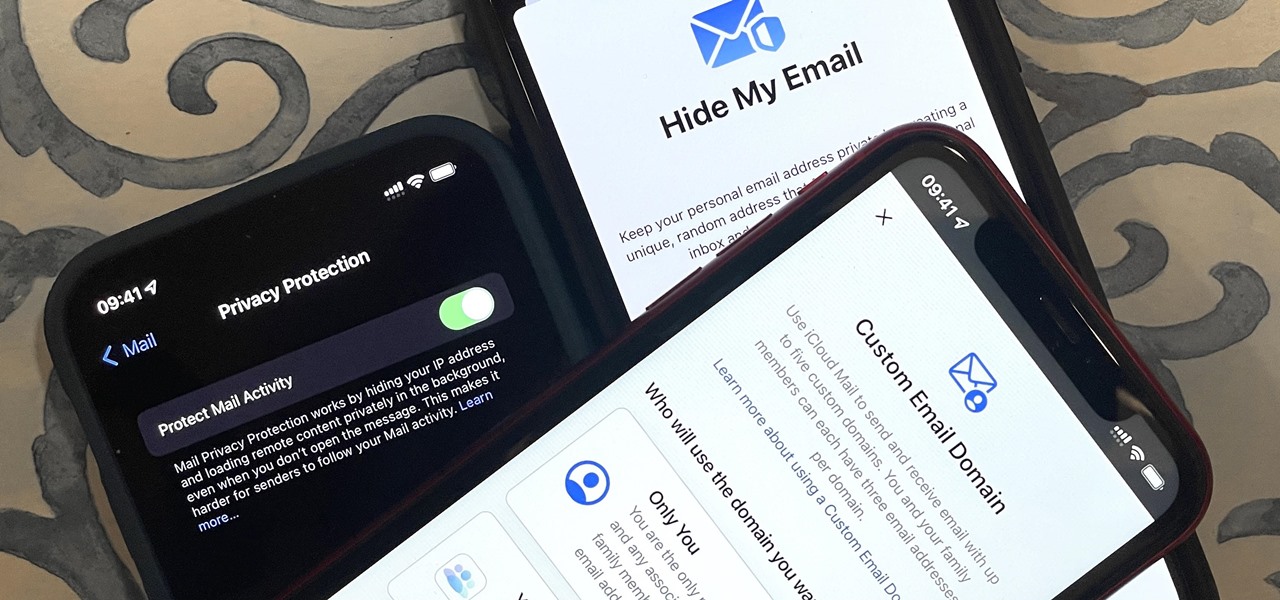
How To: 8 Ways Your iPhone Can Make Emailing More Secure
Privacy is a growing concern in the tech industry, but Apple has fallen behind many of its peers when it comes to email security. Fortunately, iOS 15 changes that. Your email address is the key to a vast amount of personal information, not to mention a stepping stone into your other online accounts, so it's great to see new features for iPhones that protect email accounts and their contents.
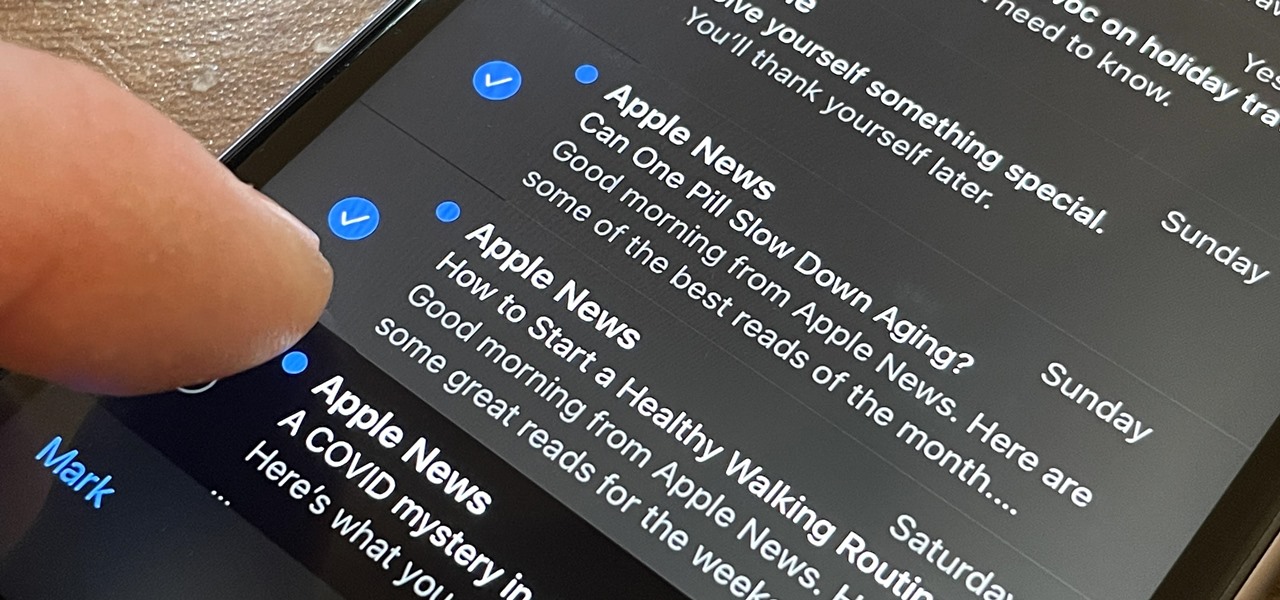
How To: The Absolute Fastest Way to Bulk-Select Hundreds of Emails at the Same Time on Your iPhone
OK, I'm sure you're thinking, "Isn't it just the 'Select All' button in Mail?" Yes and no. If the view you're in has a "Select All" button and you actually want to select all items, then great — use that. But when you're selecting emails from a Mail search or just wishing to choose some but not all in a mailbox, there's a hidden gesture you're not using on your iPhone.







