
Do you want to send WooCommerce subscription emails to keep your customers informed and engaged with timely follow-ups?
If you have a subscription-based business that runs on WooCommerce and are thinking of implementing subscription emails in your store, then this article is for you.
WooCommerce Subscriptions is one of the top plugins that allows you to sell subscription products and retain customers.
This plugin provides a basic email notification setup to help you stay in the game. This works well when sending an email whenever a new subscriber joins, a subscription is about to expire, etc.
Its built-in email notifications functionality is good for standard templates. But if you want to level up your customer retention game - you need a robust follow-up engine and a powerful WooCommerce email customizer tool.
In this post, we’ll demonstrate how you can send custom personalized WooCommerce subscription emails that make your online business stand out.
Contents
WooCommerce subscription emails are automated notifications sent to customers and administrators regarding subscription products managed through the WooCommerce Subscriptions plugin.
You can use this plugin to create a simple subscription plan to charge your subscribers weekly, monthly, or annually.
You can also create multi-tier subscription plans, each offering different services at different prices. Hosting service companies, for example, offer multi-tier subscriptions.
Once a customer opts for a subscription, WooCommerce subscription email notifications come into play.
These emails are crucial to keep customers informed about the status of their subscriptions. This ensures that both customers and store owners are up-to-date on subscription-related events.
Here’s a new subscription email example from Netflix that welcomes subscribers to join in:
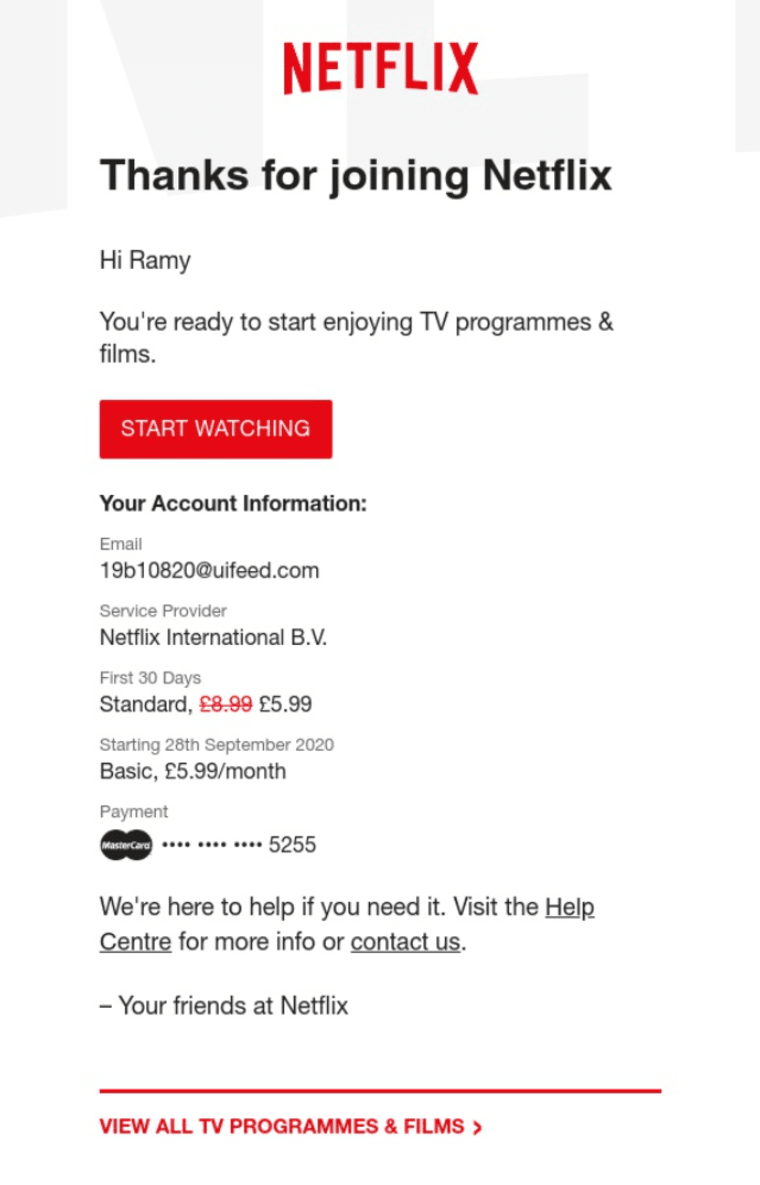
As you can see, Netflix clearly mentions the subscription information, including the user’s email, subscription plan, payment method, etc.
These emails let you communicate with your subscribers, promote your products or services via subscription upsells, and drive repeat revenues.
These emails are the backbone of a successful marketing strategy for a business that sells subscription goods.
According to The Business Research Company, the global eCommerce subscription market size is expected to reach $904.28 billion by 2026 at a CAGR of 65.67%.
Offering subscriptions in your business allows you to capitalize on the compounding value of customer relationships.
However, you need to refine your process to retain your customers consistently. For that, interacting with your customers becomes extremely important.
These are some effective subscription emails you can send to your subscribers:
These emails help users know when their upcoming subscription renewal is due. It’s quite effective to send a reminder a few days before the due date.
This way, users appreciate your effort and remain loyal to your brand. Plus, businesses don’t have to endure unnecessary renewal refunds.
These emails are also called dunning emails, and they are sent if the subscription renewal fails. The reason could be a credit card expiration, insufficient funds, or payment gateway issues.
These emails inform the customer of the failed payments and the need to update their payment information.
If you don't send emails, the customer will be churned, unaware of their payment failure or the expiration of their card.
And let’s say you send renewal failure emails to your customers and recoup even 50% of them. This later has a compounding effect on the next renewal compared to businesses that have not recouped anything.
These emails present a perfect opportunity to promote your products, announce exclusive deals, and offer special discounts to your customers.
It includes attractive upgrade offers, discounts on subscription renewals, limited-time deals, reactivation offers, and anniversary discounts.
Special promotions and offers significantly impact users, giving them an extra push to complete the purchase.
You can also offer upsells and cross-sells to help them explore more of your products, allowing them to choose subscription plans that provide the best value to them.
This further leads to increased sales and conversions in your store.
WooCommerce Subscriptions plugin has an in-built email notifications service that can send some standard emails. But even with that, you’d have to know basic HTML to modify them.
This could drag the process of setting up your follow-up emails and make it time-consuming.
Its built-in notification service has some serious challenges and limitations. It cannot do some of the most crucial things like:
In addition, if you head to WooCommerce email settings, there is little customization or personalization to do.
Navigate to WooCommerce ⇨ Settings on your WordPress dashboard and hit the Emails section to see all the order status notifications.
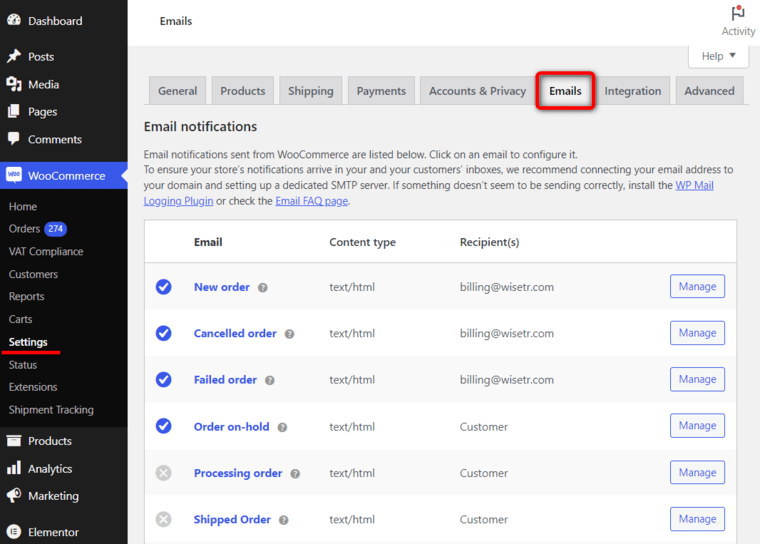
Scroll down to see the default WooCommerce subscription emails.
These pre-built email subscription notifications are limited and difficult to personalize.
If you click on the ‘Manage’ button of any email notification, you will see that you cannot customize the content or add a personalized touch.
You can change the email subject, heading, additional content, type, etc.
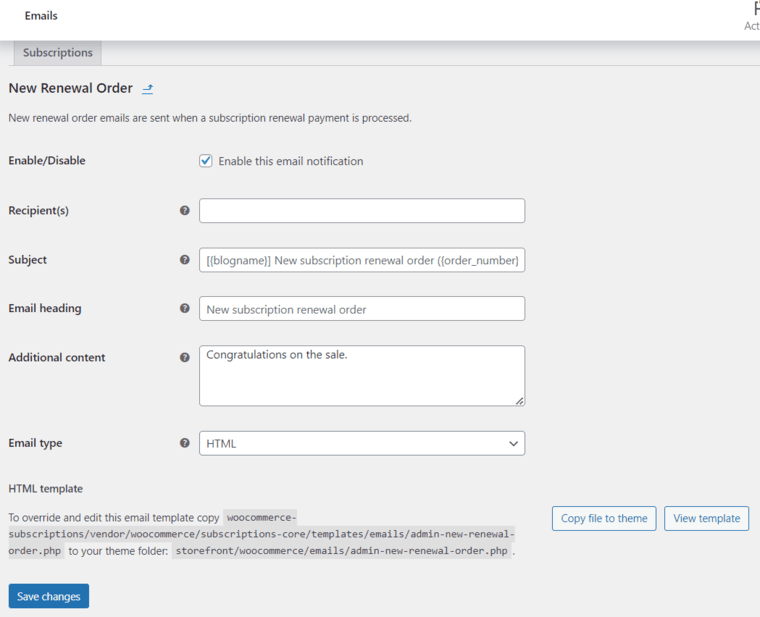
To customize the subscription emails in WooCommerce, you’ll need a tool that helps you design your email notifications the way you want. And this is precisely what we’ve covered in the later sections of this post.
Once you’ve activated WooCommerce Subscriptions on your website, you get 10 additional emails that can be customized. These include:
Let’s now look at the top plugins you can use to customize your subscription email notifications in WooCommerce.
In this section, we have listed the top 3 plugins that will help you send personalized WooCommerce Subscriptions email notifications.
Our team has researched, tried, and tested all the plugins for over a month. Based on the usage and experience, we’ve been able to share this plugin list with you.
We’ve arranged this list of plugins in descending order based on their functionalities, ease of usage, and value for money.
Let’s get into the list of the best WooCommerce subscription email plugins.
FunnelKit Automations is one of the most powerful marketing automation and broadcast CRM plugins for WordPress.
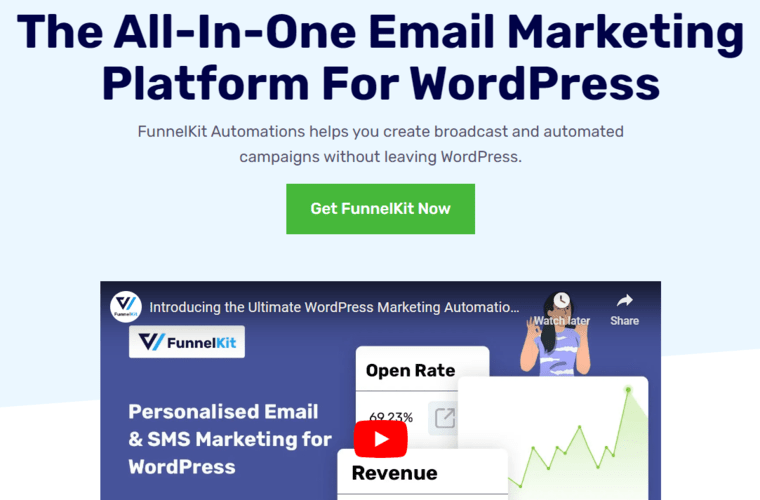
It extends its support to WooCommerce Subscriptions and helps you send email reminders to your subscribers.
You can send email notifications about new subscriptions, renewal notices, failed renewal payments, subscription trials, subscription statuses, and more.
It also offers pre-built recipes that you can customize to set up your automated email campaigns quickly.
The best part about FunnelKit Automations is its built-in visual email builder. You can customize pre-designed email templates into attractive, branded emails with different drag-and-drop content blocks.
You can also create your emails with a rich text editor and raw HTML. You can save them as WooCommerce subscription email templates and use them in future campaigns.
It also lets you analyze email statistics such as orders placed, conversion rate, revenue generated, etc., and the usual open and click rates.
FunnelKit Automations is available in both free (lite) and paid versions (starting at $99.50 annually). Its pricing plan is unmatchable, considering the features that this full-fledged CRM offers.
5 out of 5 with 197 customer reviews (20,000+ active installations)
The Email Reminders for WooCommerce Subscriptions plugin helps keep your customers informed about your subscriptions with constant emails.
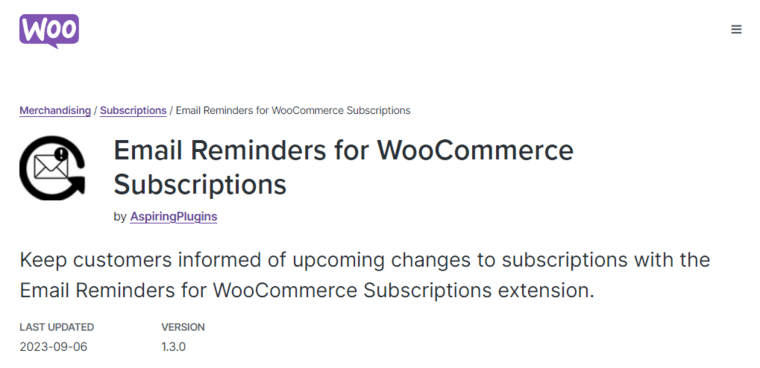
It lets you send email notifications and inform subscribers of upcoming subscription changes.
You can customize your reminder emails with headers, bodies, and footers. However, there is no drag-and-drop visual builder here.
This plugin lets you send automatic reminders about payment due, trial ending period, subscription expiry, and more.
The best part is that it lets you keep track of your WooCommerce subscription emails under the notes section.
You can even exclude reminder emails for your customers by product level.
Email Reminders for WooCommerce Subscriptions come only in the paid version, costing you $29 annually. We believe it doesn’t justify the value for money just to send some basic subscription email notifications.
It still needs to be reviewed by customers and has 200+ active installs (WooCommerce.com).
The Email Customizer for WooCommerce Subscriptions plugin lets you edit the content and design your subscription order emails and recurring payment reminders.
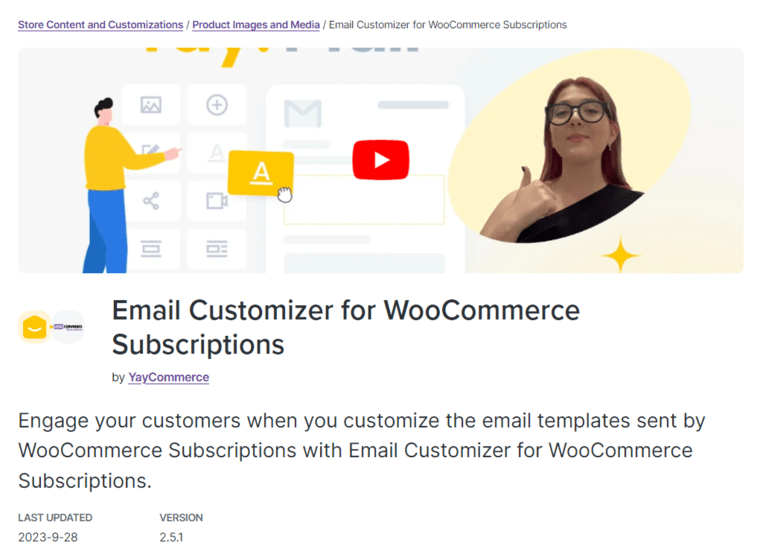
This plugin integrates all WooCommerce subscription email templates into a single interface, allowing you to design them visually.
You can add your brand logo and product images and customize emails with brand colors, footer details, and more.
This way, you can send your customers branded emails with customized layouts about subscription notifications.
It’s a good choice for people who want to customize their emails quickly and effortlessly.
This Yaymail add-on for WooCommerce Subscriptions costs $79 annually. However, this price is slightly expensive just to customize WooCommerce subscription emails.
Not reviewed by customers (WooCommerce.com).
We’ll use FunnelKit Automations to send custom WooCommerce subscription email notifications.
Get a copy of FunnelKit Automations using the button below.
Make sure to install and activate it on your WordPress website.
Once that’s done, follow the instructions below to send WooCommerce subscription emails to your customers.
Here, we’ll set up the email when a customer successfully places a new subscription order:
On the FunnelKit Automations dashboard, go to the Automations section and click on the ‘Create Automation’ button.
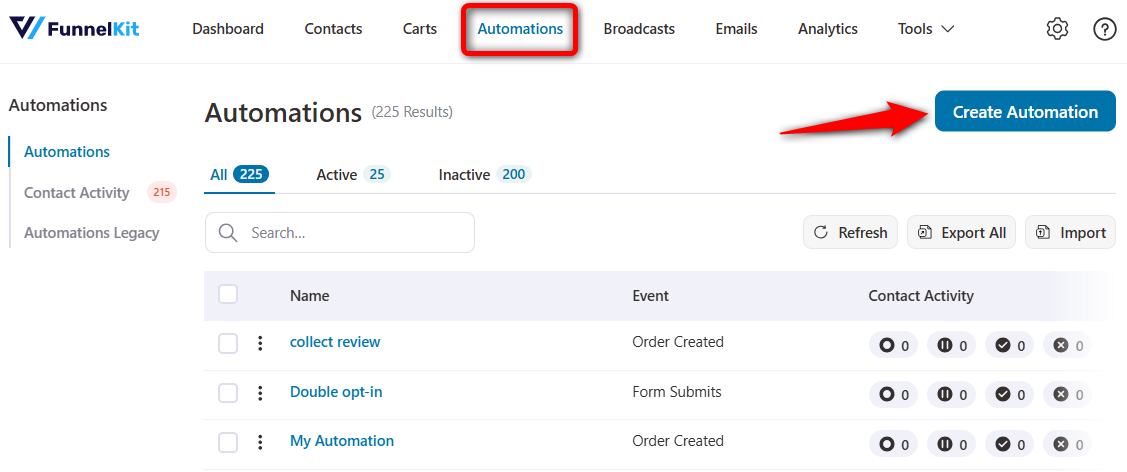
You’ll be directed to the pre-built automation recipes page. You can import and customize these recipes to set up your perfect automation here.
But we’ll be creating a new automation. To do that, click on the ‘Start from Scratch’ button and name your automation ‘WooCommerce subscription emails’ or anything you want.
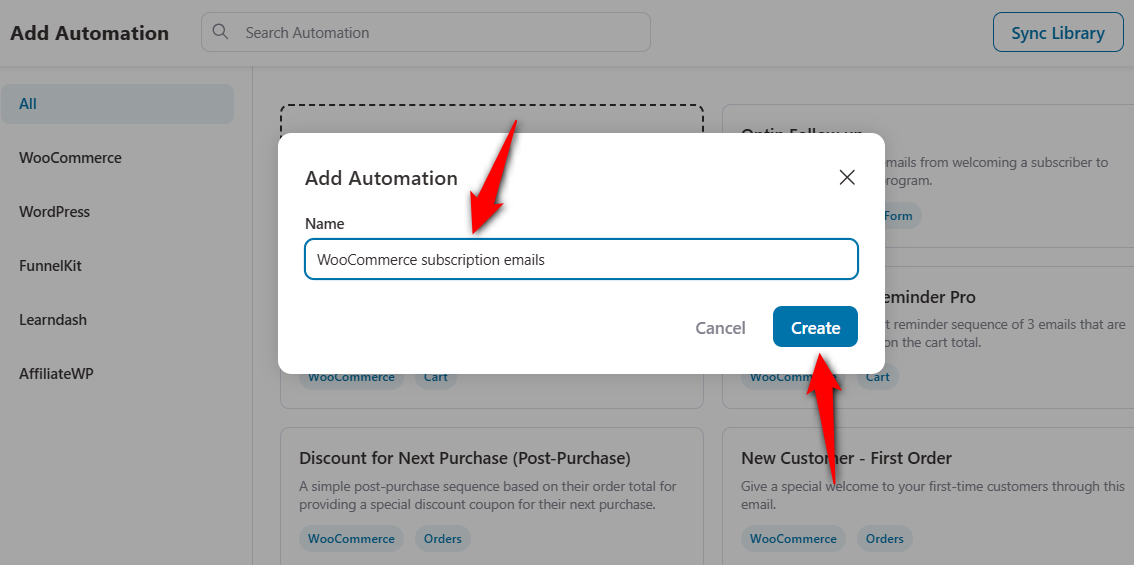
Clicking on ‘Create’ will add the new automation.
You’ll need to set up the event to trigger this automation.
For that, hit the ‘Select an Event’ button.
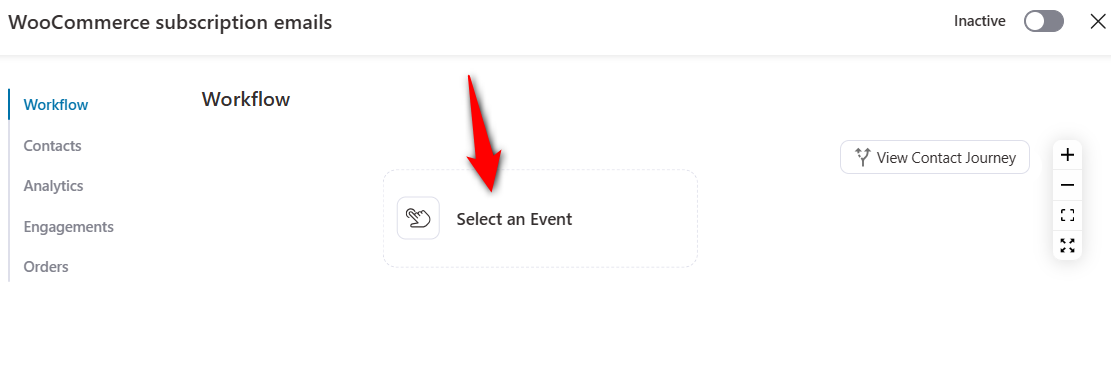
Select the ‘Subscriptions Created’ event trigger under the WooCommerce section and click on ‘Done’.
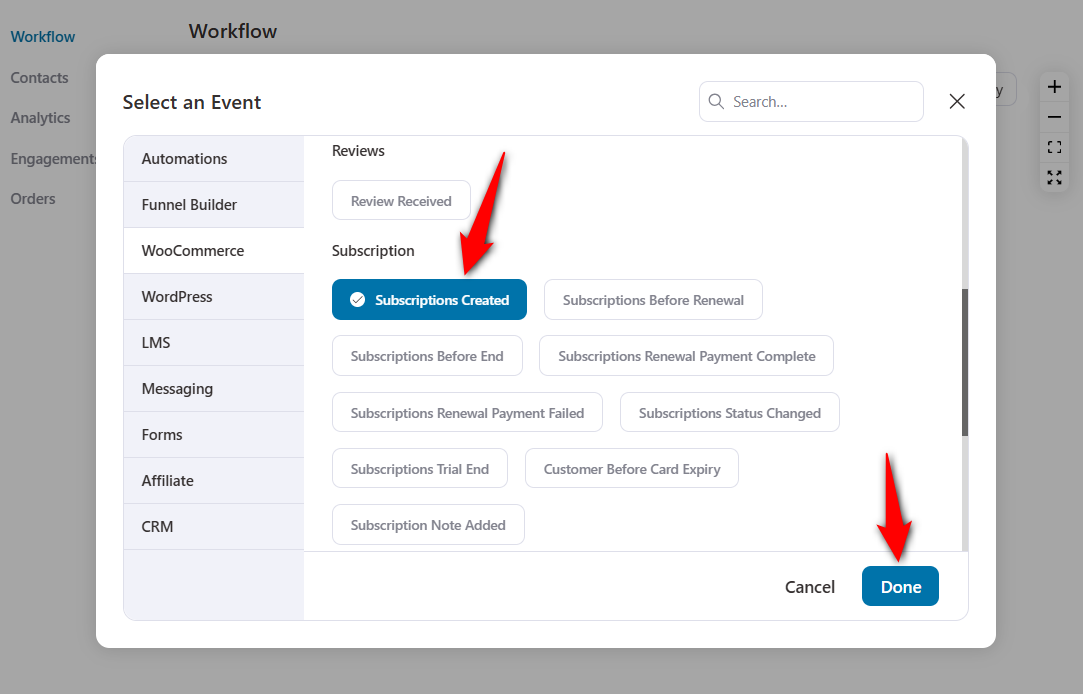
Next, configure this event trigger. You can set the trigger for any subscription or a specific subscription product in your WooCommerce store.
Here, we’ll configure this event for any subscription product and allow this trigger to run multiple times on a contact.
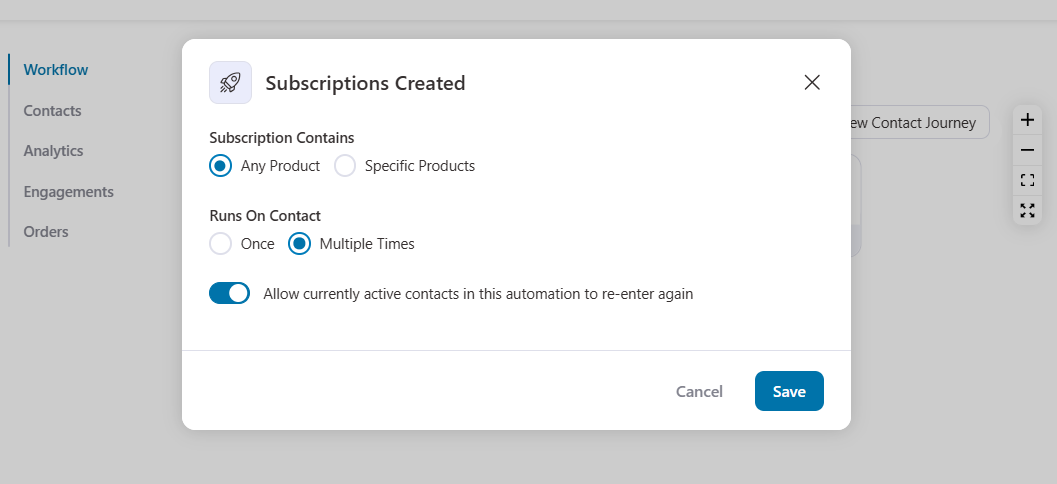
Hit ‘Save’ when you’re done configuring your new subscription event.
To specify the action for your event, click on the blue (+) icon and hit ���Action'.
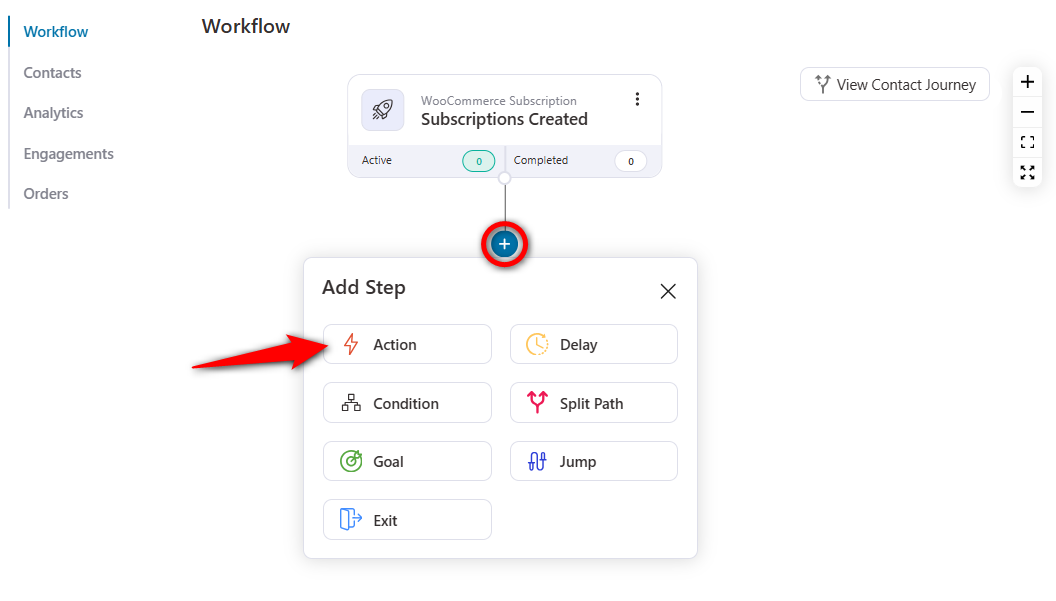
Select the ‘Send Email’ action under the Messaging section and click on 'Done'.
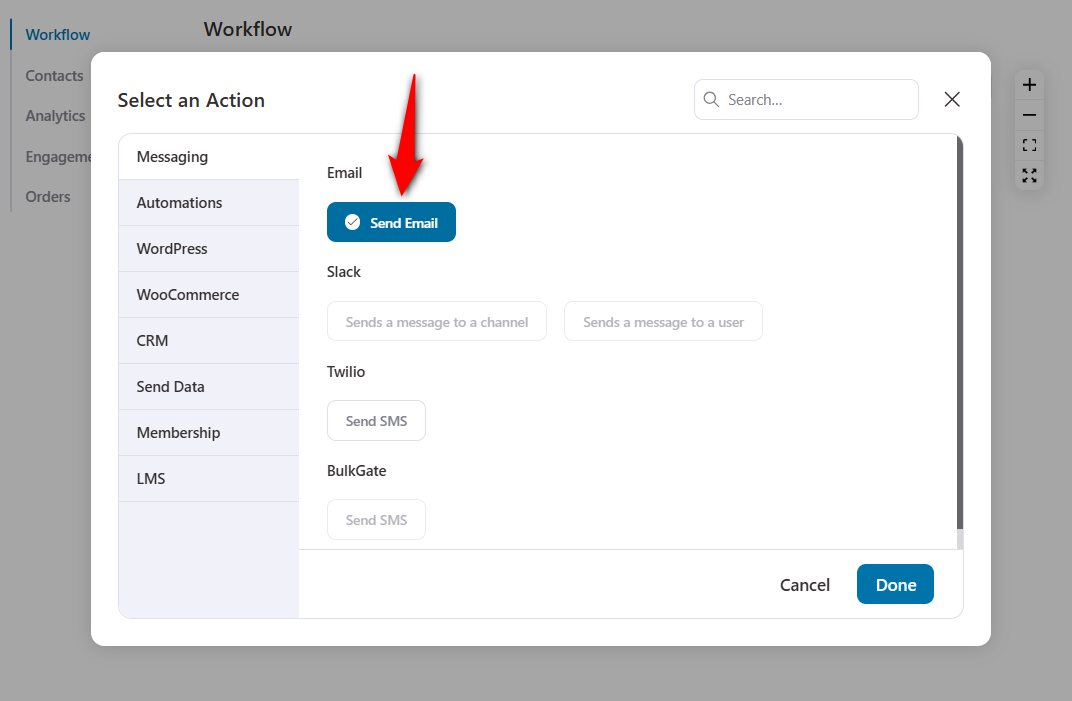
This will add the email action node to your workflow.
FunnelKit Automations lets you create emails in four ways:
Write your email subject line and preview text. Then, choose the type of email you want to create here.
Let’s go for the Visual Builder. Select the ‘Visual Builder (New)’ template type and click on ‘Start’ to launch your drag-and-drop builder.
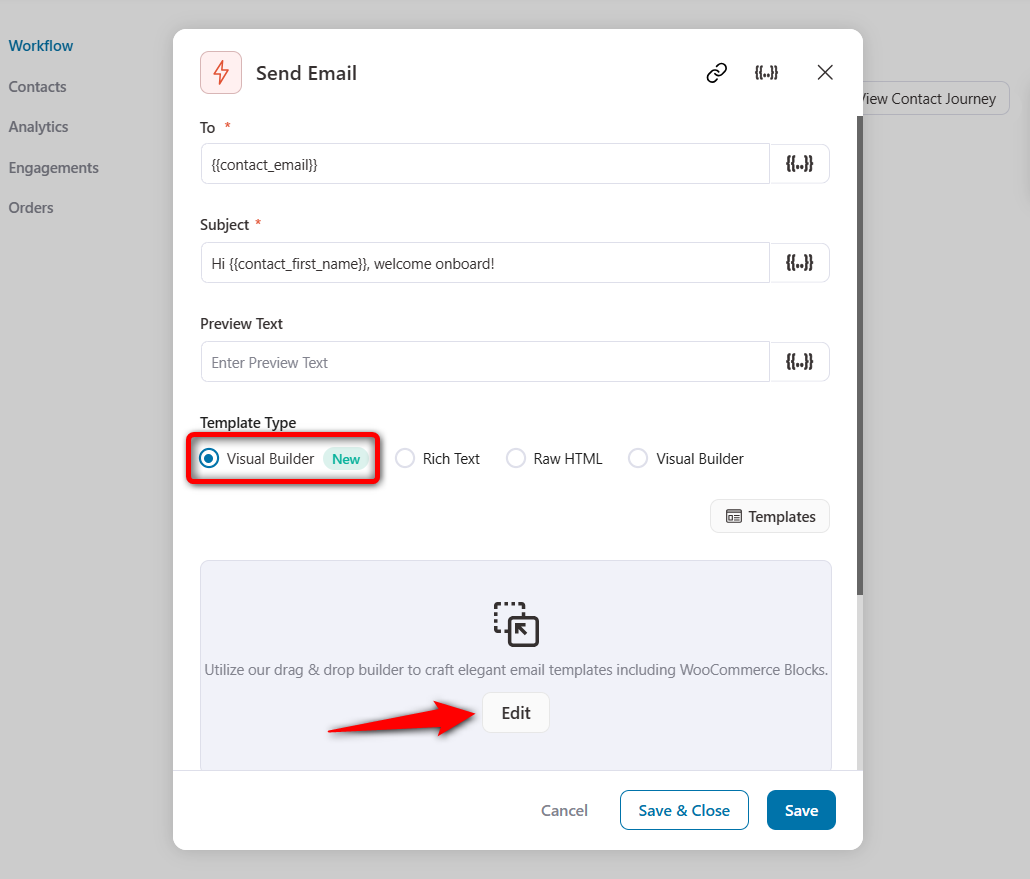
You get access to various pre-designed email templates, which that you can import with a single click and customize as you like.
You can find templates for new registrations, subscription renewals due, abandoned carts, product recommendations, order confirmations, and more.
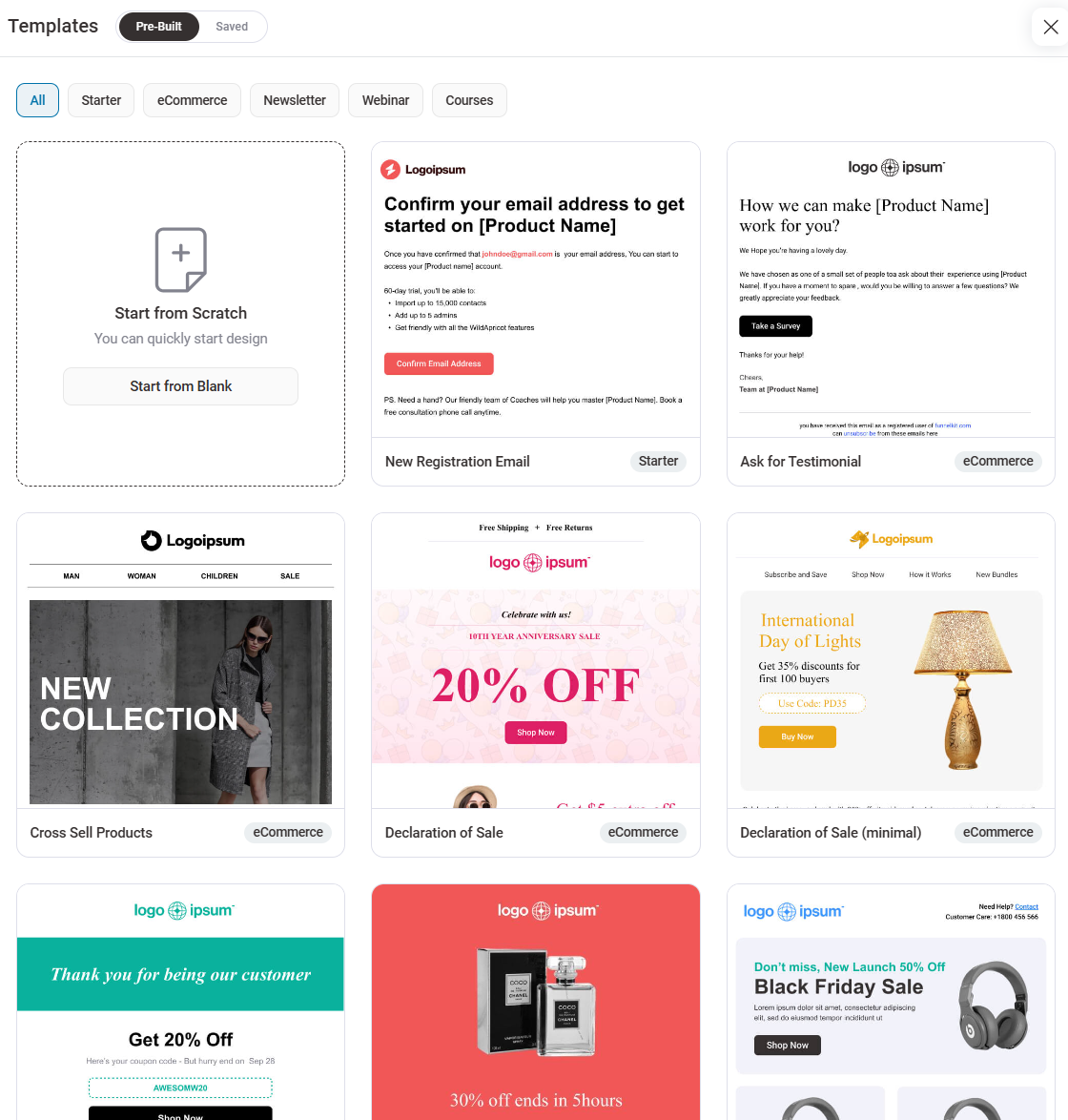
Let’s import the ‘New Registration Email’ template.
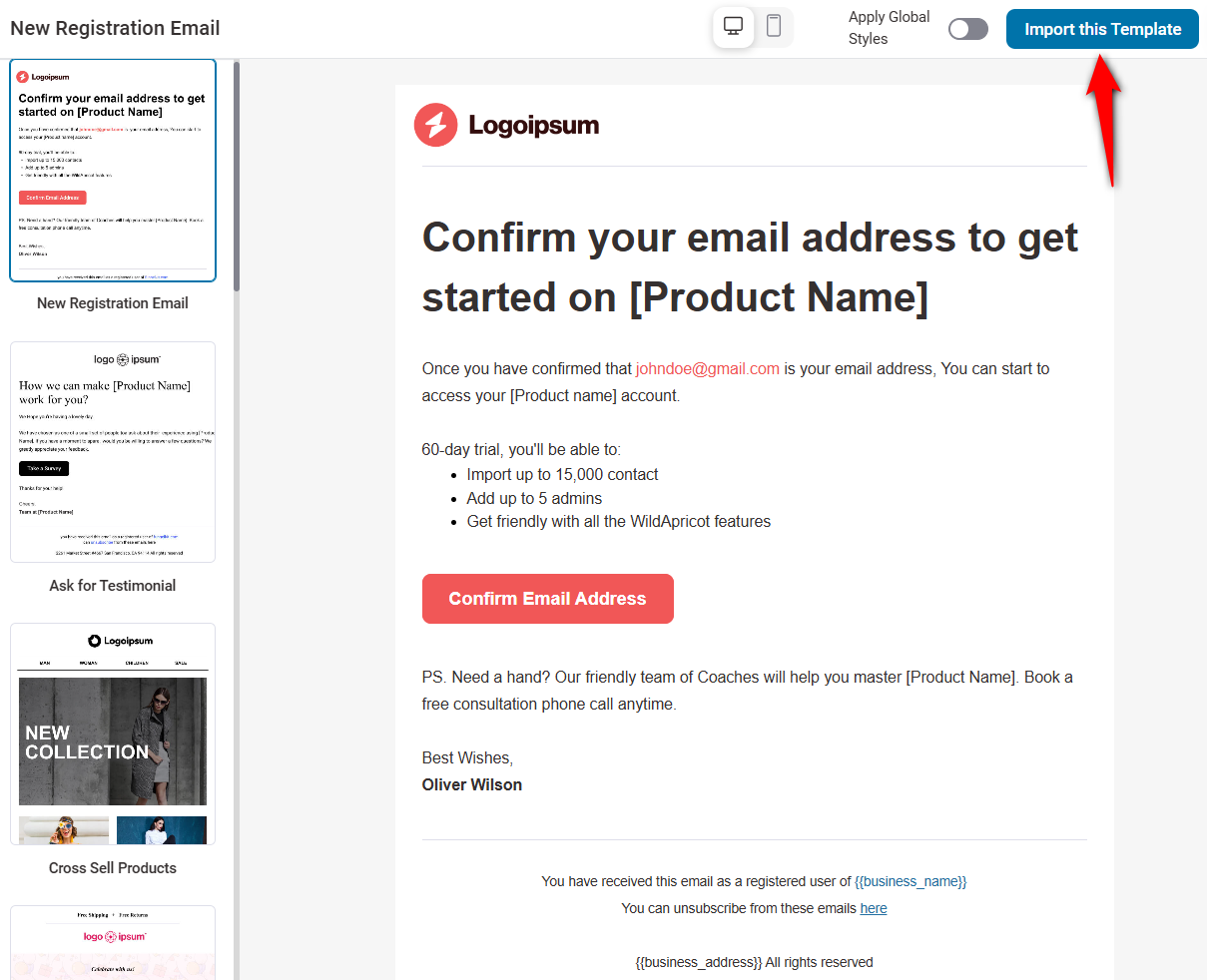
You’ll see the content blocks and customization options on the left and your workspace on the right.
You can customize the content blocks by dragging and dropping them into your workspace.
Business logo
Click on the logo and upload a new image.
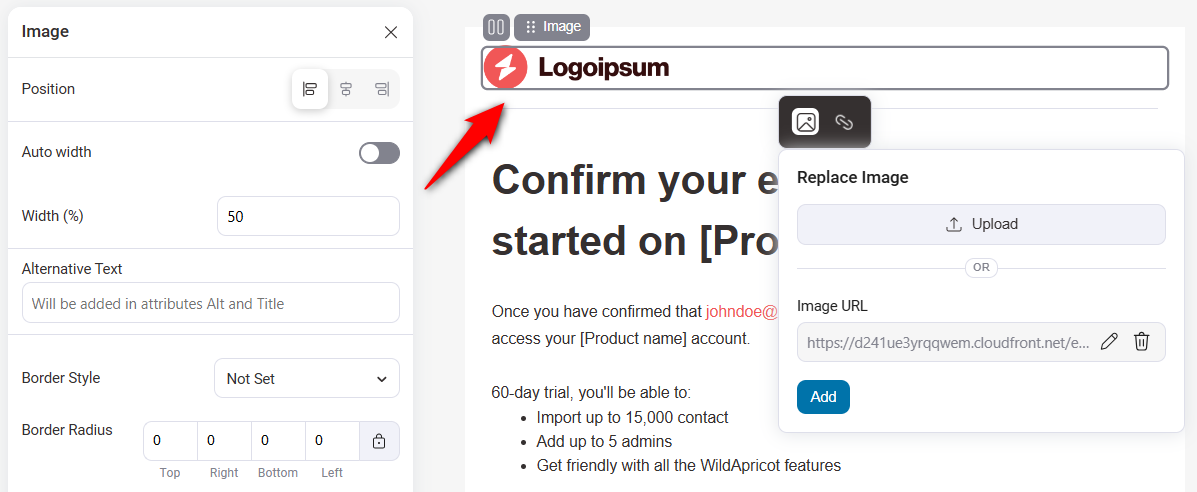
Headers
Customize the heading or title of your email. Make sure it reflects what you’re trying to convey with this email in short 3-4 words.
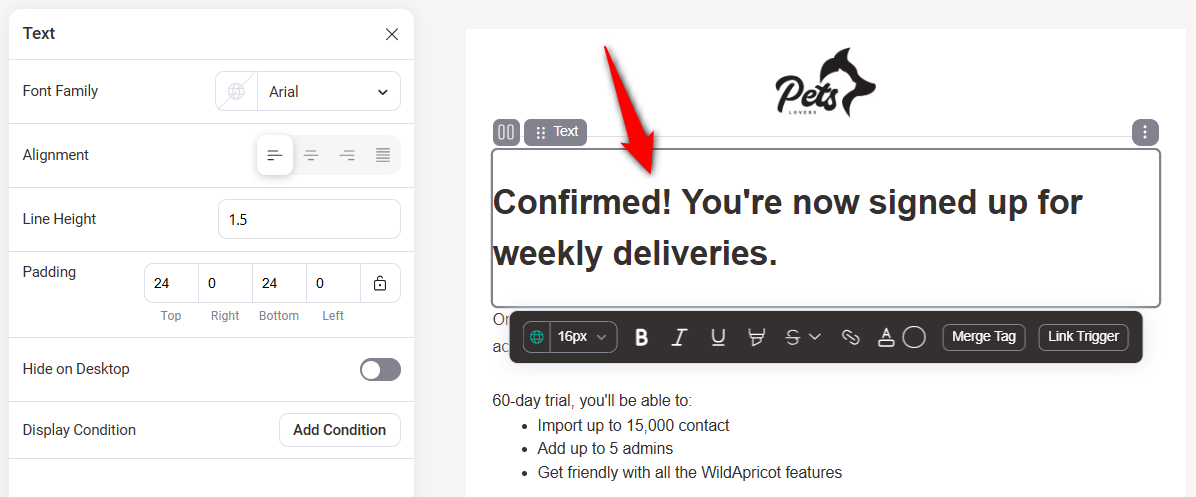
Information about subscription
Next, add engaging text to your email regarding your subscription and how it will benefit the customer.
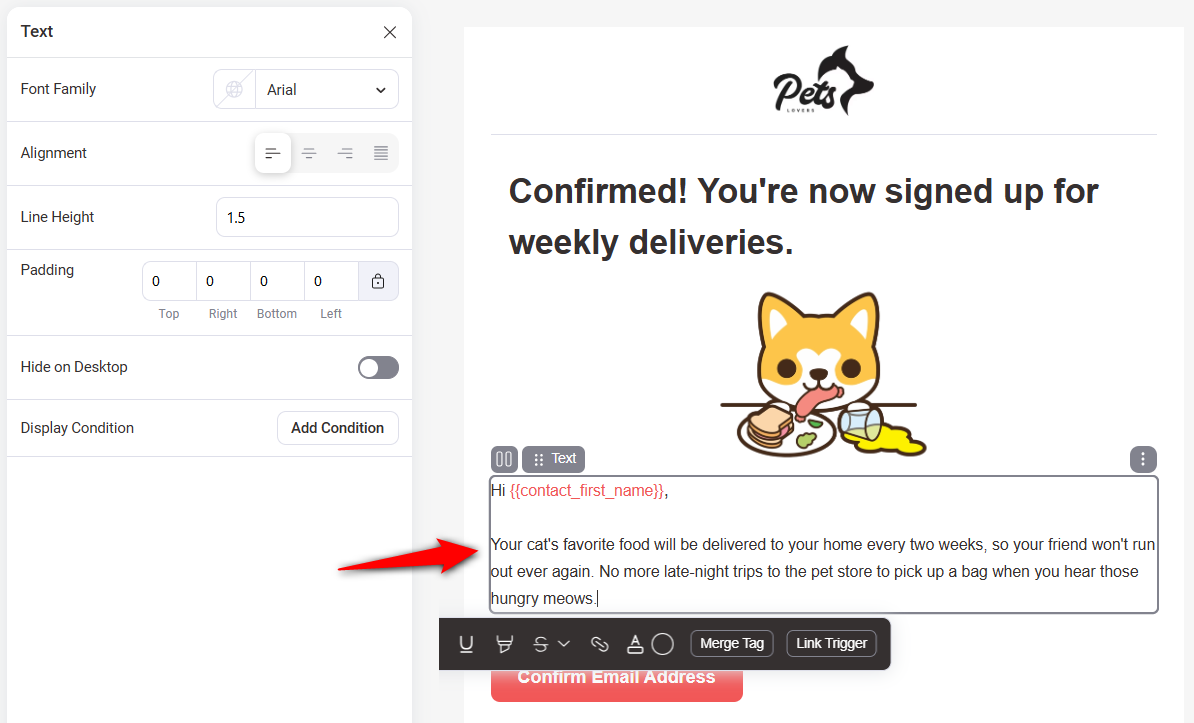
Call to action (CTA)
Finally, add some CTA buttons and customize them to encourage customers to explore more of your products.
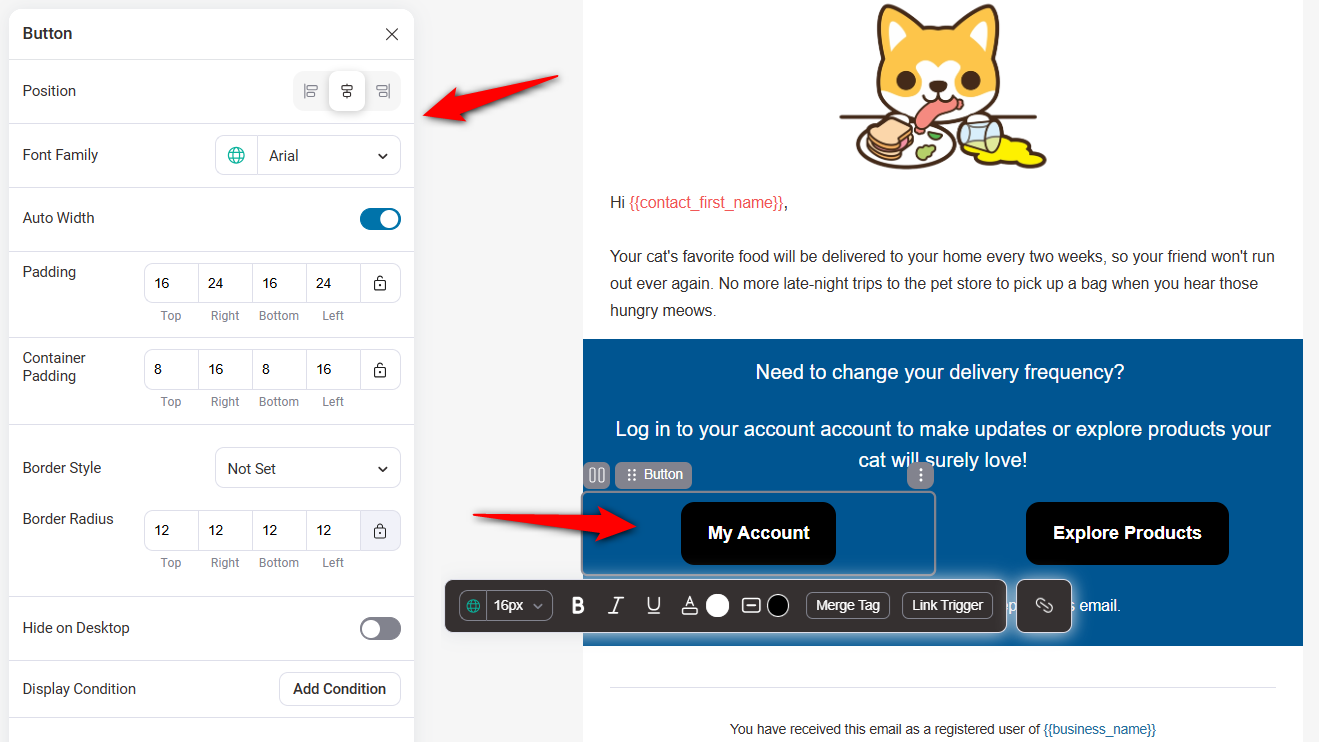
WooCommerce subscription email customization
You can even add social links, product recommendations, etc., or customize the background color, text color, alignment, links, width, and more.
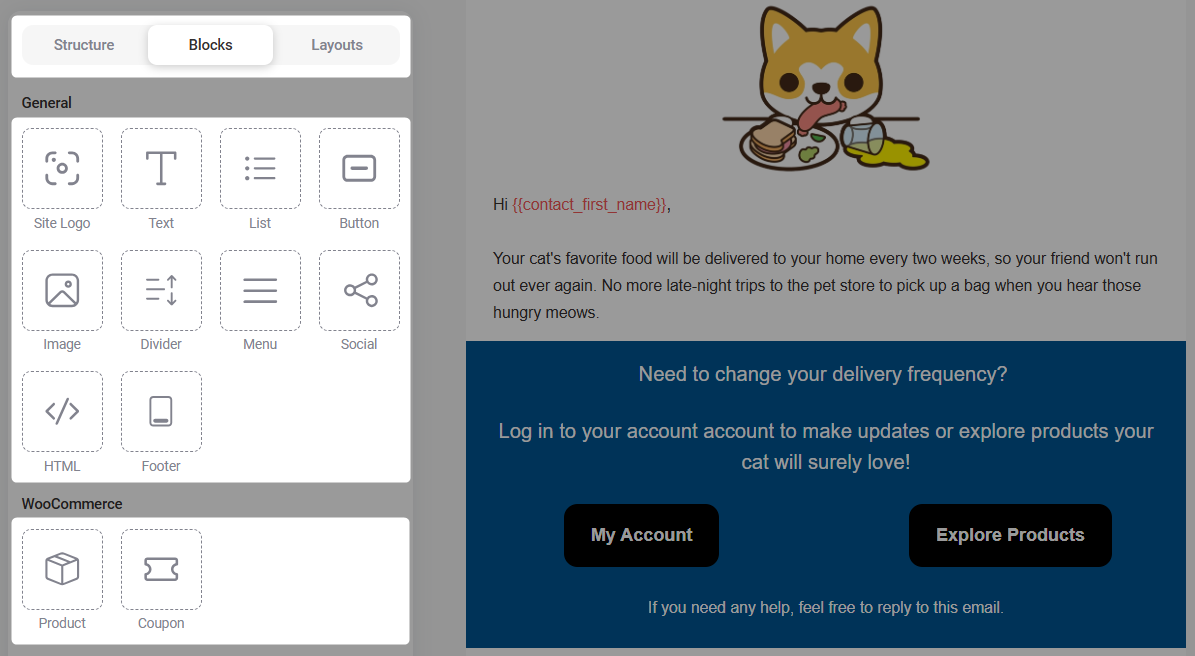
Once you’re happy with your WooCommerce subscription email design, hit the ‘Save’ button and return back to your workflow.
👉 Refer to our detailed blog post to design beautiful custom WooCommerce emails.
On the workflow section, turn the toggle to ‘Active’ to make your automation live.
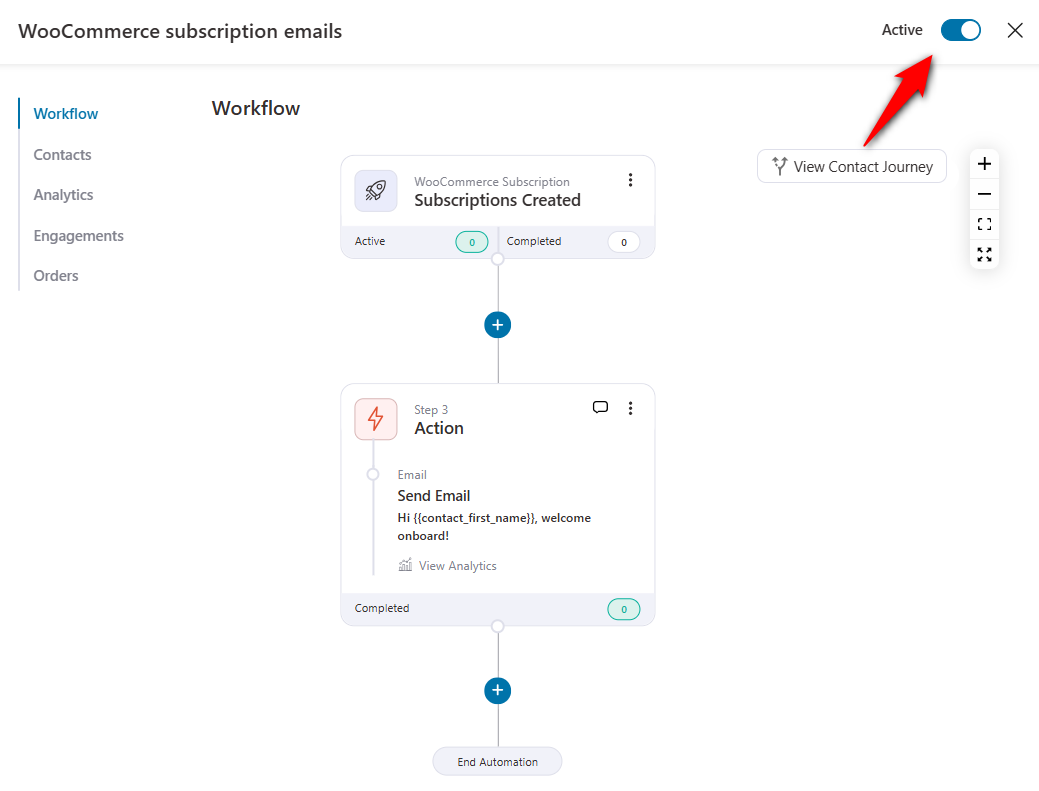
When a user purchases a subscription from your store, it’ll automatically send them this email.
That’s it! This is how you can create and send WooCommerce subscription emails for new subscription orders.
Here’s how this email shows to your users:
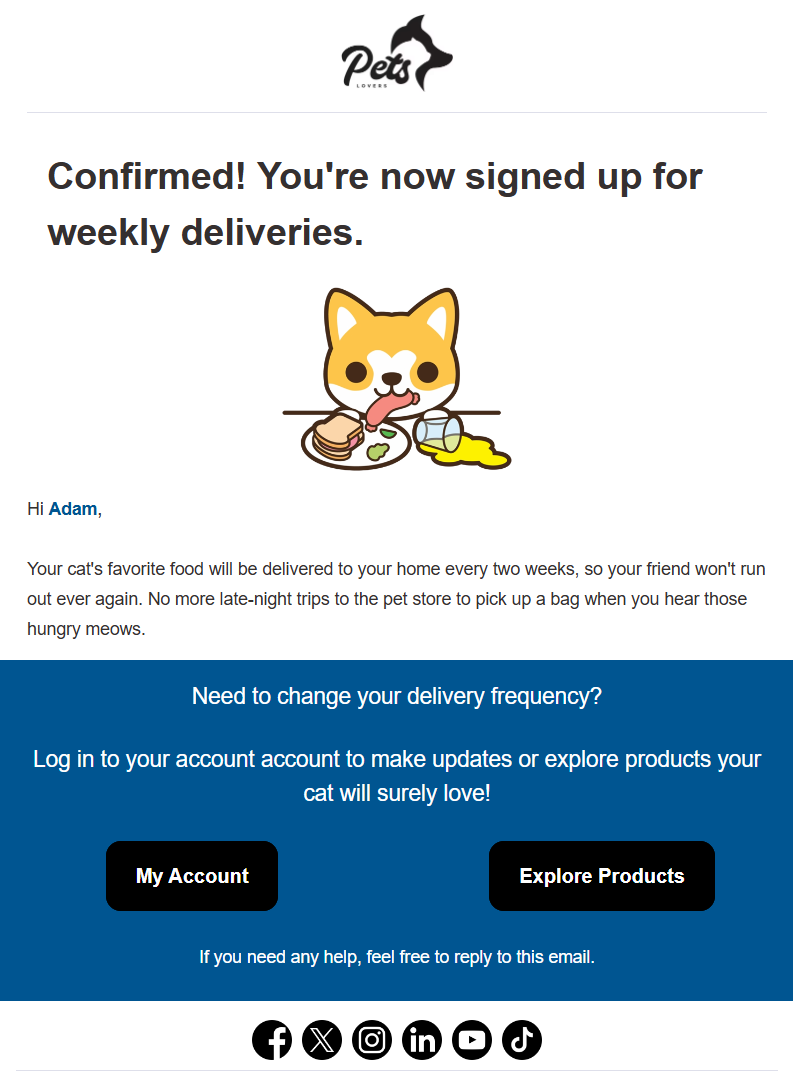
Now that you know how to send emails for new subscription orders, let’s look at five different email sequences for WooCommerce Subscriptions.
Now, we will discuss 5 email sequences that will keep your business up and running even when you are asleep.
You don’t have to worry about informing your subscribers for renewal payments or nudging them that their subscriptions are about to expire.
Once you set up these automations, your business will run on autopilot.
Subscription renewal reminders are essential to managing subscription-based services in your WooCommerce store.
These WooCommerce subscription emails inform your customers about upcoming renewals, reducing churn and ensuring a smooth process.
With FunnelKit Automations, you can send timely reminders to your subscribers to renew their subscriptions.
For that, all you need to do is select the ‘Subscription Before Renewal’ event and configure it as per your requirements.
Specify the number of days before the renewal date and the time this email should go out.
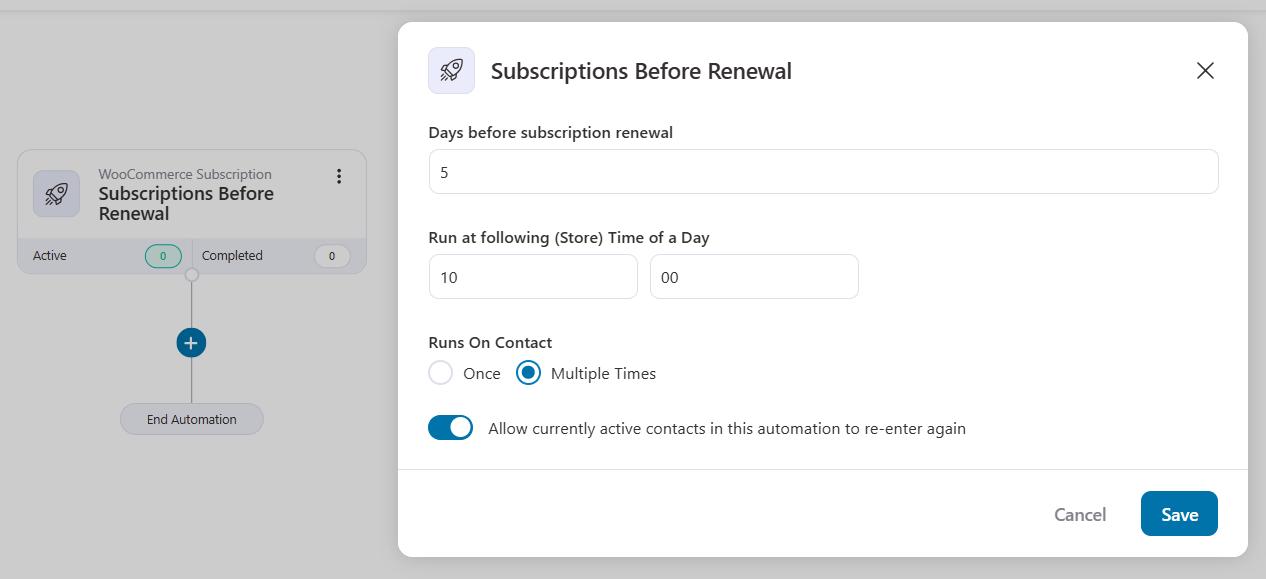
Now, you can send an email or add a delay for another follow-up email.
Sending free trial-ending email notifications is essential in converting trial users into paying customers.
This email helps you encourage users to purchase or subscribe before the subscription trial period expires.
You can create discount coupons with FunnelKit Automations and urge free trial users to continue their paid subscriptions.
All you have to do is select the ‘Subscriptions Trial End’ event trigger.
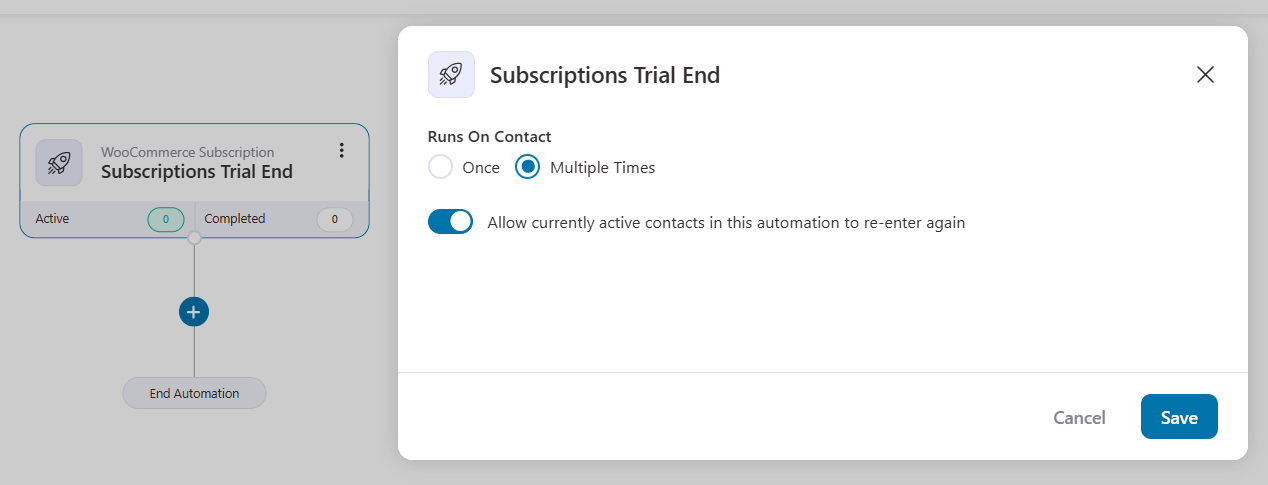
Then, you can create dynamic coupons and email them to your customers.
There can be several reasons why a subscription renewal payment fails, including minimal usage of your product or service.
Other reasons can include being unaware that the membership ended, a technical glitch, the card being declined, the card on file expiring, temporarily insufficient funds in the attached bank account, and many more.
Sending renewal payment failure or dunning emails helps them resolve failure situations and make them reactivate.
For that, choose the ‘Subscriptions Renewal Payment Failed’ event trigger.
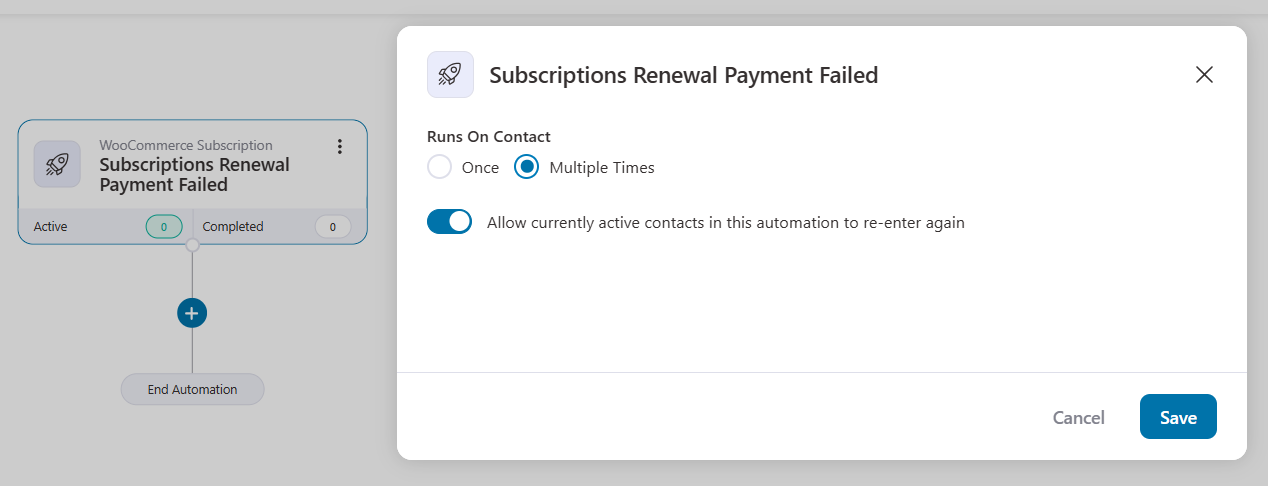
Set up an email action that instructs a resolution to fix payment failures.
These WooCommerce subscription emails are important to inform customers about their subscription changes and help them manage them effectively.
These notifications include updates on subscription renewals, cancellations, upgrades, or downgrades.
All you have to do is add the ‘Subscriptions Status Changed’ event and configure it to specify the order status transition from a subscription status to the other.
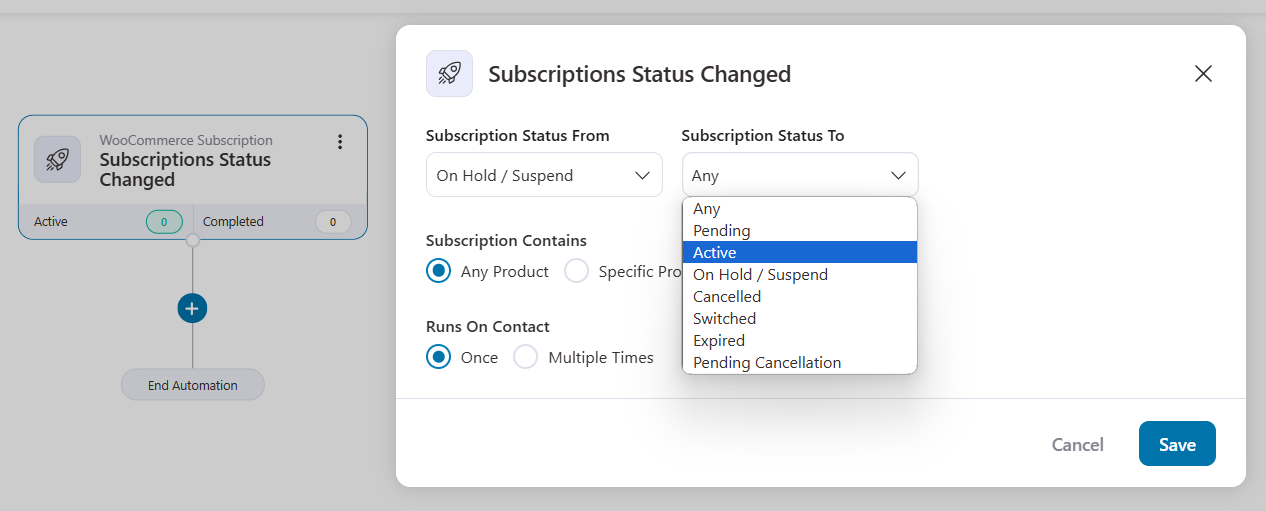
Then, add the email which you want to send to your subscribers.
Antifraud laws require credit cards to expire 3-5 years after being issued.
Therefore, one in every three customers needs to update their payment information within the next year to keep their payment from being declined.
It's highly likely that people forget to update their cards with new expiry dates in all the subscription-based services they are using. Thus, you should take a proactive step here by reminding them a few days before their card on file expires.
Let them know their card expiry date is approaching, and they can take timely action to prevent payment failure.
Set the ‘Customer Card Before Expiry’ event. Next, configure the days before the expiration date for which you want to send this email.
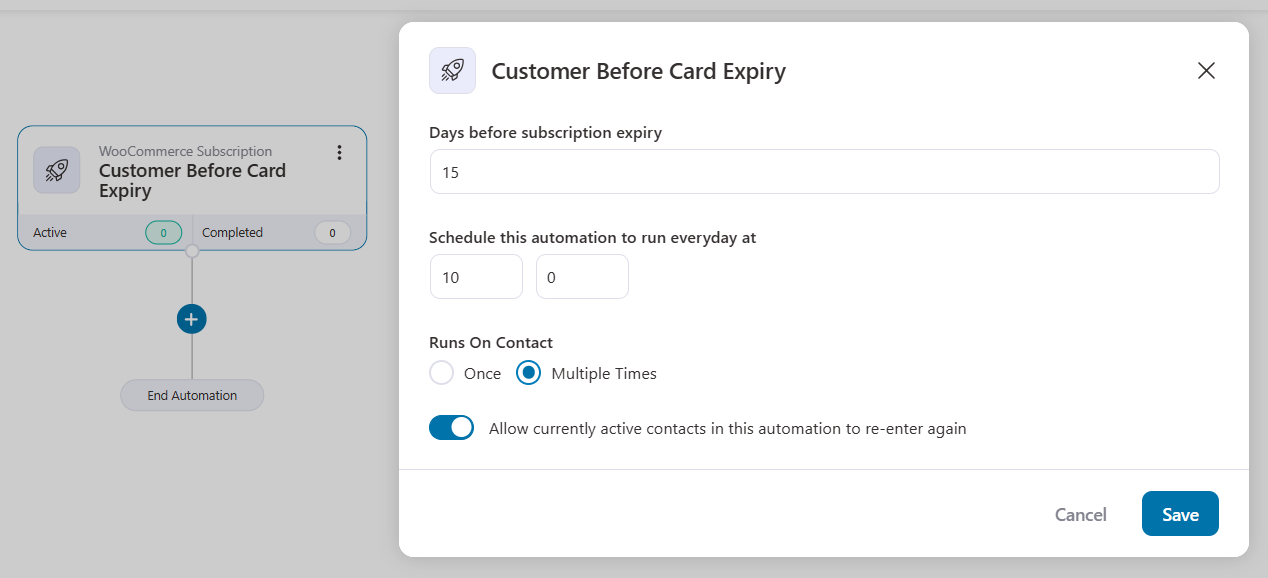
Notify them with an email conveying all the information about their card expiry and ask them to update their payment details in their account.
So these were the 5 must-have subscription email sequences in your store. And, of course, there are many other use cases you can implement in your WooCommerce store.
Join our Facebook group and subscribe to our YouTube channel for frequent and revenue-generating tips to grow your business.
If you have a subscription-based business, you must build healthy bonds with your customers and lower your churn rate with automatic renewal reminder emails.
A well-planned, personalized email communication strategy can secure your revenues by preventing cancellations and reducing subscription refunds from customers.
For that, you need a robust follow-up engine like FunnelKit Automations that gives you advanced customization possibilities.
You also get more opportunities to contact your subscribers, personalize your WooCommerce subscription reminders to make them look on-brand, and more!
So what are you waiting for?
Get on board and make your subscription management smooth sailing with the most powerful WordPress marketing automation engine: FunnelKit Automations.