You don't have to be hearing impaired to appreciate one of Android's best audio accessibility features. This one can notify you when a baby is crying, a smoke alarm is going off, or when various nefarious sounds such as breaking glass are heard.
It's a native feature for most phones, as it was added to Android 11 by Google. Even if your phone doesn't have it built-in yet, you can still download the utility manually and get this feature today. It's pretty easy to set up, and it's quite reliable thanks to Google's machine learning.
Enabling Ambient Emergency Alerts
This feature is a new addition to Google's uncannily accurate Live Transcribe app. It's included on phones running Android 11 or higher, and for everyone else, you can simply install it from the Play Store. And for those on Android 11, it's still a good idea to check the Play Store for updates to Live Transcribe.
- Play Store Link: Live Transcribe (free)

If you're certain it's up to date, open the Live Transcribe app from your app drawer. If you can't find it there, open your Settings app and select "Accessibility" (or "System," then "Accessibility" on some phones). From there, select Live Transcribe in the list to open it, or if you're on a Samsung phone, open the "Hearing enhancements" submenu, then tap Live Transcribe.



The app may ask you for permission to access your microphone — if so, allow it. Then, from the main menu, tap the gear-shaped settings button in the bottom-left corner. Here, choose "Open Sound Notifications," then you can read a little about how the feature works and tap "Turn on" to fire it up.



Now, you'll want to place your phone face down in the area that you would like to monitor. This is because the service can use your camera flash to notify you of a sound. If you have a smartwatch, all the better! Just make sure you're in Bluetooth range and you'll be notified of sounds directly on your wrist.
Many different types of sounds can be identified. While you can disable some of these in Sound Notifications' settings, these are the sounds the app will be listening for by default:
- Smoke and fire alarms
- Siren
- Shouts
- Baby sounds
- Doorbell rings
- Knocks
- Dog barks
- Appliance beeps
- Running water
- Landline phone rings



You can tap the settings icon in the top-right corner of the main UI to adjust your preferences for notifications. You can opt to "Show icon in the app list" to make the feature easier to access, though you can also set it up with your phone's Accessibility Shortcut for fast enabling and disabling. To manually disable Sound Notifications, tap the settings icon and disable the toggle next to "Sound Notifications are active."


Google uses this technology for some of its Nest Protect security features. Smart home products such as the Nest Mini and Nest Home Max can constantly monitor for such sounds since they don't rely on a charged battery like your phone. But considering you can get this iteration for free, it's a much better value proposition.
Hot Deal: Set up a secure second phone number and keep your real contact details hidden with a yearly subscription to Hushed Private Phone Line for Android/iOS, 83%–91% off. It's a perfect second-line solution for making calls and sending texts related to work, dating, Craigslist sales, and other scenarios where you wouldn't want to give out your primary phone number.









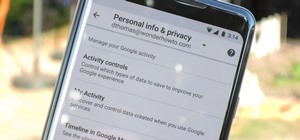

















1 Comment
nice
Share Your Thoughts