Galaxy S8 Tips

How To: Back Up & Restore Your Home Screen Layout & Icons on Any Samsung Galaxy
In the past, if you upgraded to a new Galaxy or if you had to factory reset your existing one to fix an issue, you had to restore your home screen layout manually. Your wallpaper, widgets, icon placement, and launcher settings were all dependent on you to be put back in their place. Thankfully, this isn't an issue anymore.

How To: Hide the Navigation & Status Bars on Your Galaxy S8 for Even More Screen Real Estate — No Root Needed
The Samsung Galaxy S8's almost bezel-less display is truly a sight to behold, especially when set to Immersive Mode. While transparent when on the home screen, the navigation and status bars on the S8 will often turn opaque depending on what app you're using at the moment. This, in turn, can detract from the overall experience when viewing anything from the S8's display, as the bars along the top and bottom of the screen bump the phone's aspect ratio down to lower levels.

How To: Boot Your Galaxy S8 or S8+ into Recovery Mode or Download Mode
Samsung devices have two pre-boot menus that every Galaxy owner should know about: recovery mode and download mode. The recovery screen allows users to wipe cache files or perform a factory reset, which can help save the phone from a soft brick. Download mode, on the other hand, allows you to flash firmware files using utilities like Odin and Smart Switch, which can truly be a lifesaver.

How To: Your Galaxy Has a Hidden QR Code Reader You Should Know About
QR codes are like smart little cubes of data. To unlock this data, you will need a QR reader. These are annoying because you typically have to download a third-party app, and some of these apps are shady. Luckily your Samsung Galaxy running One UI has a hidden QR scanner built right in.

How To: Everything You Need to Disable on Your Galaxy S8 or S8+ for Privacy & Security
Our smartphones are full of personally-identifiable information. So much of what we do with these devices is tracked and recorded to make our experience more streamlined and personalized. For many users, that's a fair trade — but for privacy-minded folks, it's a raw deal.

How To: Permanently Remove the 'No SIM Card Inserted' Notification on Your Samsung Galaxy — No Root Needed
Your Galaxy's lock screen already lets you know there's no SIM card installed if it's missing on your device, so there's really no need to have a persistent icon for it on the status bar. If you want to hide the pesky symbol and accompanying notification for good, there's a nifty app you need to check out right now.
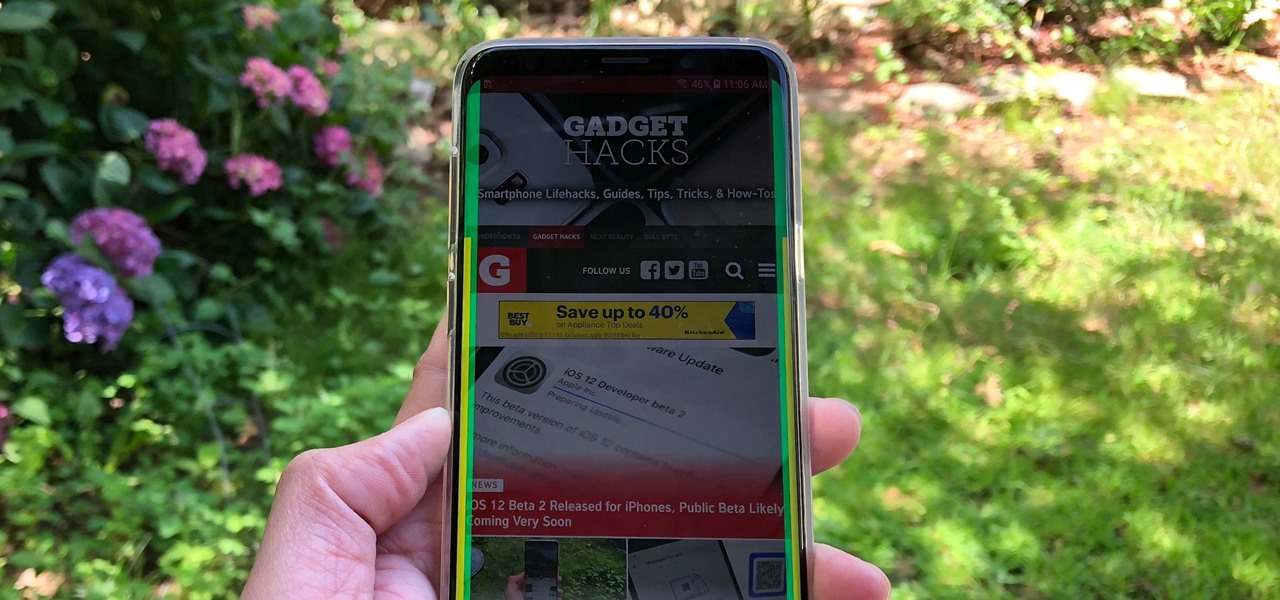
How To: Improve Palm Rejection on Your Galaxy Device to Prevent Accidental Touches
Samsung has made curved displays a signature element of their flagship phones, but the Edge Screen, as it's called, has proven to be a magnet for accidental touches. Fortunately, Samsung has developed a little known app to help prevent this problem.
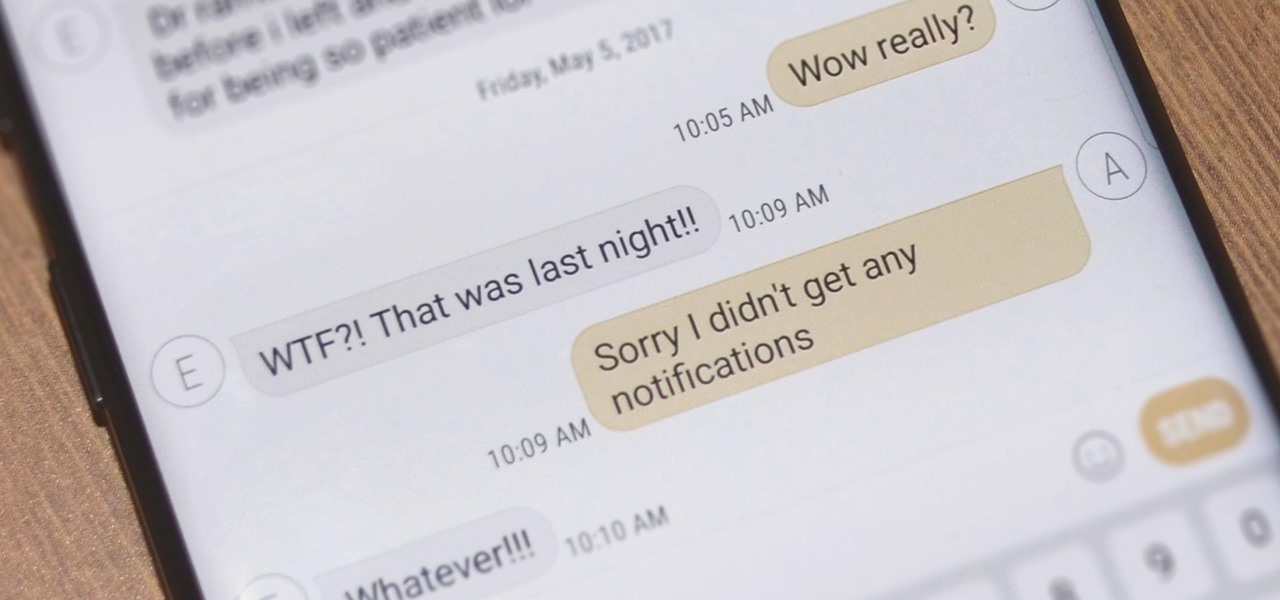
How To: Fix Delayed Notifications on Your Galaxy S8 or S8+
The Note 7 debacle taught Samsung an important lesson on cramming oversized batteries into their handsets, and they've applied it diligently to their Galaxy S8 and S8+. You might even say the company has gone a little too far in trying to achieve a balance between battery size and battery life, as it not only not only sets screen resolutions to 1080p by default and warns users about maxing out display brightness, but it also keeps close tabs on individual apps' battery usage.
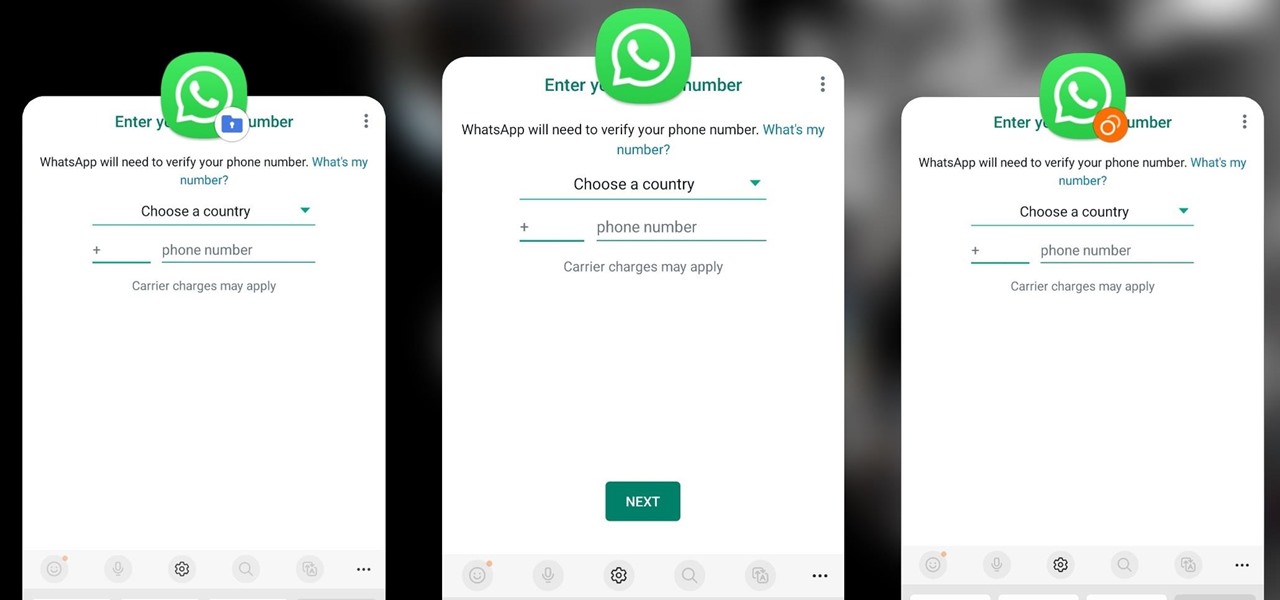
How To: Clone Any Android App on Your Samsung Galaxy Phone Without Using Any Third-Party Tools
Samsung has a cool security feature built into One UI that has an interesting side effect, one that lets you have two separate copies of any Android app on your Galaxy phone. And that's not the only integrated Samsung tool for cloning apps.

How To: There's a Handy Shortcut for Typing Fractions on Android
If you're using the default Samsung Keyboard on a Samsung Galaxy smartphone or Gboard on a Google Pixel or any other Android device, here's a cool trick you should know about.

How To: 13 Tips for Recording Better Videos on Your Galaxy
Smartphones have put an end to camcorders. If you want to capture memorable moments in high quality, look no further than that technological marvel in your pocket. Recent Galaxy phones are shining examples of how far we've come — but the more capable a camera gets, the more complicated things can be.
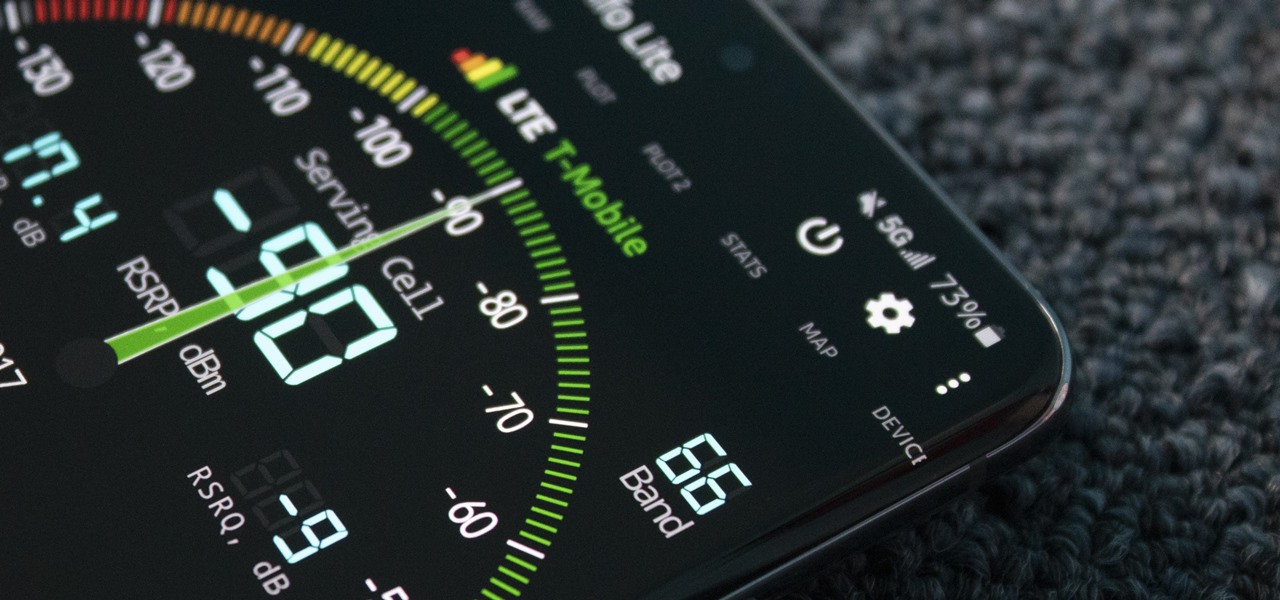
How To: Manually Switch to a Different LTE Band on Any Samsung Galaxy Phone
Your Galaxy uses information from your SIM card to communicate with nearby towers and facilitate a connection. Which LTE bands you are assigned depends on a number of factors, including available bandwidth and your device's supported signals. But if speeds aren't great on your auto-selected tower, you can improve things by manually choosing a band.

How To: Find What's Eating Up Your RAM on Android
Not every app is designed well. With nearly 3 million apps on the Play Store and countless more that you can sideload from other sources, there are bound to be a few stinkers. And many of them do a terrible job using RAM.
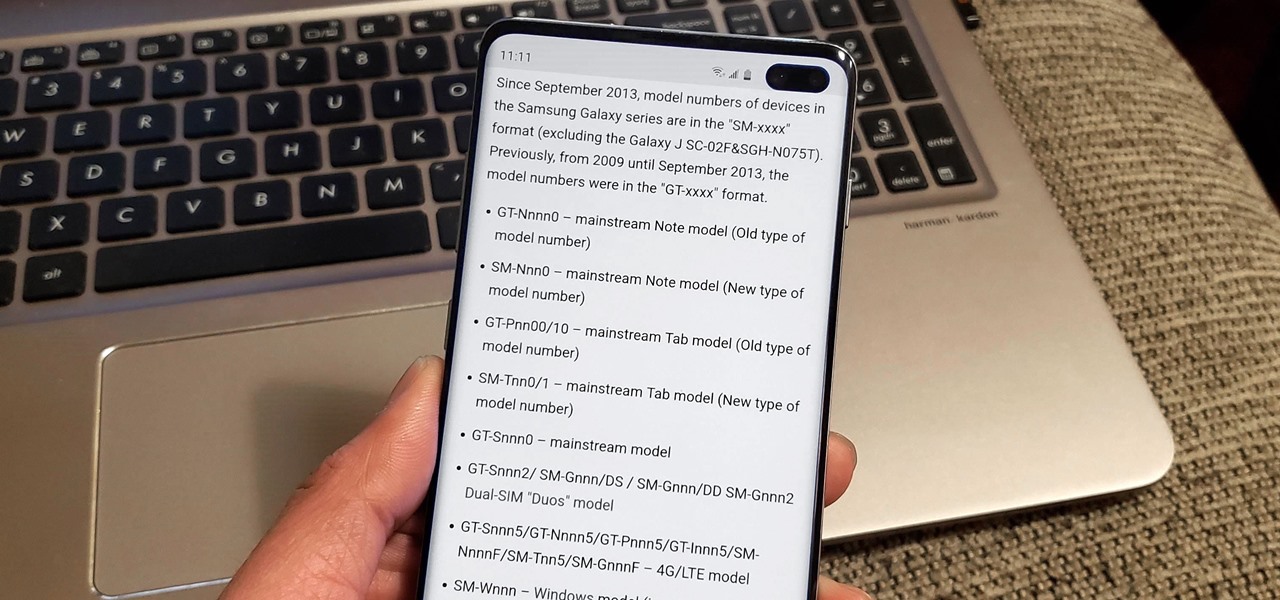
How To: Your Eyes Are All You Need to Keep Your Galaxy's Screen On
Having your phone's display suddenly dim and black out while reading is an annoyance we've all had to live with. If you have a Samsung Galaxy like the Note 10, however, there's a simple setting you can enable to take care of this problem once and for all.
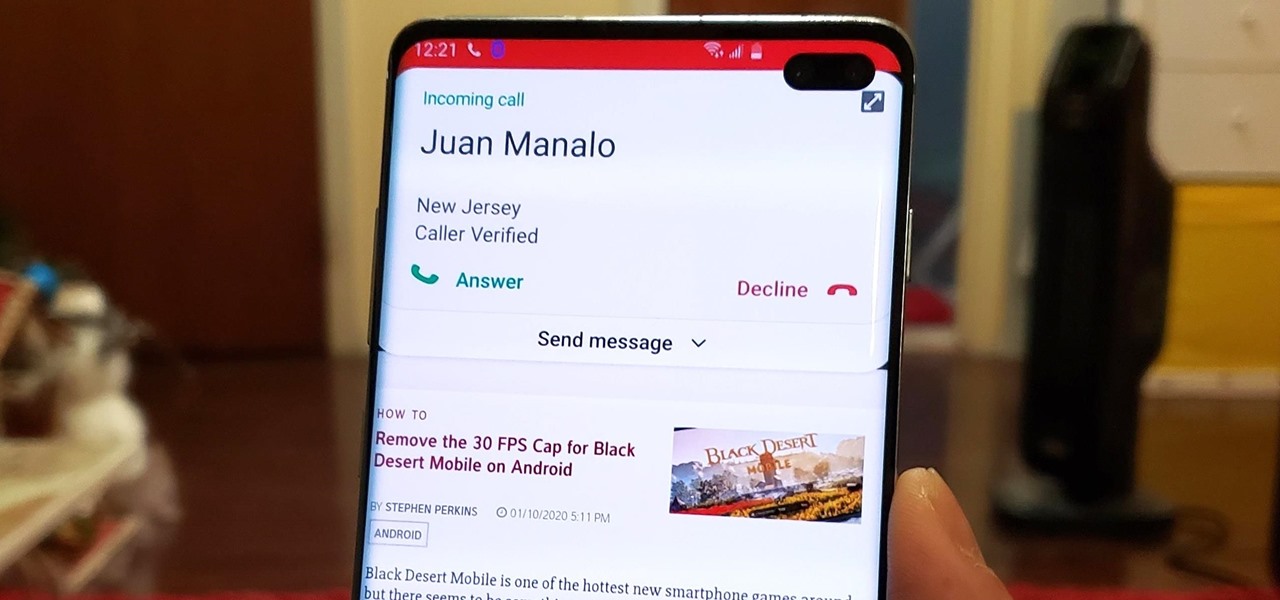
How To: Stop Incoming Calls from Taking Over Your Galaxy's Entire Screen
With all the things you can do with your Galaxy, it's easy to forget it's still a phone at heart, and incoming calls that take over your entire screen serve as a rude reminder of this fact. Thankfully, Samsung handsets like the S10 and Note 10 come with a setting built-in that aims to keep these interruptions to a minimum.
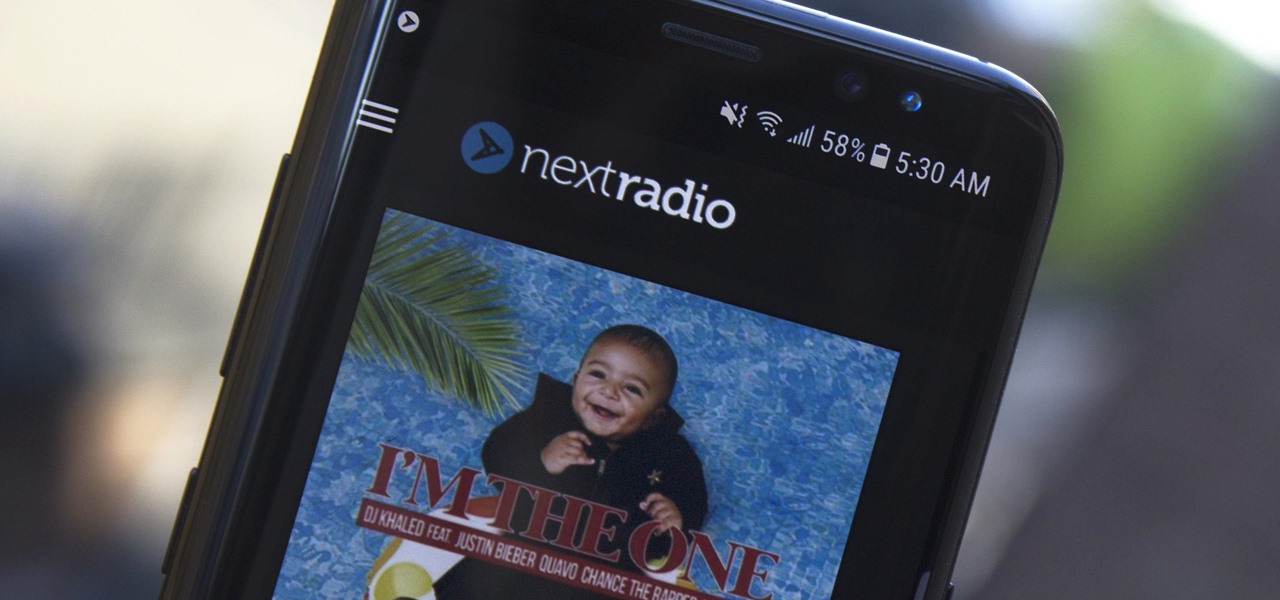
How To: Get Live FM Radio on Your Galaxy S8 or S8+
The Galaxy S8 and S8+ come equipped with all of the hardware needed to access live FM radio, but this feature was never really advertised or even spoken about. Thankfully, though, all you need is an app to enable it.
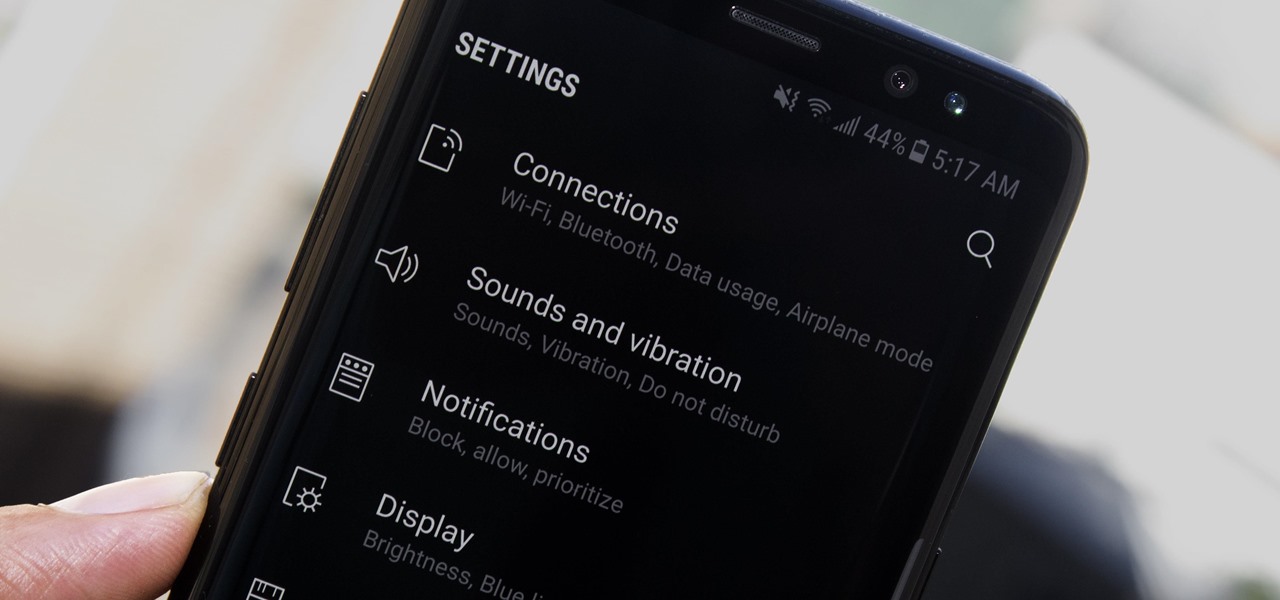
How To: Get a System-Wide Dark Theme on Your Galaxy S8 — No Root Needed
Samsung's recent TouchWiz rebranding didn't really change much — the skin is still as bloated as ever, and the UI still uses tacky accent colors. But while you can't fully remove TouchWiz without rooting, there are ways to make it look a lot better.
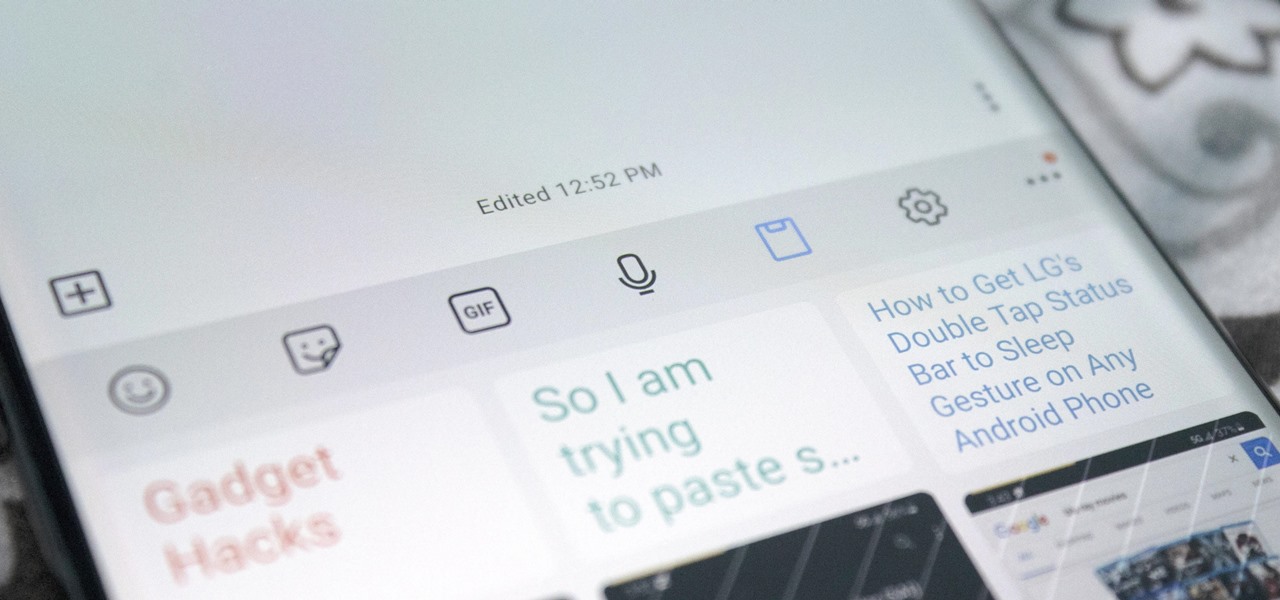
YSK: Samsung's Keyboard Lets You Copy & Paste Multiple Items
Copying and pasting is even more important on a phone since there's no mouse and keyboard. And like on a computer, copying is usually limited to one item at a time — but with the Samsung Keyboard app, you have the ability to copy multiple sets of text.
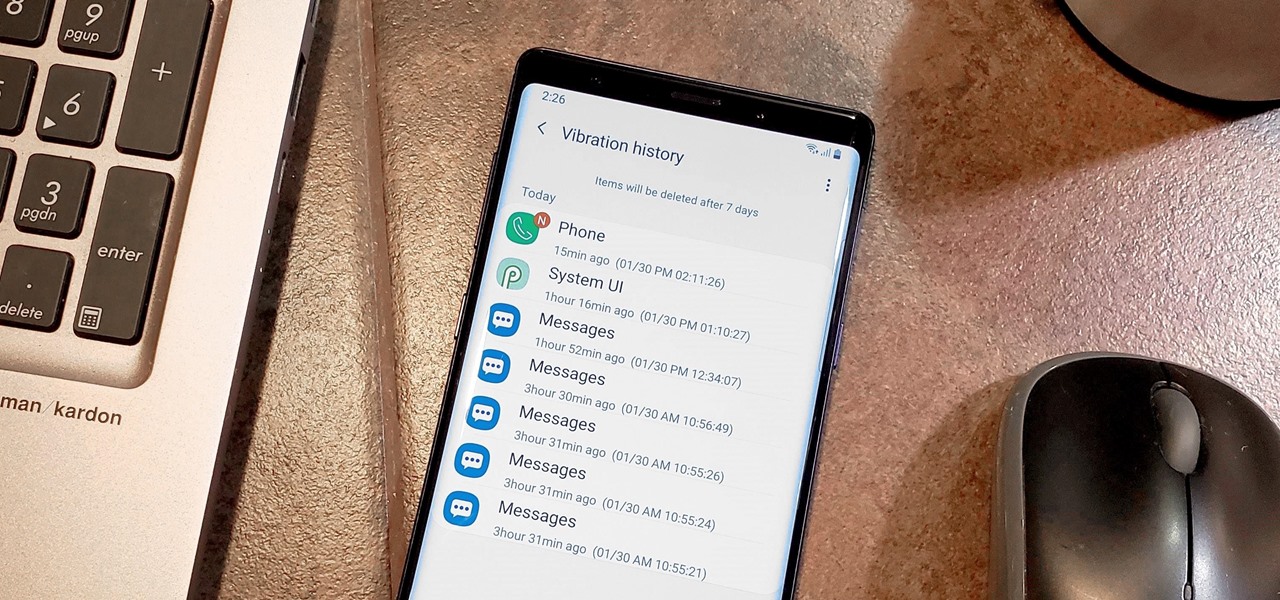
How To: Galaxy Vibrates Randomly? Use This App to Figure Out Why
Random vibrations, ghost buzzing — whatever you call it, when your phone goes off for seemingly no reason, it's pretty frustrating. Finding the source of a phantom vibration can be almost impossible if there's no associated notification, especially given the myriad apps and system processes that run on your Galaxy device.
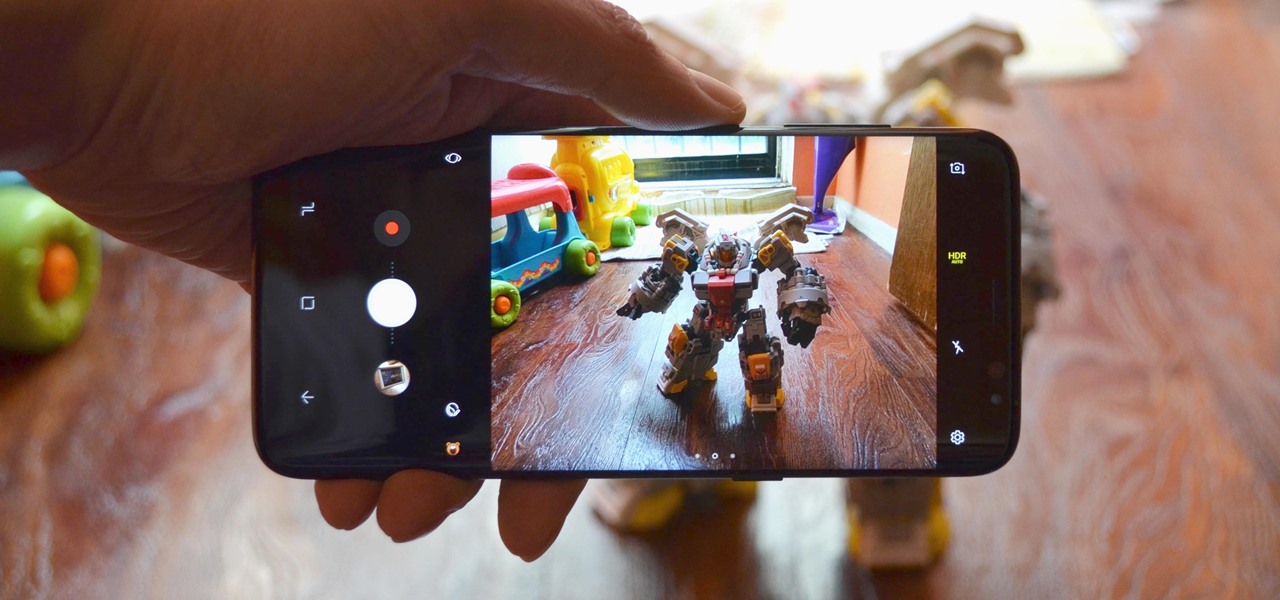
Tip: Quickly Switch Between Front & Rear Cameras on Your Galaxy S8
It's never fun to fidget around with your phone's camera while you're out and about, especially when it comes to transitioning between its front- and rear-facing cameras. Thankfully, Galaxy S8 users can scratch this one off their list of inconveniences, as Samsung has built in some nifty features that let you switch from the main shooter to the selfie cam without having to look at the screen or tap on the camera switch icon.







