Important Note
For this module to function correctly, lessons must be associated with a course, and topics must be associated with both a lesson and a course.
Overview
The Autocomplete Lessons & Topics on Gravity Forms Submission module is part of the Pro Suite of modules for the Uncanny LearnDash Toolkit. It lets you control whether or not to automatically mark a lesson or topic complete when a user submits a Gravity Form on that page.
When this module is enabled and the autocompletion option is checked in Form Settings, you will see Gravity Form’s submit button rather than the standard Mark Complete button on a lesson/topic. After submitting the form, the lesson/topic will be automatically marked as complete.
Auto Advance On Submit
If you would like the user to be automatically advanced to the next topic or lesson after submitting the form, do not enable AJAX form submission (if using a shortcode, set the parameter ajax=false) and disable any redirect on submission in the form’s confirmation settings. Note: If the form is embedded in the last topic of a lesson, they will be returned to the lesson for that topic, not moved to the next lesson.
Behavior of a Previously Submitted Form
If your Gravity Form appears on multiple pages, lessons or topics and the user has already submitted it once, you can decide whether or not to allow the user to skip submitting the form again by toggling the module setting Hide the Mark Complete button if the user has a previous entry. If you’re using a single form in multiple places (such as an end-of-course feedback form) and want the user to submit it every time, you can check that setting to require the user to submit it again even if they already have a previous entry saved for that form.
Gravity Form Setting
When the module is enabled, you’ll see a new option in Form Settings to enable autocompletion.
When Used with Other Autocompletion Modules
There are several Pro Toolkit modules that control lesson/topic autocompletion. You should be aware what the combined results are when more than one is enabled.
The Autocomplete Lessons & Topics module, when enabled, marks a lesson/topic complete on page load. If you have a Gravity Form that requires users’ input, you may want to disable autocompletion on that lesson/topic.

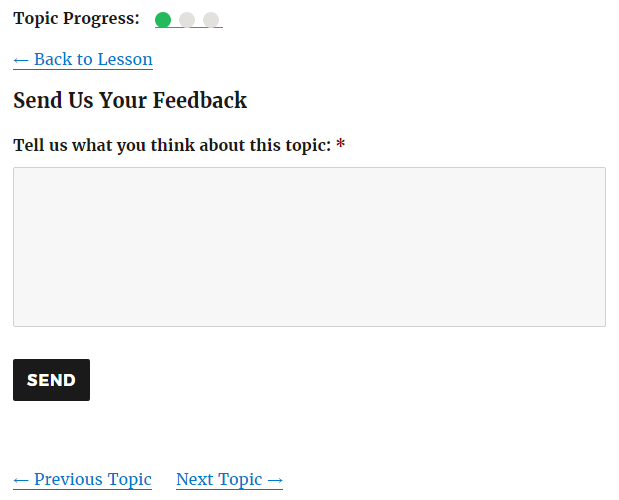
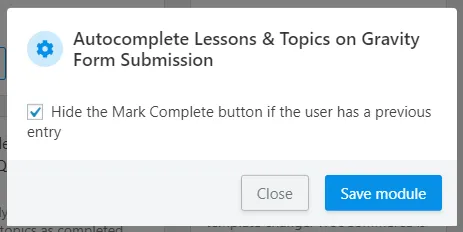
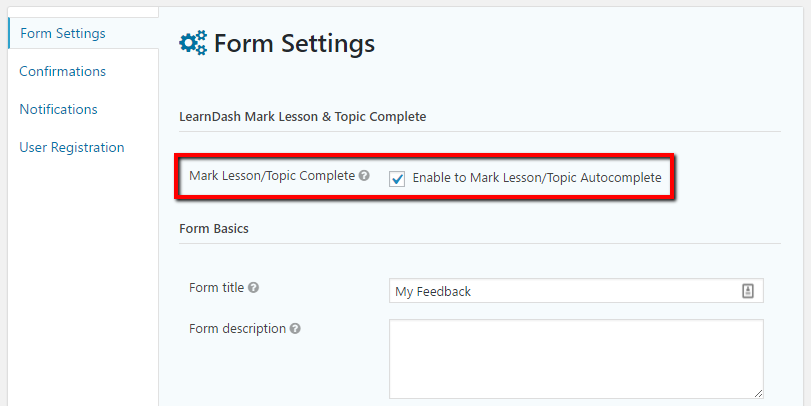
Can you have a single form used across multiple courses/lessons? I have a survey that my users need to complete at the end of every course they take. It’s the same survey for all of my courses but I need them to complete it each time. Or do I need to have a form for each course?
You can use the same form across multiple courses/lessons; however, once the user has submitted an entry, the form will no longer block the “Mark Complete” button from appearing for that user. This is to prevent the user from being required to fill out the same form twice to advance to the next topic/lesson. So if you want to prevent the user from completing the lesson until they’ve filled out the form in each course, you would need to create a separate form for each course.