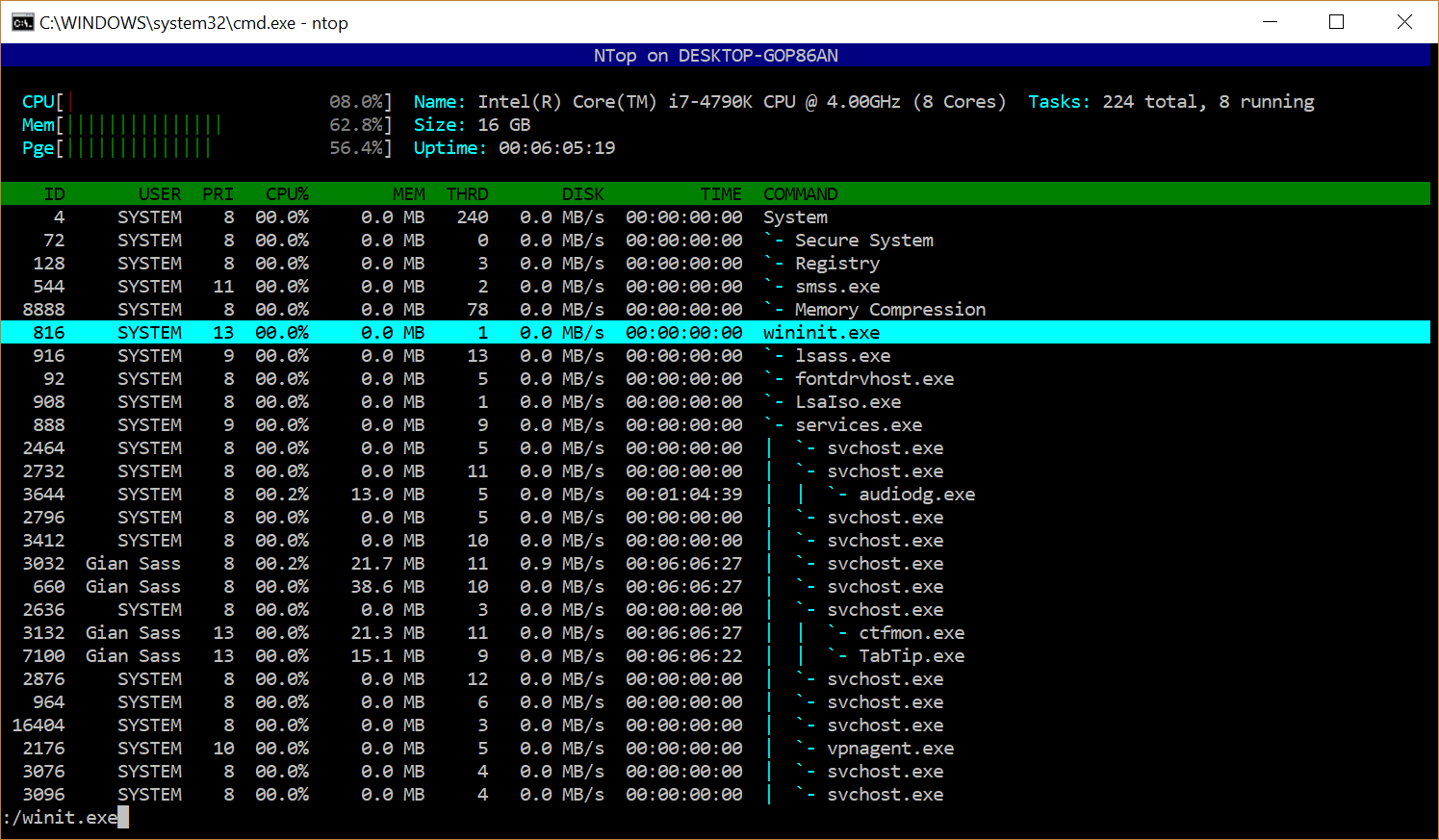You can try htop-alternativeNTop (binaries), an htop alternative for windows, with Vi- NTop
htop-like system-monitor with Vi-emulation for Windows. Because using Task Manager is not cool enough.

NTop as in Windows NT-op or NukeTop. Whatever you prefer (the latter obviously).
Command line optionsemulation for Windows:
- -C Use monochrome color scheme.
- -h Display help info.
- -p PID,PID... Show only the given PIDs.
- -s COLUMN Sort by this column.
- -u USERNAME Only display processes belonging to this user.
- -v Print version.
Interactive commands:
- Up and Down Arrows, PgUp and PgDown, j and k Scroll the process list.
- CTRL + Left and Right Arrows Change the process sort column.
- g Go to the top of the process list.
- G Go to the bottom of the process list.
- Space Tag a selected process.
- U Untag all tagged processes.
- K Kill all tagged processes.
- I Invert the sort order.
- F Follow process: if the sort order causes the currently selected process to move in the list, make the selection bar follow it. Moving the cursor manually automatically disables this feature.
- n Next in search.
- N Previous in search.
Vi commands: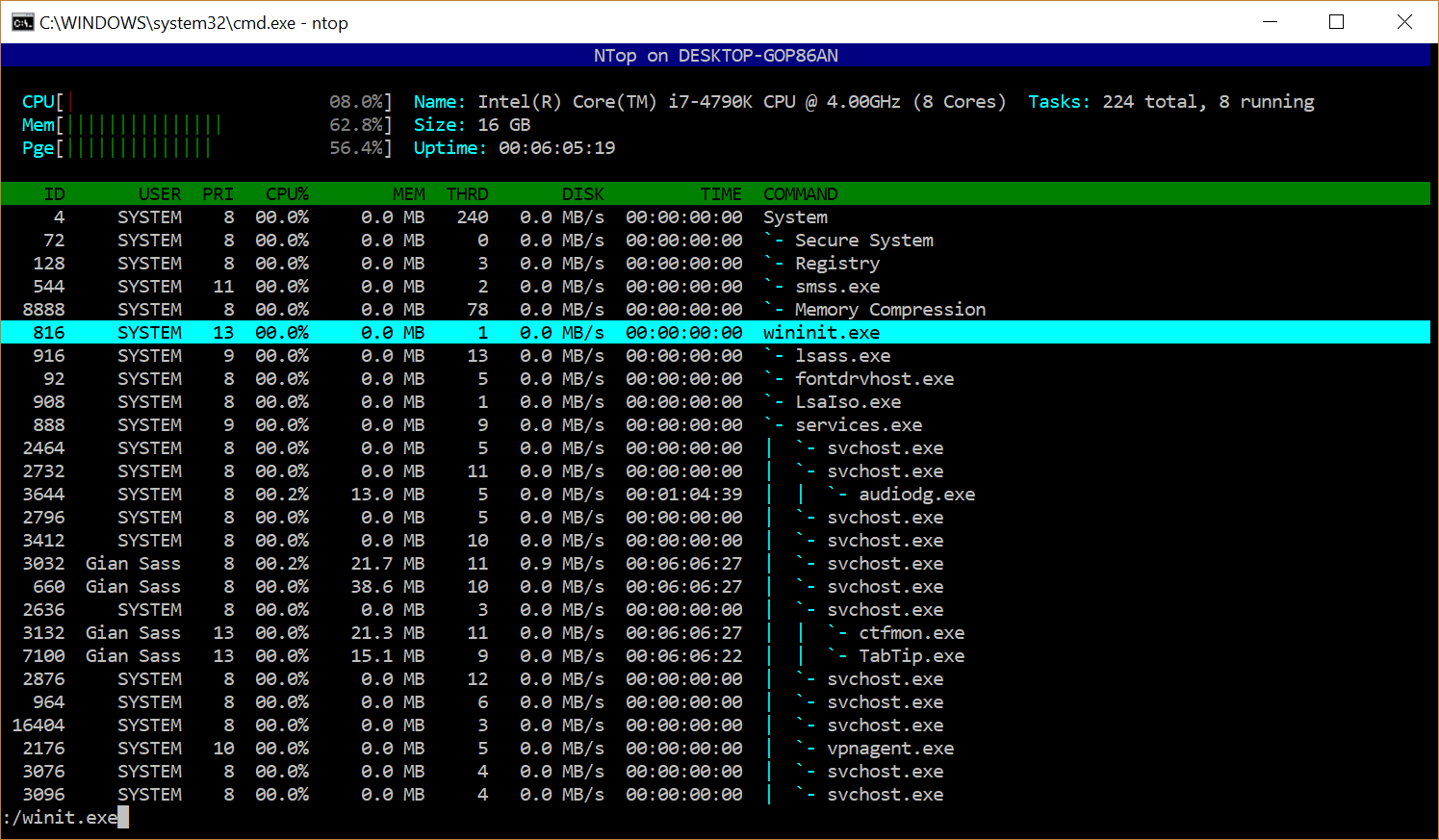
- :exec CMD Executes the given Windows command.
- :kill PID(s) Kill all given processes.
- :q, :quit Quit NTop.
- /PATTERN, :search PATTERN Do a search.
- :sort COLUMN Sort the process list after the given column.
- :tree View process tree.
Precompiled binaries can be download here
- Command line options:
C: Use monochrome color schemeh: Display helpp <PID>: Show only the given PIDss <COLUMN>: Sort by this columnu <USERNAME>: Only display processes belonging to this userv: Print version
- Interactive commands:
- ↑, ↓, PageUp, PageDn, j, k: Scroll the process list
- CTRL+← or →: Change the process sort column
- g: Go to the top of the process list
- G: Go to the bottom of the process list
- Space: Tag a selected process
- U: Untag all tagged processes
- K: Kill all tagged processes
- I: Invert the sort order
- F: Follow process
If the sort order causes the currently selected process to move in the list, make the selection bar follow it (moving the cursor manually automatically disables this feature).
- n: Next in search
- N: Previous in search
Vi commands:
:exec <command>: Executes the given Windows command:kill <PIDs>: Kill all given processes:q or :quit: Quit NTop/<PATTERN> or :search <PATTERN>: Do a search:sort <COLUMN>: Sort the process list after the given column:tree: View process tree