How To Prevent Your Laptop From Overheating [Windows 7]
A few months back, I bought a new Core i3 laptop, hoping to run more resource intensive applications and games with better performance. While most of the applications seem to run without any issues, I have been dealing with a few thermal heating issues while playing games or running encoding tasks. For some odd reason, even reducing the affinity of the application or the game, does not eliminate the heating problem. I even bought a cooling pad, and tried switching to lower graphic options, but that, too, has resulted in minimum heat reduction. After going through many methods of reducing system heat up, it appears that there is only one true method that may be more effective than others (courtesy of our former editor, Ghaus Iftikhar), i.e., to reduce the maximum processor state from the laptop’s power settings. In this post, we will tell you how to prevent your system from heating up by adjusting the power options for your processor state.
This tip might come in handy not just for gamers and people who wish to run resource intensive application in the wake of overheating laptops, but also if, for some reason, you are unable to return a laptop with a heating issues (perhaps due to warranty constraints), or are dealing with an old laptop, which won’t take the brunt any more.
Before explaining the method of reducing the maximum processor state, let us take a look at the logic behind reducing the maximum processor state to prevent overheating of your laptop. Reducing the maximum processor state for your laptop (both when it is on battery or when the power cable is plugged in), reduces the processor’s performance a notch (depending on your settings) and prevents it from being used at optimum potential by an application or game, which will reduce thermal heating. For example, if you are playing a game that is consuming 100% of your processor’s capacity, then it may also result in heating up your system, whereas reducing the battery power state to, say 80%, can resolve this problem, and also result in battery power conservation.
To change these settings, go to Power Options from the Control Panel or the system tray menu.
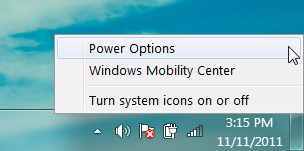
Now go to Change Plan Settings –> Change Advanced Power Settings.

In the new window that pops-up, expand Processor Power management –> Maximum processor state, and reduce the on battery and plugged in power settings. The settings you keep will depend on your preferences and the capability of your system.
Based on our experience, we have noticed that that the laptop overheats when the processor is running at 100% processor state. Reducing the processor state by a few notches results in the reduction of temperate by 10-20 C, which results in a minor performance dip. We used Speccy to check for temperate during testing, based on which the processor running on 95% processor state gave the same performance (barely noticeable dip), with a drop of 10-20 C. You can keep an even lower processor state (such as 80-85%) to make sure that your laptop heats up even less.
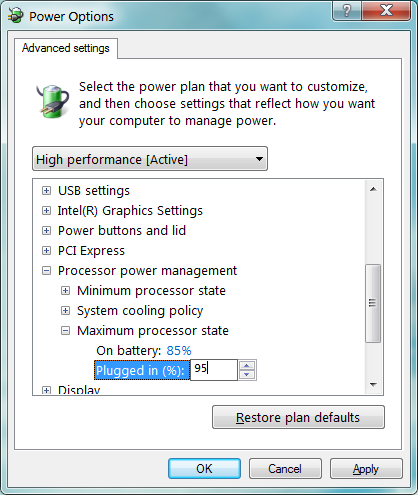
The above mentioned tip should easily prevent your laptop from heating up; however, make sure that the processor state is not reduced very low in order to prevent reducing your processor’s performance to an undesirably low level.

My computer is an ACER 5742 G it is an i5 with 6GB of RAM. Ever since I got it I had this problem. I lowered my process to 84% and now I am always running way below 90%, I used to run one simple flash game and I used to get to 103% with system crashing. Now to prove the point I run more than one game (I have tried up to 3) and I am always below 90%. I still think opening the system and giving it a good cleaning is always good too, but this solution made my day. Thank you
These tricks are amazing!! My new brand Dell Latitude E7450 always used to overheat. I thought it was the browser and the adobe flash player plugin but these tips fix the problem and help to prevent to have a lot of CPU usage with noisy fan.
Greetings!
my lanovo b490 model lapop bios update and system is on but 10 or 15 minutes automatic shut down please how to solve this problem
Yes, this is good advice. It’s a shame these useful tweaks are buried so deeply in the Windows control panel. Almost nobody knows about these useful changes you can do to your computer.
This is exactly what I did for my brand new “high performance” gaming laptop which was heating up to 70C at idle! I noticed the minimum and maximum CPU state was set to 100. Dropping minimum to 90 and maximum to 96 gave me 10-20C drop in temperatures without using turbo fan, which grants another 10C dip. So now it’s around 45-55 at idle and 60-70 at high performance without turbo. I don’t have to risk messing up my CPU during rendering or gaming anymore, I’m sure this article will help many people.
For minium processor state I suggest setting it at 1%. If the laptop is not using processing power than it should drop as low as possible. For maxium processor state, I am still experimenting with 95%. So far so good. If it doesn’t work I should try 90% but below that there is a risk of loosing too much in performance, making your laptop slower.
The problem I still going on in my PC after doing all tip procedures
I hope this will work on my HP laptop,When I play games it always shuts down ranndomly.
How about advice on the MINIMUM processor state?..default is also 100%
No, the default is 5%. There’s no need to change this.
tnx.This suggestion really made my laptop cool
This is great. It worked for my Windows 8, i5 Asus k45vm. Thank you so much.
hey there i have the same problem but how can i able to find the minimum and maximum processor state?i have intel core 13 samsung laptop….the system cooling policy is the only one appears when i do this step….please help me to find it…..
[QUOTE]The situation is better now[/QUOTE]
If there is *any possibility at all* that your computer will overheat then the problem has not been fixed. Period.
Imagine if your house caught on fire frequently and the advice given is that, instead of using a fuse to *ensure* that overheating cannot occur (because the fuse is designed to break first), instead they offer suggestions and advice on how to reduce your use of electricity. And how to find a better fan, and to ventilate the wires better and make sure there’s no dust on the wires.
Would you not tell that person that they are completely insane? That that advice does not solve the problem but merely reduces the risk?
To prevent damage and loss of data due to overheat the answer must be one which uses the principle of the fuse. If the temperature goes beyond a certain limit, then your computer MUST go to sleep immediately no matter what you think you want it to do. That is a *solution* to the problem. It might be inconvenient, but don’t you already do it? I regularly turn the laptop off because I *know* it is going to overheat and there’s nothing I can do to stop it (video encoding jobs which take up to 15 hours and raise the dual core cpu usage well over 90% even though I’ve set the processes to “idle” priority.
Is there such a fuse for a laptop computer? Because I just (again) lost over 10 hours of computing time because I wasn’t careful enough to turn it off (sleep) as frequently as required which is a number I can only guess at anyway.
I have a dell latitude and the fan kept going full blast and I did really serious stuff like re apply thermal paste when all I had to do is this. Thanks.
what about the minimum processor state?
I set it to 90 and the max to 96 with a new i7 mobile processor. Seems to work just fine.
it works! thanks a bunch!
this pretty much is going to make my laptop functional again..
it really works
THANKS BRO
when I open the processor power management thing I only get system cooling policy…nothing else 🙁 help please
thanks a lot for sharing this…
will it work on windows 8?
Yes and on Windows 10, too.
Thanks a million. My computer was getting dangerously hot, and I was afraid it may ruin the hardware. Hope others who are having this issue come across this solution, whether on this site or another!
lol i just bought an hp core i7 and even having my processor max state at 30%, it shuts down for overheating, i dont know why they build a laptop designed for gamers (nvidia geforce 630m 2gb) that overheats with anything… hp sucks
thanks you are a life saver i have an hp i3 laptop it is great but keeps hibernating when i play games
Brilliant – helped both my overheating laptops. Thank you!
Wow this is wonderful advice! I was extremely frustrated and looking for solutions everything. Thank you so much! I haven’t even noticed the performance sacrifice yet on my Gateway. 🙂
still hitting 80s when i am playing starcraft.. :S
thanks alot ..it really worked
I have an HP Pavilion DM1. The keyboard and touch pad freezes when it heats up. This article helped. Thanks a lot!
man I am so thankful for this!!!I was having overheating problems with my toshiba satellite and thought that if it continues it will quickly be permanently damaged,and I looked everywhere for the solution,this is the first that has been helpful,THANKS!
im a gammer.. btw its look like awesome,thnks alot.. my fan sound dissapear. look like it’s work 🙂
Thank you so much
Thnx for the advice .It really worked excellent the overheating problem totally disappeared.
nice conceptual,logical,scientific solution. thanks.
The setting won’t appear for me 🙁
when your press “change plan settings” there should be advanced settings/options somewhere
My battery’s dead and my laptop (Toshiba L300) has started overheating. Don’t have the money to get a new battery yet. What do you recommend. Thanks in advance.
it worked like magic…..
thanks!
still overheats im using hp 430
If you have turned the Max down to 80% and the CPU is still over-heating then you have other problems.
Maybe it’s time to clean the fan, re-seal the CPU with paste, or even switch out the temperature sensor.
Thanks for the helpful tip. That fixed my overheating problem that was leading to shutdowns.
i have sony i5 i did all those whch are on internet to stop overheating laptop but useless(((( my fan sound is veri irritating any suggestion ??????????
Will this turn-off turbo boost? If so, will setting the max at 99% do the trick?
WOW!!! Great tip! Saved my laptop a lot of energy from running its fan to cool the processor. I don’t think its about the laptop product really but the processor itself and that said, I think Intel needs to work on their iCores… Thanks for the tip and this is coming all the way from Africa.
Perhaps you should not use your laptop for fraud either.
I’ve got an Alienware M15x and it used to go to temperatures as high as 80 C on normal daily use (viewing videos, facebook, etc) and i lowered the CPU to 70% and got temps from 60-72 C, can i lower it even more? how much can i lower it for this regular use, I’ll use the high performance plan with 100 CPU when i play VG but in the meanwhile?
by the way i have an i7
by the way i have an i7
it worke on my hp pavilion .so perfect .thanks so much
best advice ever and a reason to have 7 or 8 windows install
can i keep plugged in upto 85% because my laptop(sony vaio i3) is heating very very much…
i have the same problem with a amd dual core sony viao. i think its the ventilation holes for the processors, they are in the wrong spot for proper heat control.
Awesome Mann….. Saved me from a lotta Headache….Great Post 😉
Awesome man great work it helped me…..!!
If the laptop in question is being used as a desktop replacement you’d be better off getting a notebook cooling stand rather than sacrifice the performance. I was pleasantly surprised how much difference mine made.
I’m running a laptop with an i7 720QM processor so it gets a bit warm when under load!
I hate to say this, but the best solution is to get a laptop that doesn’t overheat. This it not normal behavior. Computer, including laptops, are supposed to be designed for constant operation without these problems.
In my experience, the worst offenders for overheating laptops is Toshiba and HP/Compaq. The business class Dells are good, as are Asus, Lenovo and Acer.
The issue isn’t the manufacturer or whether the laptop is run 24/7 it is running them at maximum performance for extended periods of time that is the issue. You could run at 95% forever and it probably wouldn’t get too hot where as running at 100% for extended periods requires a lot of cooling
Wrong. Computers are designed to be able to run at maximum performance. Obviously neglecting regular maintenance can be detrimental, but the brand does matter. As a network administrator for over 15 years, I have worked with literally thousands of desktop and laptop PCs. There is a definite pattern as to which brands of computers are more likely to prematurely fail.
TDP ensure a maximum temperature if components have proper cooling. The amount of cooling should never change, regardless of whether the system is run at 100% for long periods of time. The maximum temps are the maximum temps.
so which brand would u recommend?
Notice he never had an answer to that…
does this work on WinXP?
No. Sorry. This method is only for Windows 7 users.
… or above! This also works in Windows 10.
Glad it helped. Keep reading, stay addicted!
just great…… I think Dell laptops are not very excellent…. I am using Corei5 and it shuts down after over heating….
and on the other side… I and my many other friend are using HP’s Pro Book laptops and simple home based laptops…… But it runs very nicely… No over heating problem…… and the prices are same…
Spending money to buy Dell’s Home User Laptop has no worth… 🙁
I am very disappointed 🙁
It is not a DELL or HP specific problem, this problem can arise in any laptop. I have a HP Pavilion dv6 Laptop with Core i7 processor and it used to overheat a lot until I applied this small tweak.
Thank You , I was having the same problem after i bought dell core i7 sandy bridge laptop and the same heating problem , but this i did this by reducing it to 99% and the situation is better now, i’ll try your’s and decrease it to 95%, as i read by doing this you are disabling the turbo boost technology that comes with intel proccer which make it over heating ..
Best Regafs
Thanks! That helped.
Hello my laptop is a Dell Inspiron intel core i3 with windows 7 ultimate.64-bit operating system. it over heats most especially when i am browsing via internet and drawing on Autocad. Please what do you think i can do to solve the problem?